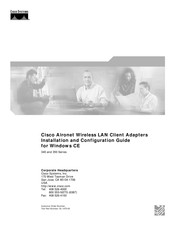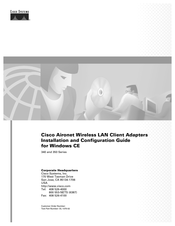Cisco AIR-PCM341 Wi-Fi Adapter Manuals
Manuals and User Guides for Cisco AIR-PCM341 Wi-Fi Adapter. We have 2 Cisco AIR-PCM341 Wi-Fi Adapter manuals available for free PDF download: Installation And Configuration Manual
Cisco AIR-PCM341 Installation And Configuration Manual (166 pages)
340 series 350 series Aironet Wireless LAN Client Adapters for Windows CE
Table of Contents
Advertisement
Cisco AIR-PCM341 Installation And Configuration Manual (132 pages)
Wireless LAN Client Adapters Windows CE