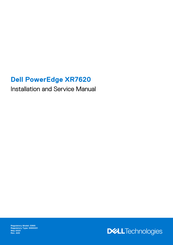Dell E89S Enterprise Servers Manuals
Manuals and User Guides for Dell E89S Enterprise Servers. We have 1 Dell E89S Enterprise Servers manual available for free PDF download: Installation And Service Manual
Advertisement