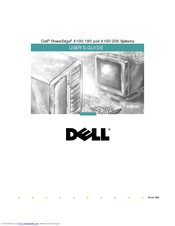Dell PowerEdge 4100/200 Manuals
Manuals and User Guides for Dell PowerEdge 4100/200. We have 3 Dell PowerEdge 4100/200 manuals available for free PDF download: User Manual, Installation And Troubleshooting Manual, Service Manual
Dell PowerEdge 4100/200 User Manual (139 pages)
Dell PowerEdge 4100 Servers: User Guide
Table of Contents
Advertisement
Dell PowerEdge 4100/200 Installation And Troubleshooting Manual (134 pages)
Dell PowerEdge 4100 Servers: Install Guide
Table of Contents
Dell PowerEdge 4100/200 Service Manual (83 pages)
Dell PowerEdge 4100 Servers: Service Manual
Table of Contents
Advertisement
Advertisement