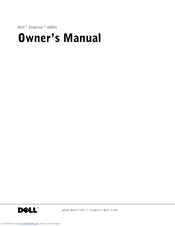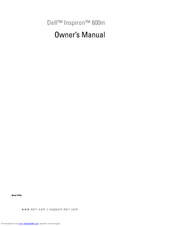Dell PP05L Manuals
Manuals and User Guides for Dell PP05L. We have 2 Dell PP05L manuals available for free PDF download: Owner's Manual
Advertisement
Dell PP05L Owner's Manual (122 pages)
Dell Inspiron 600m Owner's Manual Model PP05L
Table of Contents
Advertisement