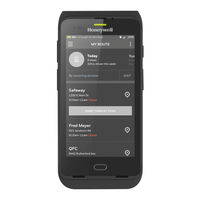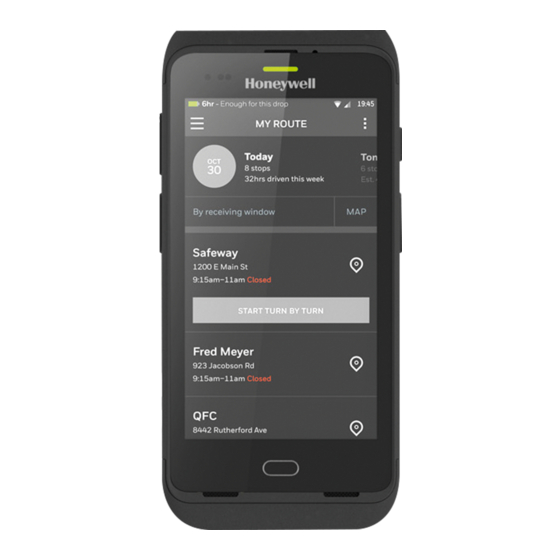
Honeywell CT40 Series Manuals
Manuals and User Guides for Honeywell CT40 Series. We have 2 Honeywell CT40 Series manuals available for free PDF download: User Manual, Quick Start Manual
Advertisement