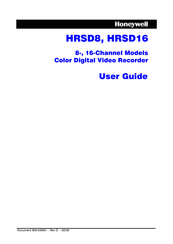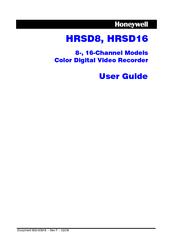Honeywell HRSD8 Manuals
Manuals and User Guides for Honeywell HRSD8. We have 2 Honeywell HRSD8 manuals available for free PDF download: User Manual
Honeywell HRSD8 User Manual (176 pages)
8-,16-Channel Color Digital Video Recorder
Table of Contents
-
-
-
-
Logging in35
-
Setup Screen35
-
-
4 Operation
107-
-
Live Monitoring108
-
Using PIP Mode109
-
Freeze Mode110
-
Zoom Mode110
-
Event Monitoring114
-
Spot Monitoring115
-
PTZ Mode116
-
-
Recording119
-
Recording Video119
-
Recording Audio120
-
-
-
Searching Video123
-
-
-
-
Index171
-
Advertisement
Honeywell HRSD8 User Manual (160 pages)
8-16 Channel Models Color Digital Video Recorder
Table of Contents
-
Figures
7 -
Tables
11 -
-
-
-
Logging in35
-
Setup Screen35
-
-
4 Operation
103-
-
Live Monitoring104
-
Using PIP Mode105
-
Freeze Mode106
-
Zoom Mode106
-
Event Monitoring110
-
Spot Monitoring111
-
PTZ Mode112
-
-
Recording115
-
Recording Video115
-
Recording Audio116
-
-
-
Searching Video118
-
Event Log Search121
-
-
Index
155