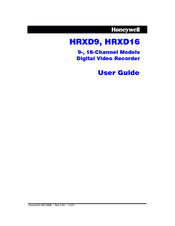Honeywell HRXD16 Digital Video Recorder Manuals
Manuals and User Guides for Honeywell HRXD16 Digital Video Recorder. We have 2 Honeywell HRXD16 Digital Video Recorder manuals available for free PDF download: User Manual
Honeywell HRXD16 User Manual (156 pages)
9-, 16-Channel
Table of Contents
-
-
-
Setup Screen38
-
-
Modem Setup56
-
DVRNS Setup57
-
-
-
4 Operation
95-
Event Monitoring100
-
Covert Camera101
-
Spot Monitoring101
-
Using a Mouse103
-
Recording Video104
-
Recording Audio105
-
-
BACKWARD Button106
-
FORWARD Button106
-
SEARCH Button107
-
DISPLAY Button107
-
ZOOM Button107
-
Shuttle Ring107
-
Jog Dial107
-
Searching Video108
-
Calendar Search110
-
Event Log Search111
-
Text-In Search113
-
Motion Search115
-
Clip-Copy Screen117
-
Print Screen120
Advertisement
Honeywell HRXD16 User Manual (150 pages)
9-, 16-Channel Models Digital Video Recorder
Table of Contents
-
-
-
Setup Screen38
-
-
Modem Setup56
-
DVRNS Setup57
-
-
-
-
4 Operation
95-
Event Monitoring100
-
Covert Camera101
-
Spot Monitoring101
-
Using a Mouse102
-
Recording Video104
-
Recording Audio105
-
-
BACKWARD Button106
-
FORWARD Button106
-
SEARCH Button107
-
DISPLAY Button107
-
ZOOM Button107
-
Shuttle Ring107
-
Jog Dial107
-
Searching Video108
-
Calendar Search110
-
Event Log Search111
-
Text-In Search113
-
Motion Search115
-
Clip-Copy Screen117
-
Print Screen120
-
-
Web Search Mode130