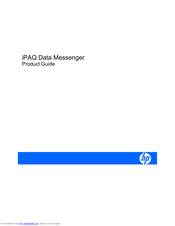HP iPAQ Data Messenger Manuals
Manuals and User Guides for HP iPAQ Data Messenger. We have 1 HP iPAQ Data Messenger manual available for free PDF download: Product Manual
HP iPAQ Data Messenger Product Manual (149 pages)
HP iPAQ Data Messenger: User Guide
Table of Contents
Advertisement
Advertisement