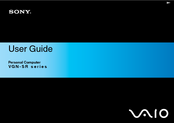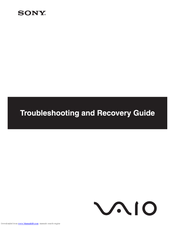Sony VGN-SR19XN Manuals
Manuals and User Guides for Sony VGN-SR19XN. We have 2 Sony VGN-SR19XN manuals available for free PDF download: User Manual, Troubleshooting Manual
Advertisement
Advertisement