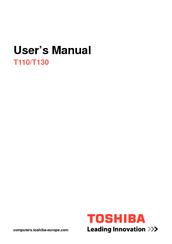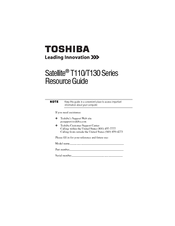Toshiba Satellite Pro T130 Manuals
Manuals and User Guides for Toshiba Satellite Pro T130. We have 8 Toshiba Satellite Pro T130 manuals available for free PDF download: Maintenance Manual, Manual Del Usuario, User Manual, Resource Manual, Specifications
Advertisement
Advertisement
Toshiba Satellite Pro T130 User Manual (158 pages)
Toshiba Satellite Pro T130-EZ1301: User Guide
Table of Contents
Toshiba Satellite Pro T130 Resource Manual (56 pages)
Toshiba Satellite Pro T130-EZ1301: Supplementary Guide
Table of Contents
Toshiba Satellite Pro T130 Resource Manual (52 pages)
Toshiba Satellite T115-S1100: Reference Guide
Table of Contents
Toshiba Satellite Pro T130 Specifications (3 pages)
Toshiba Satellite Pro T130-EZ1301: Specifications
(Spanish) Toshiba Satellite Pro T130 Manual Del Usuario (239 pages)
Spanish User Guide
Table of Contents
Advertisement