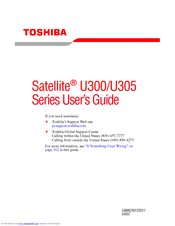Toshiba U305-S57402 Laptop Hard Drive Manuals
Manuals and User Guides for Toshiba U305-S57402 Laptop Hard Drive. We have 2 Toshiba U305-S57402 Laptop Hard Drive manuals available for free PDF download: User Manual, Specifications
Advertisement
Toshiba U305-S57402 Specifications (4 pages)
Toshiba Satellite U305-S57402: Specifications
Advertisement
Related Products
- Toshiba U305-S5077
- Toshiba U305-S5087
- Toshiba U305-S5097
- Toshiba U305-S5107
- Toshiba U305-S5117
- Toshiba Satellite U305-S5127
- Toshiba U305 S5127 - Satellite - Core 2 Duo 1.8 GHz
- Toshiba U305 S57402 - Satellite - Pentium Dual Core 1.46 GHz
- Toshiba U305-S7477 - Satellite - Core 2 Duo GHz
- Toshiba Satellite U305-SP5077