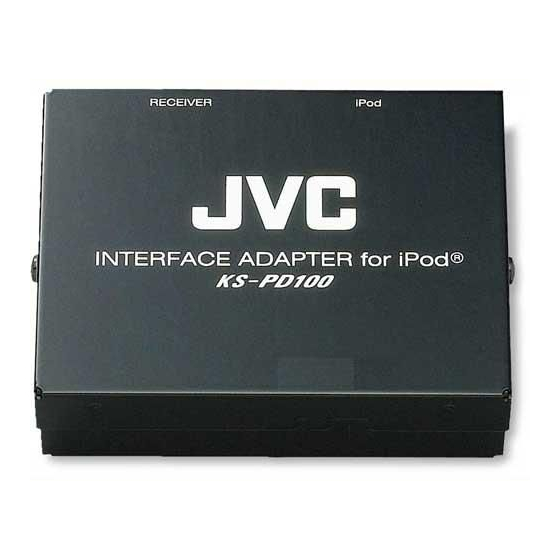
JVC KS-PD100 Instructions Manual
Interface adapter for ipod
Hide thumbs
Also See for KS-PD100:
- Owner's manual (32 pages) ,
- Installations (6 pages) ,
- Brochure (8 pages)
Advertisement
Quick Links
INTERFACE ADAPTER for iPod
Before using this adapter
1 Supported JVC car receivers
• This adapter supports the following JVC car receivers*
– Car receivers released in 2003 or later
– Car receivers equipped with MP3-compatible CD changer control
– Car receivers which can display CD Text, MP3 folder/fi le names, or ID3 Tag
*
The receivers not mentioned in the list are not compatible for KS-PD100
1
2 If you are not sure about the control type of your receiver
• See the list of supported JVC car receivers and check the control type of your receiver.
3 Checking the type of your iPod
• You can control the following types of iPods through this adapter.
Controllable iPod
iPod with dock connector (3rd Generation)
iPod with Click Wheel (4th Generation)
iPod mini
iPod photo
iPod nano*
2
– Before connecting the iPod with video (5th generation):
Though this adapter is not designed for use with the iPod with video, you can control your iPod with video through this adapter.
When connecting your iPod with video, make sure of the following:
• "JVC" which appears on the iPod's display while the iPod is connected with this adapter may not be shown in the proper size.
• No video shows on the iPod's display or the external monitor while the iPod is connected with this adapter. (Only the audio part
is available.)
• It is not possible to browse video fi les on the "Videos" menu while the iPod is connected with this adapter.
(If you connect the iPod during playback of a video fi le or while pausing playback of a video fi le, resuming playback will not
work.)
– The iPod shuffl e is not controllable.
– If your iPod software version is older than those mentioned above, you may not be able to control the iPod properly. Update your
iPod to the latest software version before using it with this adapter.
• You can check the software version of your iPod from "About" in the "Setting" menu on the iPod.
• For details about updating your iPod, check on the web site of Apple Computer, Inc. <http://www.apple.com>.
*
When you connect the iPod nano to this adapter, be sure to disconnect the headphones; otherwise, no sound is heard.
2
4 Notices on using this adapter
• You can control the iPod from the receiver when "JVC" or "✓" appears on the iPod's display after connecting the iPod to the
adapter.
• The songs order displayed on the selecting menu of the receiver may differ from the order on the iPod.
• When operating the iPod through this adapter, the text information of the tracks, categories, etc. may not be correctly displayed
on the receiver.
• Folder/track numbers displayed on the receiver when setting the Random playback mode or operating the selecting menu may
differ from the numbers displayed on the iPod.
• If playback is stopped, select a track from the selecting menu or press the button which functions as the PLAY/PAUSE button.
• If the selecting menu is not displayed properly, change the display mode on the receiver.
• It may take about 5 seconds until the playback mode you select is activated.
• Names of tracks or information of categories may not be displayed properly when operating the selecting menu by using the ¢
4 button.
or
• The list display function does not work properly for operating the iPod.
• The iPod's controls may not function properly depending on the status of the communication between this adapter and the iPod.
• In case the iPod does not work correctly after connecting with this adapter, disconnect the connection cable from the iPod, then
connect the cable again. If the iPod still does not work correctly, reset the iPod.
• It is recommended to use the remote controller for operating receivers whose control type is A, D, or E.
KS-PD100
®
:
1
Software Version
iPod software version 2.3 or later
iPod software version 3.1 or later
iPod mini software version 1.4 or later
iPod photo software version 1.2 or later
iPod nano software version 1.0 or later
Last update: 3 February 2006
Advertisement

Summary of Contents for JVC KS-PD100
- Page 1 When connecting your iPod with video, make sure of the following: • “JVC” which appears on the iPod’s display while the iPod is connected with this adapter may not be shown in the proper size. • No video shows on the iPod’s display or the external monitor while the iPod is connected with this adapter. (Only the audio part is available.)
- Page 2 List of car receivers compatible with KS-PD100 (1) : Added on 3 February 2006 iPod control Model name Control type Compatibility level KD-ADV6160 KD-ADV6270 KD-AR300 KD-AR3000 KD-AR360 KD-AR370 KD-AR400 KD-AR470 KD-AR5000 KD-AR5500 KD-AR560 KD-AR600 KD-AR7000 KD-AR7500 KD-AR760 KD-AR770 KD-AR800 KD-AR8500...
- Page 3 List of car receivers compatible with KS-PD100 (2) : Added on 3 February 2006 iPod control Model name Control type Compatibility level KD-G301 KD-G302 KD-G305 KD-G308 KD-G309 KD-G310 KD-G318 KD-G320 KD-G369 KD-G400 KD-G409 KD-G420 KD-G421 KD-G424 KD-G425 KD-G427 KD-G455 KD-G456...
- Page 4 List of car receivers compatible with KS-PD100 (3) : Added on 3 February 2006 iPod control Model name Control type Compatibility level KD-LHX501 KD-LHX502 KD-LHX505 KD-LHX550 KD-LHX551 KD-LHX552 KD-LHX555 KD-LHX557 KD-LHX601 KD-LX555R KD-M515 KD-M525 KD-M535 KD-M545 KD-M550 KD-MZ302 KD-NX10 KD-NX901...
- Page 5 List of car receivers compatible with KS-PD100 (4) : Added on 3 February 2006 iPod control Model name Control type Compatibility level KS-FX555 KS-FX621 KS-FX742R KS-FX771 KS-FX8 KS-FX842R KS-FX845R KS-FX921 KS-FX942R KS-FX945R KS-LH60R KS-T707 KS-T807 KW-AVX700 KW-AVX706 KW-MC26 KW-MC33 KW-MC34...
- Page 6 Operations from the control panel—For Type A How the buttons on the control panel work as the iPod’s controls • : functions after MODE is pressed. To restore the original function, press MODE again. During playback When selecting a track from the “Music” menu Functions the same as the iPod operation Click Wheel Click Wheel...
-
Page 7: During Playback
Operations from the control panel—For Type B How the buttons on the control panel work as the iPod’s controls • : functions after MODE is pressed. To restore the original function, press MODE again. During playback When selecting a track from the “Music” menu MENU MENU (Enters the “Music”... - Page 8 Operations from the control panel—For Type C How the buttons on the control panel work as the iPod’s controls • : functions when you press and hold the button. During playback When selecting a track from the “Music” menu (Enters the “Music” menu) (Moves back to the previous layer) MENU MENU...
- Page 9 Operations from the control panel —For Type D (KD-NX901) How the buttons on the control panel work as the iPod’s controls • : functions after OK is pressed. To restore the original function, press OK again. • : functions when you press and hold the button. During playback (See also page 11.) Turn counterclockwise: Turn clockwise:...
- Page 10 How the buttons on the control panel work as the iPod’s controls • : functions after OK is pressed. To restore the original function, press OK again. • : functions when you press and hold the button. When selecting a track from the “Music” menu (See also page 11.) Turn counterclockwise: Turn clockwise: Click Wheel...
- Page 11 Basic operation Selecting playback modes* To select a track: Repeat play* : After pressing MODE, press 2 • Turn the control dial clockwise to go to the repeatedly to select a desired repeat mode. next tracks. • Track: Functions same as “Repeat One” of the •...
- Page 12 Operations from the touch panel—For Type E How the key icons on the touch panel work as the iPod’s controls • There are different types of the touch panel displays. Select the example similar to your receiver from the following. •...
- Page 13 Basic operation Selecting playback modes* To select a track: • Refer to the operation of playback modes • Press ¢ to go to the next tracks. section of the instructions supplied with the • Press 4 to go to the beginning of the current receiver.
-
Page 14: Operations From The Remote Controller
Operations from the remote controller • From the remote controller, playback mode selection is not available. Perform the operation on the control panel to select a playback mode. You can control the iPod using the remote controller supplied with your receiver. Examples: RM-RK50 RM-RK300... - Page 15 iPod control level — Level 1 — 1 To play back the iPod, turn the receiver on and select the source as CD changer. 2 When connecting the iPod to this adapter with both “Repeat” and “Shuffl e” activated, only the “Repeat” setting takes effect. 3 You cannot activate both Repeat and Random (Shuffl...












