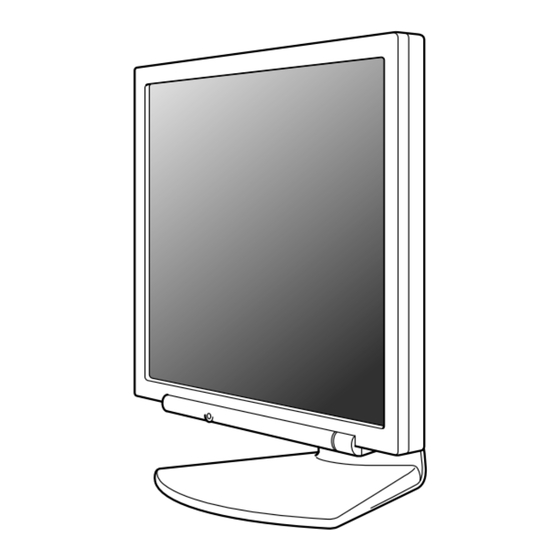
Summary of Contents for Sharp LL-172G
- Page 1 LCD Monitor LCD Farbmonitor Moniteur LCD Monitor LCD Monitor LCD LL-172A LL-172G OPERATION MANUAL BEDIENUNGSANLEITUNG MODE D'EMPLOI MANUALE D'USO MANUAL DE FUNCIONAMIENTO LL-172A...
-
Page 2: Table Of Contents
Table of Contents/Inhaltsverzeichnis/Table des matières/Indice/Índice Notice for Users in the USA ............3 Notice for Users in Europe . -
Page 3: Notice For Users In The Usa
® * As an NERGY Partner, SHARP has determined that this product meets the guidelines for energy efficiency. This product utilizes tin-lead solder, and fluorescent lamp containing a small amount of mercury. Disposal of these materials may be regulated due to environmental considerations. For disposal or recycling information, please contact your local authorities or the Electronics Industries Alliance: www.eiae.org... -
Page 4: Notice For Users In Europe
Notice for Users in Europe This equipment complies with the requirements of Directives 89/336/EEC and 73/23/EEC as amended by 93/68/EEC. Dieses Gerät entspricht den Anforderungen der EG-Richtlinien 89/336/EWG und 73/23/EWG mit Änderung 93/68/EWG. Ce matériel répond aux exigences contenues dans les directives 89/336/CEE et 73/23/CEE modifiées par la directive 93/68/CEE. -
Page 5: Notice For Users In The Uk
Notice for Users in Australia Service Inquiries Please contact your dealer for service if required or contact Sharp Corporation of Australia on 1 300 13 50 22 for referral to your nearest Sharp authorized Service Center. FOR CUSTOMERS IN U.K. -
Page 6: Tco ' 03
LL-172A-W LL-172G-W Some of the features of the TCO'03 Display requirements: Ergonomics • Good visual ergonomics and image quality in order to improve the working environment for the user and to reduce sight and strain problems. Important parameters are luminance, contrast, resolution, reflectance, colour rendition and image stability. -
Page 7: Tco ' 99
TCO Development SE-114 94 Stockholm, Sweden Fax: +46 8 782 92 07 Email (Internet): development@tco.se Current information regarding TCO'99 approved and labelled products may also be obtained via the Internet, using the address: http://www.tco-info.com/ LL-172A-B LL-172G-B... - Page 8 Environmental requirements Flame retardants Flame retardants are present in printed circuit boards, cables, wires, casings and housings. Their purpose is to prevent, or at least to delay the spread of fire. Up to 30% of the plastic in a computer casing can consist of flame retardant substances.
-
Page 9: English
Changing between input terminals [LL-172G] ........ -
Page 10: Tips And Safety Precautions
- Never rub or tap the monitor with hard objects. - Please understand that Sharp Corporation bears no responsibility for errors made during use by the customer or a third party, nor for any other... - Page 11 Notes: - [LL-172A] Use only the cables supplied with the monitor. - [LL-172G] Be sure to use cables that are less than 3 m in length. - [LL-172G] The analog signal cable (DVI-I 29 pin – mini D-sub 15 pin) is to be purchased separately.
-
Page 12: Product Description
10. Power terminal 11. Audio input terminal ... A computer's audio output terminal can be connected here. The audio 12. DVI-I input terminal [LL-172G] ... The computer's digital RGB output terminal or analog RGB output (INPUT-2) 13. Analog RGB input terminal ... The analog signal cable is connected here. The analog signal cable (INPUT-1) 14. -
Page 13: Angle Adjustment, Height Adjustment
[LL-172A] approx. 5° [LL-172G] approx. 25° approx. 5° approx. 45° Height adjustment [LL-172G] 1. Release the lock. 2. Adjust the height of the stand. 3. Set the lock. CAUTION! - Be sure to release the lock before adjusting the height of the stand. Extending/contracting the stand when it's locked may result in damage to the product. -
Page 14: Connecting The Monitor And Turning The Monitor On And Off
- Be careful not to over bend the cable or add extension cords as this could lead to a malfunction. Securing the cables [LL-172G] Use the supplied cable clamps to secure the cables connected to the terminals. The upper and lower cable clamps have different shapes. - Page 15 Connecting the monitor and turning the monitor on and off Analog connection [LL-172G] Connect the accessory analog signal cable, or separately-sold analog signal cable (model name: NL-C02E) to the analog RGB output terminal of the computer. - Connect the accessory analog signal cable to the analog RGB input terminal (INPUT-1).
- Page 16 Connecting the monitor and turning the monitor on and off When connecting using a separately sold 2-input cable [LL-172G] The separately sold 2-input cable (model name: NL-C03J) enables connection between the DVI-I input terminal on the monitor and the two computers.
-
Page 17: Connection Of Headphones (Commercially Available)
- Using the monitor for the first time. - After having changed the system settings during use. - When using the LL-172G with a digital connection, automatic screen adjustment is unnecessary. - Depending on the type of computer or OS, you may need to install the monitor set-up information on your system. -
Page 18: Changing Between Input Terminals [Ll-172G]
Connecting the monitor and turning the monitor on and off Changing between input terminals [LL-172G] Use the INPUT button to switch between signal input terminals. Analog RGB input terminal DVI-I input terminal INPUT INPUT-1 <ANALOG> <ANALOG> or <DIGITAL> When using a 2-input cable... -
Page 19: Adjusting The Screen Display And Speaker Volume
Adjusting the screen display and speaker volume For analog signal 1. First perform an automatic adjustment. (p.21) 2. Perform manual adjustment where necessary. (p.22) For digital signal [LL-172G] The monitor can generally be used without adjustment. If necessary perform manual adjustment. (p.22) Note: - All adjustments will be saved even after turning the power off. -
Page 20: Adjusting The Speaker Volume
Adjusting the screen display and speaker volume Adjusting the speaker volume 1. Without the OSD Menu being displayed, press or the button. 2. Check that [VOLUME] is selected. If it is not selected, press the and select [VOLUME]. 3. Adjust by pressing the button (decrease) or button (increase). -
Page 21: Adjusting The Screen Display
- Automatic screen adjustment is unnecessary when the LL-172G is used with a digital connection. Perform manual screen adjustment when necessary. (p.22) Screen display for adjustment First display an image that makes the entire screen light. -
Page 22: Manual Screen Adjustment
MODE SELECT-2 Menu MENU The OSD Menu closes. Notes: - When the LL-172G is used with a digital connection, ADJUSTMENT and GAIN CONTROL Menu adjustments are not necessary. - The OSD Menu automatically disappears approximately 30 seconds after the last command. - Page 23 Adjusting the screen display GAIN CONTROL Menu When the LL-172G is used with a digital connection, this menu adjustment is not necessary. AUTO When [AUTO] is selected with the [BLACK LEVEL] and [CONTRAST] settings are automatically adjusted. After the automatic adjustment, perform manual adjustment when necessary.
- Page 24 [ON], the set time appears on the display for several seconds. (If there is no input signal, [NO SIGNAL] is displayed.) INPUT-2 [LL-172G] Set [1LINE] when connecting a digital or analog signal cable to a DVI-I input terminal (INPUT-2).
-
Page 25: Monitor Care
- Is the computer connected properly? (p.14, 15, 16) - Is the computer turned on? - If using the LL-172G, confirm that the signal's input terminal is selected correctly. (p.18) - If using the LL-172G, confirm that [INPUT-2] is set correctly in the MODE SELECT-2 Menu. -
Page 26: Information For Customers On Environmentally Friendly Disposal Of This Sharp Product
YOUR HOUSEHOLD WASTE OR MIXED WITH OTHER WASTES! YOU MIGHT ENDANGER THE ENVIRONMENT! Sharp Corporation is committed to protecting the environment and conserving energy. Our goal is to minimize the environmental impact of our products by continually implementing and improving product technologies, designs, and customer information aimed at environmental conservation. -
Page 27: Specifications
Screen display size Horizontal 337.9 mm x Vertical 270.3 mm Video signal [LL-172A] Analog RGB (0.7 Vp-p) [75 ] [LL-172G] Analog: Analog RGB (0.7 Vp-p) [75 ] Digital: DVI standard based on 1.0 Sync signal Separate Sync (TTL level: +/-), Sync on... - Page 28 - 2-input cable, NL-C03J (purchased separately): approx. 0.25 m Note: - As a part of our policy of continuous improvement, SHARP reserves the right to make design and specification changes for product improvement without prior notice. The performance specification figures indicated are nominal values of production units.
- Page 29 - If the monitor is not receiving any signal (synch signal), [NO SIGNAL] will appear. Specifications Relevant signal timings (digital) [LL-172G] Display mode frequency VESA US text - Recommended resolution is 1280 x 1024.
- Page 30 For green video signal GND For blue video signal GND DDC data For Hsync signal input For Vsync signal input DDC clock The DVI-I input connector pin [LL-172G] (DVI-I connector with 29 pins) Function TMDS data 2- 16 Hot plug detection TMDS data 2+...
-
Page 31: Installing Set-Up Information And The Icc Profile (For Windows)
Installing set-up information and the ICC profile (For Windows) Depending on the type of computer or OS, you may need to install the monitor set-up information on your system. If so, follow the steps below to install the monitor set-up information. (Depending on the type of computer or OS, command names and methods may differ. - Page 32 Installing set-up information and the ICC profile (For Windows) For Windows 2000 Installing monitor set-up information into Windows 2000, and setting the monitor's ICC profile as a predetermined value. This explanation assumes that the CD-ROM drive is "D" drive. 1. Load the accessory CD-ROM into the CD-ROM drive of the computer.
- Page 33 Installing set-up information and the ICC profile (For Windows) For Windows XP Installing monitor set-up information into Windows XP, and setting the monitor's ICC profile as a predetermined value. This explanation assumes that the CD-ROM drive is "D" drive. 1. Load the accessory CD-ROM into the CD-ROM drive of the computer.
-
Page 34: Information About The Colorsync Profile (For Macos)
Information about the ColorSync profile (For MacOS) About the ColorSync profile ColorSync is Apple Computer's color management system and enables color reproduction characteristics to be realized when used with a compatible application. A ColorSync profile describes the color characteristics of the LCD monitor. -
Page 35: Instructions For Attaching A Vesa-Compliant Arm
3. Being careful not to damage the monitor, gently lay the monitor on it display-side down. - For the LL-172G, extend the stand as long as possible and lock it before positioning the monitor. (p.13) 4. Remove the four screws and then remove the stand from the monitor. -
Page 37: Deutsch
Einschalten des Monitors ............45 Umschalten zwischen Eingangsanschlüssen [LL-172G] ....... . . 46 Ausschalten des Monitors . -
Page 38: Tipp Und Sicherheitsvorkehrungen
Qualität aussenden kann. - Der Monitor darf niemals mit harten Gegenständen abgerieben oder berührt werden. - Wir bitten um Ihr Verständnis, dass Sharp Corporation über die gesetzlich anerkannte Leistungshaftung hinaus keine Haftung für Fehler übernimmt, die sich aus der Verwendung durch den Kunden oder einen Dritten ergeben, und auch nicht für sonstige Funktionsstörungen... - Page 39 - Bedienungsanleitung (1) Hinweise: - [LL-172A] Nur die mit dem Monitor mitgelieferten Kabel verwenden. - [LL-172G] Stellen Sie sicher, dass Kabel mit weniger als 3 m Länge verwendet werden. - [LL-172G] Das Analogsignalkabel (DVI-I 29- polig – Mini-D-Sub 15-polig) muß separat gekauft werden.
-
Page 40: Produktbeschreibung
8. Betriebs-LED ... Diese LED leuchtet im Betrieb grün und im Stromsparmodus orange. 9. Hauptnetzschalter 10. Netzanschluss 11. Audioeingangsanschluss ... Hier kann ein Audioausgangsanschluss des Computers 12. DVI-I-Eingangsanschluss [LL-172G] ... Der digitale RGB-Ausgangsanschluss oder der analoge RGB- (INPUT-2) 13. Analoger RGB-Eingangsanschluss ... Hier wird der Analogsignalkabel eingesteckt. Das mitgelieferte (INPUT-1) 14. -
Page 41: Winkeleinstellung, Höheneinstellung
Ca. 25° Ca. 5° [LL-172G] Ca. 25° Ca. 5° Ca. 45° Höheneinstellung [LL-172G] 1. Heben Sie die Sperre auf. 2. Stellen Sie die Höhe des Fußes ein. 3. Aktivieren Sie die Sperre. ACHTUNG! - Stellen Sie sicher, dass die Sperre aufgehoben ist, bevor Sie die Höhe des Fußes einstellen. -
Page 42: Anschließen Des Monitors Und Ein- Und Ausschalten Des Monitors
überdehnen, und schließen Sie kein Verlängerungskabel an, da dies Funktionsstörungen hervorrufen kann. Befestigen der Kabel [LL-172G] Verwenden Sie die mitgelieferten Kabelklammern zum Befestigen der Kabel an den Anschlüssen. Die oberen und unteren Kabelklammern haben verschiedene Formen. Bestätigen Sie die Formen der Klammern vor dem Anbringen am Fuß. - Page 43 Anschließen des Monitors und Ein- und Ausschalten des Monitors Analoger Anschluss [LL-172G] Schließen Sie das als Zubehör mitgelieferte Analogsignalkabel oder das getrennt erhältliche Analogsignalkabel (Modellbezeichnung: NL-C02E) an den analogen RGB-Ausgangsanschluss des Computers an. - Schließen Sie das als Zubehör mitgelieferte Analogsignalkabel an den analogen RGB- Eingangsanschluss (INPUT-1) an.
- Page 44 Anschließen des Monitors und Ein- und Ausschalten des Monitors Beim Anschluss eines getrennt erhältlichen 2-Eingangskabels [LL-172G] Das getrennt erhältliche 2-Eingangskabel (Modellbezeichnung: NL-C03J) ermöglicht die Verbindung zwischen dem DVI-I- Eingangsanschluss des Monitors und zwei Computern. (Eine analoge und eine digitale Verbindung.) 1.
-
Page 45: Anschluss Von Kopfhörern (Im Handel Erhältlich)
- Wenn der Monitor erstmalig in Betrieb genommen wird. - Wenn die Systemeinstellungen während des Betriebs geändert werden. - Bei Verwendung des LL-172G mit digitaler Verbindung ist automatische Bildschirmeinstellung nicht nötig. - Je nach Computer oder Betriebssystem muss die Installation der Monitor-Setup-Informationen eventuell über einen Computer erfolgen. -
Page 46: Umschalten Zwischen Eingangsanschlüssen [Ll-172G]
Anschließen des Monitors und Ein- und Ausschalten des Monitors Umschalten zwischen Eingangsanschlüssen [LL-172G] Mit der Taste INPUT schalten Sie die Signaleingangsanschlüsse um. Analoger RGB-Eingangsanschluss DVI-I-Eingangsanschluss INPUT INPUT-1 <ANALOG> <ANALOG> oder <DIGITAL> Wenn ein 2-Eingangskabel verwendet wird Analoger RGB-Eingangsanschluss INPUT-1 <ANALOG>... -
Page 47: Einstellen Der Bildschirmanzeige Und Der Lautsprecher-Lautstärke
1. Führen Sie zunächst eine automatische Einstellung durch. (S.49) 2. Führen Sie bei Bedarf eine manuelle Einstellung durch. (S.50) Digitalsignal [LL-172G] Der Monitor kann in der Regel ohne Einstellung verwendet werden. Führen Sie bei Bedarf eine manuelle Einstellung durch. (S.50) -
Page 48: Einstellen Der Lautsprecher-Lautstärke
Einstellen der Bildschirmanzeige und der Lautsprecher-Lautstärke Einstellen der Lautsprecher-Lautstärke 1. Wenn das OSD-Menü nicht angezeigt wird, drücken Sie die Taste oder die Taste 2. Sicherstellen, dass [VOLUME] gewählt ist. Wenn es nicht gewählt ist, drücken Sie die Taste / MODE und wählen [VOLUME]. 3. -
Page 49: Einstellen Der Bildschirmanzeige
Systems geändert haben, führen Sie vor der Verwendung eine automatische Bildschirmeinstellung durch. - Automatische Bildschirmeinstellung ist nicht nötig, wenn der LL-172G mit einer digitalen Verbindung verwendet wird. Führen Sie manuelle Bildschirmeinstellung aus, wenn nötig. (S.50) Bildschirmanzeige zur Einstellung Zeigen Sie zunächst ein Bild an, das den gesamten Bildschirm sehr hell erscheinen lässt. -
Page 50: Manuelle Bildschirmeinstellung
MENU Menü MODE SELECT-2 MENU Das OSD-Menü wird geschlossen. Hinweise: - Wenn der LL-172G mit einer digitalen Verbindung verwendet wird, sind die Menüeinstellungen ADJUSTMENT und GAIN CONTROL nicht nötig. - Das OSD-Menü wird ca. 30 Sekunden nach dem letzten Befehl automatisch ausgeblendet. - Page 51 Einstellen der Bildschirmanzeige Menü GAIN CONTROL Wenn der LL-172G mit einer digitalen Verbindung verwendet wird, ist dise Menüeinstellung nicht nötig. AUTO Wenn [AUTO] mit der Taste gewählt ist, werden die Einstellungen von [BLACK LEVEL] und [CONTRAST] automatisch vorgenommen. Nach der automatischen Einstellung führen Sie manuelle Einstellung wenn erforderlich.
- Page 52 Zeit einige Sekunden lang angezeigt. (Wenn kein Eingangssignal vorhanden ist, wird [NO SIGNAL] angezeigt.) INPUT-2 [LL-172G] Stellen Sie [1LINE] ein, wenn ein Digital- oder Analogsignalkabel am DVI-I-Eingangsanschluss (INPUT-2) angeschlossen wird. Stellen Sie [2LINES] ein, wenn ein 2- Eingangskabel angeschlossen wird.
-
Page 53: Pflege Des Monitors
(Betriebs-LED leuchtet). - Ist der Computer richtig angeschlossen? (S.42, 43, 44) - Ist der Computer eingeschaltet? - Bei Verwendung des LL-172G bestätigen, dass die Signal-Eingangsanschluss richtig gewählt ist. (S.46) - Wenn Sie den LL-172G verwenden, bestätigen Sie, dass [INPUT-2] richtig im Menü MODE SELECT-2 eingestellt ist. -
Page 54: Informationen Für Kunden Über Umweltfreundliche Entsorgung Dieses Sharp-Produkts
ENTSORGEN SIE DIESES PRODUKT NICHT MIT DEM HAUSHALTSMÜLL ODER GEMISCHT MIT ANDEREM MÜLL! DABEI BESTEHT GEFAHR FÜR DIE UMWELT! Sharp Corporation ist zum Umweltschutz und zur Einsparung von Energie entschlossen. Unser Ziel ist, die Umweltbelastung durch unsere Produkte zu minimieren, indem wir neue... -
Page 55: Technische Daten
Bildschirmanzeigegröße Horizontal 337,9 mm x vertikal 270,3 mm Videosignal [LL-172A] Analog RGB (0,7 Vp-p) [75 ] [LL-172G] Analog: Analog RGB (0,7 Vp-p) [75 ] Digital: DVI-Standard basiert auf 1.0 Sync-Signal Separate Sync (TTL-Pegel: +/-), Sync on Green, Composite Sync (TTL-Pegel: +/-) Erweiterungskompensation Digitaler Skalierungsgrad (Vergrößerung von... - Page 56 - 2-Eingangskabel, NL-C03J (separat erhältlich): ca. 0,25 m Hinweis: - Bedingt durch fortlaufende technische Verbesserungen behält sich SHARP das Recht vor, das Design und die Spezifikationen ohne vorherige Ankündigung ändern zu können. Die angegebenen Leistungswerte stellen die Nennwerte einer in Serienherstellung produzierten Einheit dar.
- Page 57 Anweisungen im Computer-Benutzeranleitung auf den Monitor ab. - Wenn der Monitor überhaupt kein Signal empfängt (Sync-Signal), wird [NO SIGNAL] angezeigt. Technische Daten Relevante Signaltakte (digital) [LL-172G] Anzeigemodus Punktfrequenz VESA US-Text - Die empfohlene Auflösung ist 1280 x 1024. - Alle nur mit Non-Interlace.
- Page 58 Computer ebenfalls diesen Normen entsprechen. DPMS: Display Power Management Signalling DPMS- Modus Anzeige ein STANDBY Anzeige aus SUSPEND DMPM: Digital Monitor Power Management [LL-172G] DMPM- Modus Anzeige ein Anzeige aus DDC (Plug & Play) Dieser Monitor unterstützt den Standard VESA DDC (Display Data Channel).
-
Page 59: Installieren Der Setup-Informationen Und Des Icc-Profils (Für Windows)
Installieren der Setup-Informationen und des ICC-Profils (Für Windows) Je nach dem verwendeten Computer oder Betriebssystem muss die Installation der Monitor- Setup-Informationen usw. eventuell über den Computer erfolgen. Führen Sie in diesem Fall die unten beschriebenen Schritte zum Installieren der Monitor-Setup-Informationen aus. (Je nach dem verwendeten Computertyp oder Betriebssystem können die Befehlsnamen und Verfahren von den hier beschriebenen abweichen. - Page 60 Installieren der Setup-Informationen und des ICC-Profils (Für Windows) Für Windows 2000 Installieren der Monitor-Setup-Informationen unter Windows 2000 und Festlegen des Monitor-ICC- Profils als vorbestimmter Wert. Die in den nachstehenden Bedienungshinweisen erwähnten Windows-Meldungen basieren auf der englischen Windows-Version. Dabei wird von Laufwerk "D" als CD-ROM- Laufwerk angenommen.
- Page 61 Installieren der Setup-Informationen und des ICC-Profils (Für Windows) Für Windows XP Installieren der Monitor-Setup-Informationen unter Windows XP und Festlegen des Monitor-ICC- Profils als vorbestimmter Wert. Die in den nachstehenden Bedienungshinweisen erwähnten Windows-Meldungen basieren auf der englischen Windows-Version. Dabei wird von Laufwerk "D" als CD-ROM- Laufwerk angenommen.
-
Page 62: Informationen Zum Profil Colorsync (Für Macos)
Informationen zum Profil ColorSync (Für MacOS) Informationen zum Profil ColorSync ColorSync ist das Farbverwaltungssystem von Apple Computers. Mit dieser Funktion erkennt das System die Farbwiedergabeeigenschaften bei Verwendung mit einer kompatiblen Anwendung. Ein ColorSync-Profil beschreibt die Farbeigenschaften des LCD-Monitors. Hinweise: - Das ColorSync-Profil dieses Monitors kann zusammen mit MacOS 8.5 oder höher eingesetzt werden. -
Page 63: Anweisungen Zum Anbringen Eines Vesa-Kompatiblen Monitorarms
3. Legen Sie den Monitor mit der Anzeigeseite nach unten darauf. Achten Sie dabei darauf, dass der Monitor nicht beschädigt wird. - Beim LL-172G ziehen Sie den Fuß so weit wie möglich aus und sperren ihn, bevor Sie den Monitor positionieren. (S.41) 4. -
Page 65: Français
Inversion entre les bornes d'entrée [LL-172G] ........ -
Page 66: Conseils Et Mesures De Sécurité
- Ne jamais heurter ou taper sur le moniteur avec des objets durs. - Il faut savoir que la Sharp Corporation décline toute responsabilité en cas d'erreur survenue durant l'utilisation par le client ou une tierce personne, ainsi qu'en cas de dysfonctionnement ou d'un endommagement causé... - Page 67 à 29 broches – mini D-sub à 15 broches) est à acheter séparément. (nom du modèle : NL-C02E) - [LL-172G] Le câble à 2 entrées (DVI-I à 29 broches – DVI-D à 24 broches/mini D-sub à 15 broches) est à acheter séparément.
-
Page 68: Description Du Produit
10. Borne d'alimentation 11. Borne d'entrée audio ... La borne de sortie audio d'un ordinateur peut y être connectée. Le 12. Borne d'entrée DVI-I [LL-172G] ... La borne de sortie numérique RVB ou la borne de sortie analogique (INPUT-2) 13. Borne d'entrée analogique RVB ... Le câble de signal analogique est raccordé. Le câble de signal (INPUT-1) 14. -
Page 69: Réglage De L'inclinaison Et De La Hauteur
25° approx. 5° approx. 25° [LL-172G] approx. 5° approx. 45° Réglage de la hauteur [LL-172G] 1. Relâcher le verrouillage. 2. Ajuster la hauteur du support. 3. Resserrer le verrouillage. ATTENTION ! - Assurez-vous bien de relâcher le verrouillage avant d'ajuster la hauteur du support. Tirer ou pousser en force sur le support lorsqu'il est verrouillé... -
Page 70: Raccordement, Activation Et Désactivation Du Moniteur
- Ne pas courber le câble de manière excessive ni y ajouter de rallonge car cela peut provoquer un dysfonctionnement. Fixation des câbles [LL-172G] Utiliser les serres-câbles fournis pour fixer les câbles connectés aux bornes. Les serres-câbles supérieur et inférieur ont des formes différentes. - Page 71 Raccordement, activation et désactivation du moniteur Connexion analogique [LL-172G] Raccorder le câble de signal analogique fourni ou un câble de signal analogique vendu séparément (nom du modèle : NL-C02E) à la borne de sortie analogique RVB de l'ordinateur. - Raccorder le câble de signal analogique fourni en accessoire à...
- Page 72 Raccordement, activation et désactivation du moniteur Lors du raccordement au moyen d'un câble à 2 entrées vendu séparément [LL-172G] Le câble à 2 entrées (nom du modèle : NL-C03J), vendu séparément, permet la connexion entre la borne d'entrée DVI-I du moniteur et deux ordinateurs.
-
Page 73: Raccordement D'un Casque Audio (En Vente Dans Le Commerce)
Prise de - Les paramètres système ont été modifiés en secteur cours d'utilisation. - Quand vous utilisez le LL-172G avec une connexion numérique, le réglage automatique de l'écran n'est pas nécessaire. - En fonction du type d'ordinateur ou du système d'exploitation, il peut parfois s'avérer nécessaire... -
Page 74: Inversion Entre Les Bornes D'entrée [Ll-172G]
Raccordement, activation et désactivation du moniteur Inversion entre les bornes d'entrée [LL-172G] Utiliser le bouton INPUT pour basculer entre les bornes d'entrée. Borne d'entrée analogique RVB Borne d'entrée DVI-I INPUT INPUT-1 <ANALOG> <ANALOG> ou <DIGITAL> Si vous utilisez un câble à 2 entrées Borne d'entrée... -
Page 75: Réglage De L'affichage Du Moniteur Et Du Volume Des Haut-Parleurs
Pour le signal analogique 1. Effectuer tout d'abord un réglage automatique. (p.77) 2.Effectuer au besoin un réglage manuel. (p.78) Pour le signal numérique [LL-172G] Le moniteur peut généralement être utilisé sans réglage. Effectuer au besoin un réglage manuel. (p.78) Remarque : - Tous les réglages seront sauvegardés, même... -
Page 76: Réglage Du Volume Des Haut-Parleurs
Réglage de l'affichage du moniteur et du volume des haut-parleurs Réglage du volume des haut-parleurs 1. Sans que le menu OSD ne soit affiché, appuyer sur le bouton ou le bouton 2. S'assurer que [VOLUME] est sélectionné. S'il n'est pas sélectionné, appuyer sur le bouton / MODE et sélectionner [VOLUME]. -
Page 77: Réglage De L'affichage Du Moniteur
(Le réglage automatique est à présent terminé.) Bouton MENU 1. Appuyer sur le bouton MENU. Le menu ADJUSTMENT apparaît. (Exemple : Ecran affiché sur le modèle LL-172G) 2. Appuyer sur le bouton Le moniteur s'assombrit et [ADJUSTING] est affiché. Après quelques secondes, le menu ADJUSTMENT réapparaît. -
Page 78: Réglage Manuel De L'écran
Menu MODE SELECT-2 MENU Le menu OSD est désactivé. Remarques : - Quand le LL-172G est utilisé avec une connexion numérique, les réglages du menu de ADJUSTMENT et GAIN CONTROL ne sont pas nécessaires. - Le menu OSD disparaît automatiquement environ 30 secondes après la dernière commande. - Page 79 Réglage de l'affichage du moniteur Menu GAIN CONTROL (CTRL. LUMINOSIT) Quand le LL-172G est utilisé avec une connexion numérique, ce réglage de menu n'est pas nécessaire. AUTO Quand [AUTO] est sélectionné avec le bouton les réglages de [BLACK LEVEL] et de [CONTRAST] sont effectués automatiquement.
- Page 80 TIMER] est sur [ON], la durée réglée s'affiche pendant plusieurs secondes. (Si aucun signal n'est appliqué à l'entrée, [NO SIGNAL] s'affiche.) INPUT-2 [LL-172G] Choisissez [1LINE] si vous connectez un câble de signal numérique ou analogique à la borne d'entrée DVI-I (INPUT-2).
-
Page 81: Entretien Du Moniteur
- L'ordinateur est-il branché correctement? (p.70, 71, 72) - L'ordinateur est-il sous tension? - Si le modèle LL-172G est utilisé, confirmez que la borne d'entrée du signal est sélectionnée correctement. (p.74) - Si le modèle LL-172G est utilisé, vérifier que [INPUT-2] est sélectionnée correctement dans le... -
Page 82: Informations Pour Les Clients À Propos De L'environnement Pour Ce Produit Sharp
NE PAS JETER CE PRODUIT AVEC LES ORDURES MENAGERES OU D'AUTRES DECHETS. VOUS RISQUEZ DE DEGRADER L'ENVIRONNEMENT. La société Sharp s'implique dans la protection de l'environnement et la sauvegarde de l'énergie. Notre but est de minimiser l'impact sur l'environnement de nos produits par le développement et l'amélioration continue de nos... -
Page 83: Caractéristiques Techniques
Plug & Play VESA : DDC2B compatible Gestion de l'alimentation [LL-172A] VESA : basé sur le DPMS [LL-172G] VESA : basé sur le DPMS DVI : basé sur le DMPM Sortie des haut-parleurs 1 W + 1 W Borne d'entrée signal [LL-172A] Mini D-sub à... - Page 84 - Câble à 2 entrées, NL-C03J (à acheter séparément) : approx. 0,25 m Remarque : - SHARP se réserve le droit d'apporter des modifications à la présentation et aux caractéristiques des appareils à fin d'amélioration. Les valeurs indiquées dans ce document sont les valeurs nominales des appareils de série mais de légères différences...
- Page 85 à ce qu'elle soit compatible avec le moniteur. - Si le moniteur ne reçoit pas de signal de fréquence (signal de synchronisation), le message [NO SIGNAL] apparaîtra. Fréquences des signaux (numérique) [LL-172G] Bande Mode affichage passante VESA Saisie de texte US - La résolution recommandée est 1280 x 1024.
- Page 86 15 GND Gestion de l'alimentation Le modèle LL-172A est basé sur le système VESA DPMS. Le modèle LL-172G est basé sur les deux systèmes VESA DPMS et DVI DMPM. Pour activer la fonction de gestion de l'alimentation du moniteur, la carte vidéo et l'ordinateur utilisés doivent aussi être conformes à...
-
Page 87: Installation Des Fichiers Relatifs Au Paramétrage Du Moniteur Et Au Profil Icc (Pour Windows)
Installation des fichiers relatifs au paramétrage du moniteur et au profil ICC (Pour Windows) En fonction du type d'ordinateur ou du système d'exploitation, il peut parfois s'avérer nécessaire d'installer des fichiers relatifs au paramétrage du moniteur. Si c'est le cas, il convient de procéder comme suit pour installer sur l'ordinateur les fichiers relatifs au paramétrage du moniteur. - Page 88 Installation des fichiers relatifs au paramétrage du moniteur et au profil ICC (Pour Windows) Pour Windows 2000 Installation des fichiers relatifs au paramétrage du moniteur sous Windows 2000, et au réglage du profil ICC du moniteur en tant que valeur par défaut.
- Page 89 Installation des fichiers relatifs au paramétrage du moniteur et au profil ICC (Pour Windows) Pour Windows XP Installation des fichiers relatifs au paramétrage du moniteur sous Windows XP, et au réglage du profil ICC du moniteur en tant que valeur par défaut. Les messages Windows mentionnés dans le mode d'emploi suivant se réfèrent à...
-
Page 90: Informations Sur Le Profil Colorsync (Pour Macos)
Informations sur le profil ColorSync (Pour MacOS) A propos du profil ColorSync ColorSync est le système de gestion des couleurs de Apple Computer et il permet de réaliser les caractéristiques de l'affichage de couleurs lors d'une utilisation avec une application compatible. Un profil ColorSync décrit les caractéristiques de couleur du moniteur LCD. -
Page 91: Instructions Relatives À L'installation D'un Bras Conforme Vesa
3. Tout en prenant garde de ne pas endommager le moniteur, déposer avec précautions le moniteur l'écran tourné vers le bas. - Pour le raccordement de LL-172G, allonger le support le plus possible et le bloquer avant de positionner le moniteur. (p.69) 4. -
Page 93: Italiano
Commutare tra i terminali di ingresso [LL-172G] ........ -
Page 94: Suggerimenti E Precauzioni Per La Sicurezza
- Non strofinate e non battete mai il monitor con oggetti duri. - Per favore abbiate comprensione per il fatto che la Sharp Corporation non si assume nessuna responsabilità per errori fatti nell'uso da parte del cliente o di terzi, né per altri difetti di... - Page 95 - D sub mini a 15 pin) va acquistato separatamente. (nome del modello: NL-C02E) - [LL-172G] Il cavo a 2 ingressi (DVI-I a 29 pin, e DVI-D a 24 pin o D sub mini a 15 pin) va acquistato separatamente.
-
Page 96: Descrizione Del Prodotto
10. Terminale di alimentazione 11. Terminale di ingresso audio ... Il terminale di uscita audio di un computer può essere collegato in 12. Terminale di ingresso DVI-I [LL-172G] ... Qui si possono collegare il terminale di uscita RGB digitale oppure il (INPUT-2) 13. -
Page 97: Regolazione Dell'angolazione, Regolazione Dell'altezza
[LL-172A] circa 5° circa 25° [LL-172G] circa 5° circa 45° Regolazione dell'altezza [LL-172G] 1. Liberare il fermo. 2. Regolare l'altezza del supporto. 3. Regolare il fermo. ATTENZIONE! - Assicurarsi di liberare il fermo prima di regolare l'altezza del supporto. Se si estende o si contrae il supporto quando è... -
Page 98: Collegamento Del Monitor Ed Accensione E Spegnimento Del Monitor
Fissaggio dei cavi [LL-172G] Utilizzare i morsetti serracavo forniti per fissare i cavi collegati ai terminali. I morsetti serracavo superiori e inferiori hanno differenti figure. - Page 99 Collegamento del monitor ed accensione e spegnimento del monitor Collegamento analogico [LL-172G] Collegare il cavo accessorio del segnale analogico, o il cavo segnale analogico venduto separatamente (nome del modello: NL-C02E) al terminale di uscita RGB analogica del computer. - Collegare il cavo accessorio del segnale analogico al terminale di ingresso RGB analogico (INPUT-1).
- Page 100 Collegamento del monitor ed accensione e spegnimento del monitor Per il collegamento usare un cavo a 2 ingressi, venduto separatamente [LL-172G] Il cavo a 2 ingressi venduto separatamente (nome del modello: NL-C03J) consente il collegamento fra il terminale di ingresso DVI-I del monitor ed i due computer (un collegamento digitale ed uno analogico).
-
Page 101: Collegamento Delle Cuffie (Da Acquistare In Commercio)
- Si utilizza il monitor per la prima volta. - Sono state modificate le impostazioni del sistema durante l'uso. - Quando viene usato il LL-172G con un collegamento digitale, la regolazione automatica dello schermo è inutile. - A seconda del computer o del sistema operativo,... -
Page 102: Commutare Tra I Terminali Di Ingresso [Ll-172G]
Collegamento del monitor ed accensione e spegnimento del monitor Commutare tra i terminali di ingresso [LL-172G] Utilizzate il tasto INPUT per commutare tra i terminali di ingresso del segnale. Terminale di ingresso Terminale di ingresso RGB analogico INPUT INPUT-1 <ANALOG>... -
Page 103: Regolazione Della Visualizzazione Sullo Schermo E Volume Dell'altoparlante
Per il segnale analogico 1. Prima di tutto eseguite una regolazione automatica. (p.105) 2. Eseguite la regolazione manuale, se necessario. (p.106) Per il segnale digitale [LL-172G] Di solito si può utilizzare il monitor senza regolarlo. Se necessario, eseguite la regolazione manuale. (p.106) Nota: - Tutte le regolazioni verranno conservate anche dopo che si è... -
Page 104: Regolazione Del Volume Dell'altoparlante
Regolazione della visualizzazione sullo schermo e volume dell'altoparlante Regolazione del volume dell'altoparlante 1. Senza che il menu OSD sia visualizzato premete il tasto oppure il tasto 2. Controllare che [VOLUME] sia selezionato. Se non è selezionato, premere il tasto / MODE e selezionare [VOLUME]. 3. -
Page 105: Regolazione Della Visualizzazione Sullo Schermo
- La regolazione automatica dello schermo è inutile quando il LL-172G è usato con un collegamento digitale. Eseguire la regolazione manuale dello schermo se necessario. (p.106) Visualizzazione della schermata per regolazione Prima di tutto visualizzate un'immagine che rende chiaro l'intero schermo. -
Page 106: Regolazione Manuale Dello Schermo
Menu MODE SELECT-2 MENU Il menu OSD si chiude. Note: - Quando il LL-172G è usato con un collegamento digitale, le impostazioni del menu ADJUSTMENT e GAIN CONTROL non sono necessarie. - Il menu OSD scompare automaticamente circa 30 secondi dopo l'ultimo comando. - Page 107 Regolazione della visualizzazione sullo schermo Menu GAIN CONTROL (CTRL. GUADAGNO) Quando il LL-172G è usato con un collegamento digitale, questa impostazione del menu non è necessaria. AUTO Quando [AUTO] viene selezionato con il tasto impostazioni [BLACK LEVEL] e [CONTRAST] sono eseguite automaticamente.
- Page 108 (in assenza di segnali di ingresso compare il messaggio [NO SIGNAL] "nessun segnale"). INPUT-2 [LL-172G] Se al terminale di ingresso DVI-I (INPUT-2) è stato collegato un cavo di segnale digitale o analogico, selezionare la posizione [1LINE].
-
Page 109: Cura Del Monitor
- Il computer è collegato correttamente? (p.98, 99, 100) - Il computer è acceso? - Se si utilizza il modello LL-172G, accertarsi che si sia selezionato il terminale di ingresso del segnale corretto. (p.102) - Quando si usa il LL-172G, verificare se [INPUT-2] è... -
Page 110: Le Informazioni Per I Clienti Sull'eliminazione Di Questo Prodotto Sharp In Condizioni Di Protezione Ambientale
NON BUTTARE VIA QUESTO PRODOTTO CON I VOSTRI RIFIUTI DOMESTICI O MESCOLATO CON ALTRI RIFIUTI! POTRESTE METTERE L'AMBIENTE IN PERICOLO! La Sharp Corporation si dedica alla protezione dell'ambiente ed a conservare l'energia. Il nostro obiettivo è di minimizzare l'impatto ambientale dei nostri prodotti realizando e migliorando... -
Page 111: Specifiche
1 W + 1 W Terminale del segnale di ingresso [LL-172A] D sub mini a 15 pin in 3 file [LL-172G] Analogico: D sub mini a 15 pin in 3 file Digitale/Analogico: DVI-I a 29 pin Terminale di ingresso audio... - Page 112 - Cavo a 2 ingressi, NL-C03J (da acquistato separatamente): circa 0,25 m Nota: - Per facilitare una politica di miglioramenti continui, la SHARP si riseva il diritto di cambiare il disegno e le caratteristische per perfezionamenti senza preavviso. Le caratteristiche di prestazioni numericamente indicate sono valori nominali delle unità...
- Page 113 - Se il monitor non riceve nessun segnale (segnale di sincronismo), verrà visualizzato [NO SIGNAL]. Specifiche Sincronizzazioni rilevanti del segnale (digitale) [LL-172G] Modalità di Frequenza visualizzazione punti VESA Testo US - La risoluzione consigliata è...
- Page 114 Specifiche Gestione dell'energia Il modello LL-172A si basa sul VESA DPMS. Il modello LL-172G si basa sia sul VESA DPMS che sul DVI DMPM. Per attivare la funzione di gestione energetica, è necessario che anche la scheda video e il computer utilizzato siano conformi a queste norme.
-
Page 115: Installazione Delle Informazioni Di Setup E Del Profilo Icc (Per Windows)
Installazione delle informazioni di setup e del profilo ICC (Per Windows) A seconda del computer oppure del sistema operativo può essere necessario usare il computer per eseguire l'installazione delle informazioni di setup del monitor, ecc. In questo caso, seguite i passi indicati sotto per installare le informazioni di setup del monitor. - Page 116 Installazione delle informazioni di setup e del profilo ICC (Per Windows) Per Windows 2000 Installazione delle informazioni di setup del monitor in Windows 2000, e impostazione del profilo ICC del monitor come valore predeterminato. I messaggi di Windows, citati nelle istruzioni per l'uso che seguono, si basano sulla versione inglese di Windows.
- Page 117 Installazione delle informazioni di setup e del profilo ICC (Per Windows) Per Windows XP Installazione delle informazioni di setup del monitor in Windows XP, e impostazione del profilo ICC del monitor come valore predeterminato. I messaggi di Windows, citati nelle istruzioni per l'uso che seguono, si basano sulla versione inglese di Windows.
-
Page 118: Informazioni Sul Profilo Colorsync (Per Macos)
Informazioni sul profilo ColorSync (Per MacOS) Il profilo ColorSync ColorSync è il sistema di gestione dei colori della Apple Computer e consente di realizzare la riproduzione dei colori, quando lo si usa con un'applicazione compatibile. Un profilo ColorSync descrive le caratteristiche cromatiche del monitor LCD. -
Page 119: Istruzioni Per Collegare Un Braccio Compatibile Vesa
3. Facendo attenzione a non danneggiare il monitor, appoggiate il monitor sul lato del suo display. - Per il LL-172G, estendere il supporto al massimo e bloccarlo prima di posizionare il monitor. (p.97) 4. Rimuovete le quattro viti e rimuovete quindi il supporto dal monitor. -
Page 121: Español
Alternar entre bornes de entrada [LL-172G] ........ -
Page 122: Sugerencias Y Precauciones De Seguridad
- No frote ni golpee jamás el monitor con objetos duros. - Sharp Corporation no asume responsabilidad alguna por las faltas cometidas durante el uso por parte del usuario o de terceros, ni por cualquier otra anomalía o daños a este producto que pudieran resultar durante su utilización,... - Page 123 29 contactos – mini D-sub 15 contactos) debe comprarse por separado. (nombre del modelo: NL-C02E) - [LL-172G] El cable de 2 entradas (DVI-I de 29 contactos – DVI-D de 24 contactos/mini D-sub 15 contactos) debe comprarse por separado. (nombre del modelo: NL-C03J) - Guarde la caja de cartón por si necesita...
-
Page 124: Descripción Del Producto
11. Borne de entrada de audio ... Aquí se puede conectar un borne de salida de audio de un 12. Borne de entrada DVI-I [LL-172G] ... El borne de salida RGB digital o el borne de salida RGB analógica del (INPUT-2) 13. -
Page 125: Ajuste De Ángulo Y Ajuste De Altura
[LL-172A] aprox. 5° aprox. 25° [LL-172G] aprox. 5° aprox. 45° Ajuste de altura [LL-172G] 1. Suelte el seguro. 2. Ajuste la altura del pedestal. 3. Fije el seguro. ¡PRECAUCIÓN! - Asegúrese de soltar el seguro antes de ajustar la altura del pedestal. Si alarga/contrae el pedestal cuadno está... -
Page 126: Conexión Del Monitor Y Encendido/Apagado Del Mismo
- Tenga cuidado de no doblar excesivamente el cable ni utilizar cables de prolongación ya que ello podría llevar a un funcionamiento anómalo. Asegurando los cables [LL-172G] Utilice las abrazaderas para cables entregadas para asegurar los cables conectados a los bornes. - Page 127 Conexión del monitor y encendido/apagado del mismo Conexión analógica [LL-172G] Conecte el cable de señal analógica accesoria o cable de señal analógica vendido separadamente (nombre del modelo: NL-C02E) en el borne de salida RGB analógica del ordenador. - Conecte el cable de señal analógica accesoria en el borne de entrada RGB analógica (INPUT-1).
- Page 128 Conexión del monitor y encendido/apagado del mismo Cuando haga la conexión utilizando un cable de 2 entradas vendido separadamente [LL-172G] El cable de 2 entradas vendido separadamente (nombre del modelo: NL-C03J) permite hacer la conexión entre el borne de entrada DVI-I del monitor y los dos ordenadores.
-
Page 129: Conexión De Auriculares (De Venta En El Comercio)
- Después de haber cambiado los ajustes del corriente sistema durante la utilización. alterna - Cuando utilice el LL-172G con una conexión digital, no es necesario el ajuste de pantalla automático. - Según sea el tipo de ordenador o de sistema operativo, puede que sea necesario utilizar el ordenador para llevar a cabo la instalación de la... -
Page 130: Alternar Entre Bornes De Entrada [Ll-172G]
Conexión del monitor y encendido/apagado del mismo Alternar entre bornes de entrada [LL-172G] Utilizar el botón de ENTRADA (INPUT) para conmutar entre bornes de entrada de señal. Borne de entrada Borne de entrada RGB analógica INPUT INPUT-1 <ANALOG> <ANALOG> o <DIGITAL>... -
Page 131: Ajuste De La Pantalla Y Volumen Del Altavoz
1. En primer lugar, lleve a cabo un ajuste automático. (p.133) 2. En caso necesario, realice un ajuste manual. (p.134) Para la señal digital [LL-172G] Normalmente no es necesario ajustar el monitor antes de utilizarlo. En caso necesario, realice un ajuste manual. (p.134) Nota: - Todos los ajustes quedarán guardados incluso... -
Page 132: Ajuste Del Volumen Del Altavoz
Ajuste de la pantalla y volumen del altavoz Ajuste del volumen del altavoz 1. Sin el menú OSD a la vista, pulse el botón 2. Compruebe que esté seleccionado [VOLUME]. Si no está seleccionado [VOLUME], pulse el botón / MODE y selecciónelo. 3. -
Page 133: Ajuste De La Pantalla
(Esto completa el ajuste automático.) Botón MENU 1. Pulse el botón MENU. Aparecerá el menú ADJUSTMENT. (Por ejemplo: Pantalla de LL-172G que se mostrará) 2. Pulse el botón La pantalla se obscurecerá y aparecerá [ADJUSTING]. Tras unos segundos volverá a verse el menú... -
Page 134: Ajuste De Pantalla Manual
1. En primer lugar aparece una imagen que pone toda la pantalla muy clara. (p.133) 2. Haga que aparezca el menú OSD pulsando el botón MENU. (Por ejemplo: Pantalla de LL-172G que se mostrará) Menú ADJUSTMENT MENU Menú GAIN CONTROL MENU Menú... - Page 135 Menú GAIN CONTROL Cuando se utiliza LL-172G con una conexión digital, no es necesario este ajuste de menú. AUTO Cuando se selecciona [AUTO] con el botón ajustan automáticamente las selecciones [BLACK LEVEL] y [CONTRAST]. Después del ajuste automático, haga el ajuste manual cuando sea necesario.
- Page 136 [ON], la hora establecida aparecerá en la pantalla durante varios segundos. (Si no hay señal de entrada, se visualizará [NO SIGNAL].) INPUT-2 [LL-172G] Ponga [1LINE] cuando conecte un cable de señal digital o analógica al borne de entrada DVI-I (INPUT-2).
-
Page 137: Conservación Del Monitor
- Si está utilizando LL-172G, confirme que la borne de entrada de la señal esté correctamente seleccionada.(p.130) - Si utiliza el LL-172G, confirme que se ajustó correctamente [INPUT-2] en el menú MODE SELECT-2. (p.136) - ¿Se corresponde la sincronización de la señal del ordenador con las especificaciones del monitor? (p.141) -
Page 138: Información Para Clientes Acerca Del Desecho De Este Producto Sharp De Forma De Proteger El Medio Ambiente
LA BASURA DEL HOGAR O MEZCLADO CON OTROS RESIDUOS! ¡PUEDE DAÑAR EL MEDIO AMBIENTE! Sharp Corporation está comprometida a proteger el medio ambiente y a la conservación de energía. Nuestra meta es reducir el impacto sobre el medio ambiente de nuestos productos, ejecutando y mejorando continuamente las tecnologías diseño... -
Page 139: Especificaciones
Tamaño de pantalla Horizontal 337,9 mm x Vertical 270,3mm Señal vídeo [LL-172A] Analógica RGB (0,7 Vp-p) [75 ] [LL-172G] Analógica: Analógica RGB (0,7 Vp-p) [75 ] Digital: Estándar DVI basado en 1.0 Señales de sincronización Separate Sync (nivel TTL: +/-), Sync on Green, Composite Sync (nivel TTL: +/-) Compensación de la ampliación... - Page 140 0,25 m Nota: - Como parte de la política de mejoras continuas, SHARP se reserva el derecho de realizar cambios en el diseño y especificaciones para la mejora del producto sin previo aviso. Las figuras indicadas que especifican el rendimiento son valores nominales de los aparatos de producción.
- Page 141 - Si el monitor no recibe ninguna señal (synch signal), aparecerá [NO SIGNAL]. Especificaciones Sincronizaciones de las señales correspondientes (digital) [LL-172G] Modo display Frecuencia VESA US text - La resolución recomendada es de 1280 x 1024.
- Page 142 GND para señal de vídeo verde GND para señal de vídeo azul Datos DDC Para entrada de señal Hsync Para entrada de señal Vsync Reloj DDC Contactos del conector de entrada DVI-I [LL-172G] (Conector DVI-I de 29 contactos) Nº Función Nº Detección de clavija en...
-
Page 143: Instalación De La Información De Configuración Y Del Perfil Icc (Para Windows)
Instalación de la información de configuración y del perfil ICC (Para Windows) Según sea el tipo de ordenador o de sistema operativo, puede que sea necesario utilizar el ordenador para llevar a cabo la instalación de la información de configuración del monitor, etc. Si así... - Page 144 Instalación de la información de configuración y del perfil ICC (Para Windows) Para Windows 2000 Instalación de la información de configuración del monitor en Windows 2000 y configuración del perfil ICC del monitor como valor predeterminado. Los mensajes de Windows mencionados a continuación se refieren la versión inglesa.
- Page 145 Instalación de la información de configuración y del perfil ICC (Para Windows) Para Windows XP Instalación de la información de configuración del monitor en Windows XP y configuración del perfil ICC del monitor como valor predeterminado. Los mensajes de Windows mencionados a continuación se refieren la versión inglesa.
-
Page 146: Información Acerca Del Perfil Colorsync (Para Macos)
Información acerca del perfil ColorSync (Para MacOS) Acerca del perfil ColorSync ColorSync es el sistema de gestión del color de Apple Computer y permite obtener características de reproducción cromática cuando se utiliza con una aplicación compatible. Un perfil ColorSync describe las características cromáticas del monitor LCD. -
Page 147: Instrucciones Para Acoplar Un Brazo De Compatibilidad Vesa
3. Con mucho cuidado de no dañar el monitor, deposítelo suavemente sobre el paño con la parte de la pantalla mirando hacia abajo. - Para LL-172G, alargue el pedestal lo más que sea posible y fíjelo antes de mover el monitor a su posición. (p.125) 4. - Page 152 SHARP CORPORATION Printed in China Gedruckt in China Imprimé en Chine Stampato in Cina Impreso en China 0NW170184304A (1)






