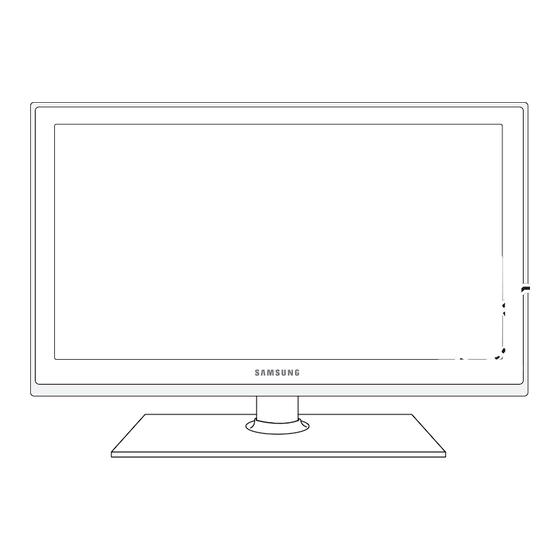
Samsung UN46D6450UF User Manual
6400/6450 series led tv
Hide thumbs
Also See for UN46D6450UF:
- User manual (1 page) ,
- E-manual (303 pages) ,
- Service manual (88 pages)
Table of Contents
Advertisement
Contact SAMSUNG WORLDWIDE
If you have any questions or comments relating to Samsung products, please contact the SAMSUNG customer care center.
Country
Customer Care Center
Web Site
CANADA
1-800-SAMSUNG (726-7864)
www.samsung.com
U.S.A
1-800-SAMSUNG (726-7864)
www.samsung.com
© 2011 Samsung Electronics Co., Ltd. All rights reserved.
Address
Samsung Electronics Canada Inc., Customer
Service 55 Standish Court Mississauga, Ontario L5R
4B2 Canada
Samsung Electronics America, Inc. 85 Challenger
Road Ridgefi eld Park, NJ 07660-2112
BN68-03525A-01
LED TV
user manual
E-MANUAL
imagine the possibilities
Thank you for purchasing this Samsung product.
To receive more complete service, please register
your product at
www.samsung.com/register
Model _____________ Serial No. _____________
Advertisement
Table of Contents

Summary of Contents for Samsung UN46D6450UF
-
Page 1: User Manual
Contact SAMSUNG WORLDWIDE If you have any questions or comments relating to Samsung products, please contact the SAMSUNG customer care center. Country Customer Care Center Web Site Address CANADA 1-800-SAMSUNG (726-7864) www.samsung.com Samsung Electronics Canada Inc., Customer Service 55 Standish Court Mississauga, Ontario L5R 4B2 Canada U.S.A... -
Page 2: Important Warranty Information Regarding Television Format Viewing
Be careful about the television formats you select and the length of time you view them. Uneven LED aging as a result of format selection and use, as well as burned in images, are not covered by your Samsung limited warranty. -
Page 3: Accessories
✎ Please make sure the following items are included with your TV. If any items are missing, contact your dealer. ✎ The items’ colors and shapes may vary depending on the model. ✎ Check that there are no accessories hidden behind or under packing materials when you open the box. y Remote Control (AA59-00442A) &... -
Page 4: Viewing The Control Panel
✎ The product color and shape may vary depending on the model. ✎ There are control buttons in rear of TV. When you touch the button, control icons appears. ✎ Any object (an electric wire, etc.) near the control panel may cause unintended activation of the OSD. TV Rear Remote control sensor Power Indicator... - Page 5 (M4 X L12) Front ATTENTION DO NOT USE DO NOT USE Rear CHEMICALS Side View (Correct assembly) ✎ NOTE Make sure to distinguish between the front and back of each component when assembling them. Make sure that at least two people lift and move the TV. Assembling the Holder-Wire stand Top View ✎...
-
Page 6: Installing Wall Mount
Do not fasten the screws too firmly. This may damage the product or cause the product to fall, leading to personal injury. Samsung is not liable for these kinds of accidents. Samsung is not liable for product damage or personal injury when a non-VESA or non-specified wall mount is used or the consumer fails to follow the product installation instructions. -
Page 7: Remote Control Buttons
✎ This remote control has Braille points on the Power, Channel, and Volume buttons and can be used by visually impaired persons. Turns the TV on and off. Displays and selects the available video sources. Gives direct access to channels. Press to select additional digital channels being broadcast by the same station. - Page 8 PRE-CH PRE-CH MUTE MUTE How to Navigate Menus < < Before using the TV, follow the steps below to learn how to navigate the menu and select and adjust different functions. < < CH LIST CH LIST MENU SMART SMART SEARCH SEARCH SOCIAL TV...
-
Page 9: Plug & Play (Initial Setup)
When you turn the TV on for the first time, a sequence of on-screen prompts will assist in configuring basic settings. To turn on the TV, press the POWERP button. ✎ Plug & Play is available only when the Source is set to TV. ✎... -
Page 10: Connecting To An Av Device
Using an HDMI or an HDMI to DVI Cable: HD connection (up to 1080p) We recommend using the HDMI connection for the best quality HD picture. Available devices: DVD player,, Blu-ray player, HD cable box, HD STB (Set-Top-Box) satellite receiver Device HDMI Cable (Not Supplied) HDMI OUT... - Page 11 Using a Component (up to 1080p) or an Audio/Video (480i only) Cable Available devices: DVD player, Blu-ray player, cable box, STB satellite receiver, VCR White Blue Green Device Device AUDIO OUT VIDEO OUT AUDIO OUT COMPONENT OUT R-AUDIO-L R-AUDIO-L Component Cable (Not Supplied) Audio Cable (Not Supplied)
-
Page 12: Connecting To An Audio Device
Using an Optical (Digital) or an Audio (Analog) Cable Connection Available devices: Digital Audio System, Amplifier, DVD home theater Amplifier / DVD home theater AUDIO IN R-AUDIO-L Digital Audio System OPTICAL ✎ DIGITAL AUDIO OUT (OPTICAL) When you connect a Digital Audio System to the of both the TV and the system. - Page 13 PC Display Modes (D-Sub and an HDMI to DVI Input) Optimal PC resolution is 1920 X 1080 @ 60 Hz. You can also select one of the standard resolutions listed in the Resolution column. The TV will automatically adjust to the resolution you choose. Mode Resolution 640 x 350...
-
Page 14: Changing The Input Source
Changing the Input Source Source Use to select TV or an external input source such as a DVD player / Blu-ray player / cable box / STB satellite receiver. 1. Press the SOURCE button on your remote. 2. Select a desired external input source. You can change the view mode among the All and Connected by pressing the l or r button. - Page 15 If you select Pure High-throughput (Greenfield) 802.11n mode is selected and the Encryption type is set to WEP, TKIP or TKIP AES (WPS2Mixed) on your AP or wireless router, Samsung TVs will not support a connection in compliance with new Wi-Fi certification specifications.
- Page 16 Network Connection - Wired There are two main ways to connect your TV to your network using cable, depending on your network setup. They are illustrated below: The Modem Port on the Wall Modem Cable (Not Supplied) The LAN Port on the Wall ✎...
-
Page 17: How To View The E-Manual
How to view the e-Manual You can fi nd instructions about your TV’s features in the e-Manual in your E-MANUAL TV. To use, press the using the up/down/right/left buttons to highlight a category, then a topic, and then press the ENTERE button. The e-Manual displays page you want to see. - Page 18 How to toggle between the e-Manual and the corresponding OSD menu(s). Basic Features > Changing the Preset Picture Mode (1/1) ‰ Changing the Preset Picture Mode ■ Picture Mode Picture modes apply preset adjustments to the picture. Select a mode using the up and down arrow keys, and then press the ENTERE button.
- Page 19 Using the Zoom mode Select Zoom, and then press ENTER to magnify the screen. You can scroll through the magnified screen by using the u or d buttons. ✎ To return to the screen to normal size, press the RETURNE button. How to search for a topic on the index page 1.
-
Page 20: Troubleshooting
If the TV seems to have a problem, first review this list of possible problems and solutions. Also review the Troubleshooting section in the e-Manual. If none of the troubleshooting tips apply, visit “www.samsung.com,” and then click on Support, or call Samsung customer service at 1-800-SAMSUNG. -
Page 21: Securing The Tv To The Wall
4. Verify all connections are properly secured. Periodically check the connections for any sign of fatigue or failure. If you have any doubt about the security of your connections, contact a professional installer. To purchase the TV-Holder Kit, contact Samsung Customer Care –... -
Page 22: Securing The Installation Space
TV caused by an increase in its internal temperature. ✎ When using a stand or wall-mount, use parts provided by Samsung Electronics only. If you use parts provided by another manufacturer, it may result in a problem with the product or an injury due to the product falling. -
Page 23: Specifications
For information about the power supply, and more about power consumption, refer to the label attached to the product. Dispose unwanted electronics through an approved recycler. To find the nearest recycling location, go to our website: www.samsung.com/recyclingdirect Or call, (877) 278 - 0799 Specifications 1920 x 1080 50°F to 104°F (10°C to 40°C) - Page 24 NOTE: All drawings are not necessarily to scale. Some dimensions are subject to change without prior notice. Refer to the dimensions prior to performing installation of your TV. Not responsible for typographical or printed errors. © 2011 Samsung Electronics America, Inc Dimensions 35.1...
- Page 25 This page is intentionally left blank.








