
Philips TAT2206, 2000 Series - Headphones Manual
- User manual (17 pages) ,
- User manual (17 pages) ,
- User manual (17 pages)
Advertisement

Your True wireless earphones
Congratulations on your purchase, and welcome to Philips!
To fully benefit from the support that Philips offers, register your product at www.philips.com/welcome. With this Philips True wireless earphones, you can:
- enjoy convenient wireless handsfree calls;
- enjoy and control wireless music;
- switch between calls and music.
Register your product and get support at www.philips.com/support
What's in the box
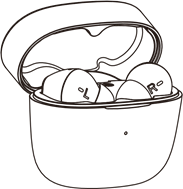
Philips True wireless earphones Philips TAT2206

Replaceable rubber ear caps x 3 pairs

USB-C charging cable (for charging only)

Quick start guide

Global Warranty

Safety leaflet
Other devices
A mobile phone or device (e.g. notebook, tablet, Bluetooth adapters, MP3 players etc) which supportsBluetooth and is compatible to the earphones (see 'Technical data').
Overview of your True wireless earphones
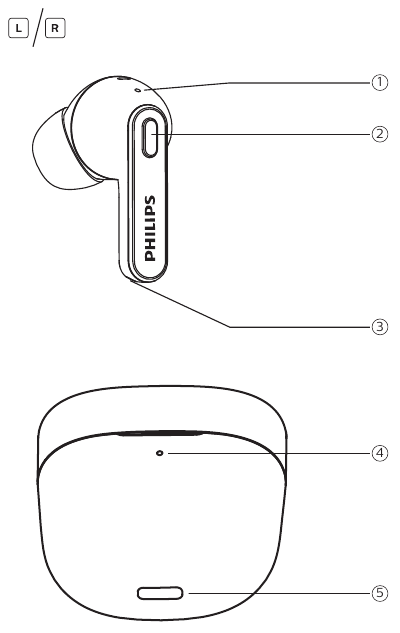
- LED indicator (Earphones)
- ‚ Multi-function button
- ƒ Microphone
- „ LED indicator (charging box)
- … USB-C charging slot
Get started
Charge the battery
 Note Note | |
|
Charging
Connect one end of the USB cable into the charging box, and another end into the power source.
![]() The charging box starts charging.
The charging box starts charging.
- Charging process is verified by the LED light on the front panel.
- When the charging box is fully charged, the light goes off.

 Tip Tip | |
|
Pair the earphones with your Bluetooth device for the first time
- Make sure that the earphones is fully charged.
- Open the top cover from charging box.
![]()
![]() The LED on both earphones flash in white & blue alternately.
The LED on both earphones flash in white & blue alternately.
![]() The earphones are now in pairing mode and is ready to pair with a Bluetooth device (e.g. a mobile phone)
The earphones are now in pairing mode and is ready to pair with a Bluetooth device (e.g. a mobile phone)
- Turn on the Bluetooth function of your Bluetooth device.
- Pair the earphones with your Bluetooth device. Refer to the user manual of your Bluetooth device.
 Note Note | |
|
The following example shows you how to pair the earphones with your Bluetooth device.
- Turn on the Bluetooth function of your Bluetooth device, select Philips TAT2206.
- Enter the earphones password "0000" (4 zeros) if prompted. For those Bluetooth devices featuring Bluetooth 3.0 or higher, no need to enter a password.
![]() Philips TAT2206
Philips TAT2206
Single earpiece (Mono mode)
Take either right or Left earpiece out from charging box for Mono use. The earpiece will power on automatically. There will be a voice "Power on" from earpiece.
 Note Note | |
|
Pair the earphones with another Bluetooth device
If you have another Bluetooth device that you want to pair with the earphones, make sure the Bluetooth function in any other previously paired or connected devices are turned off. Press and hold over 5 seconds both left & right side simultaneously with earpiece on ear, release when Pairing voice prompt is heard.
 Note Note | |
|
Use your headphones
Connect the earphones to your Bluetooth device
- Turn on the Bluetooth function of your Bluetooth device.
- Open the top cover from charging box.
![]() The blue LED flashes.
The blue LED flashes.
![]() The earphones will search the last connected Bluetooth device and reconnect to it automatically. If the last connected device is not available, the earphones will enter pairing mode.
The earphones will search the last connected Bluetooth device and reconnect to it automatically. If the last connected device is not available, the earphones will enter pairing mode.
 Tip Tip | ||||
|
 Note Note | |
|
Power on/off
| Task | Multifunction button | Operation |
| Turn the earphones on | Open charging case's lid | |
| Turn the earphones off | Earpiece put back to charging box and close the lid |
Manage your calls and music
Music control
| Task | Multifunction button | Operation |
| Play or pause music | Right / Left earpiece | Single tap |
| Skip forward | Right / Left earpiece | Double taps |
| Skip backward | Right / Left earpiece | Triple taps |
| Adjust volume +/- | Via mobile phone control |
Call control
| Task | Multifunction button | Operation |
| Pick up/ Hang up Call | Right / Left earpiece | single tap |
| Reject an incoming call | Right / Left earpiece | Tap and hold |
| Switch call during 3-way call | Right / Left earpiece | triple taps |
LED indicator status
| Headphones status | Indicator |
| The earphones are connected to a Bluetooth device | Blue LED ashes |
| The earphones are ready for pairing | The blue & white LED ash alternately |
| The earphones are on but not connected to a Bluetooth device | White LED blink every 1s (auto turn o after 3min) |
| Low battery level (earphones) | Blue LED blink 2x every 5s |
| Battery is fully charged (charging box) | LED will be off |
| When charging | Indicator |
| Battery low | Amber LED light up |
| Relative adequate battery | Off |
| In use and cover is open | Indicator |
| Battery low | Amber LED light up |
| Relatively adequate battery | White LED light up |
Voice Assistant
| Task | Button | Operation |
| Trigger voice (Siri/Google) assistant | Right / Left earpiece | Tap and hold 2 seconds |
Reset the earphones
If you encounter any pairing or connection issue, you can follow the following procedure to reset your heaset.
- On your Bluetooth device, go to the Bluetooth menu and remove Philips TAT2206 from the device list.
- Turn off the Bluetooth function of your Bluetooth device.
- Press once on both earphones, and then press and hold for 5 seconds.
- Follow steps in "Use your earphones-Connect the earphones to your Bluetooth device."
- Pair the earphones with your Bluetooth device, select Philips TAT2206.
Technical data
- Music time: 6 hours
- Talk time: 6 hours
- Standby time 200 hours
- Charging time: 2 hours
- Lithium-ion battery 55 mAh on each earpiece, Lithium-ion battery 350mAh on charging box
- Bluetooth version: 5.0
- Compatible Bluetooth profiles:
- HFP (Hands-Free Profile)
- A2DP (Advanced Audio Distribution Pro le)
- AVRCP (Audio Video Remote Control Pro le)
- Supported audio codec: SBC
- Frequency range: 2.402-2.480GHz
- Transmitter power: < 10 dBm
- Operating range: Up to 10 meters (33 feet)
- Auto power off
- USB-C port for charging
- Low battery warning: available
 Note Note | |
|
Notice
Declaration of conformity
Hereby, MMD Hong Kong Holding Limited declares that the product is in compliance with the essential requirements and other relevant provisions of RED Directive 2014/53/EU and UK Radio Equipment Regulations SI 2017 No 1206. You can find the Declaration of Conformity on www.philips.com/support.
Disposal of your old product and battery
![]()
Your product is designed and manufactured with high quality materials and components, which can be recycled and reused.
![]()
This symbol on a product means that the product is covered by European Directive 2012/19/EU.
![]()
This symbol means that the product contains a built-in rechargeable battery covered by European Directive 2013/56/EU which cannot be disposed of with normal household waste. We strongly advise you to take your product to an official collection point or a Philips service centre to have a professional remove the rechargeable battery. Inform yourself about the local separate collection system for electrical and electronic products and rechargeable batteries. Follow local rules and never dispose of the product and rechargeable batteries with normal household waste. Correct disposal of old products and rechargeable batteries helps prevent negative consequences for the environment and human health.
Remove the integrated battery
If there is no collection/recycling system for electronic products in your country, you can protect the environment by removing and recycling the battery before disposing the headphones.
- Make sure the earphones is disconnected from the charging box before removing the battery.
![Philips - TAT2206 - Remove the integrated battery Remove the integrated battery]()
- Make sure the charging box is disconnected from the USB charging cable before removing the battery.
![]()
Compliance with EMF
This product complies with all applicable standards and regulations regarding exposure to electromagnetic fields.
Environmental information
All unnecessary packaging has been omitted. We have tried to make the packaging easy to separate into three materials: cardboard (box), polystyrene foam (buffer) and polyethylene (bags, protective foam sheet.) Your system consists of materials which can be recycled and reused if disassembled by a specialized company. Please observe the local regulations regarding the disposal of packaging materials, exhausted batteries and old equipment.
Notice of compliance
The device complies with the FCC rules, Part 15. Operation is subject to the following two conditions:
- This device may not cause harmful interference, and
- This device must accept any interference received, including interference that may cause undesired operation.
FCC rules
This equipment has been tested and found to comply with the limits for a Class B digital device, pursuant to part 15 of the FCC Rules. These limits are designed to provide reasonable protection against harmful interference in a residential installation. This equipment generates, uses and can radiate radio frequency energy and, if not installed and used in accordance with the instruction manual, may cause harmful interference to radio communications. However, there is no guarantee that interference will not occur in a particular installation. If this equipment does cause harmful interference to radio or television reception, which can be determined by turning the equipment off and on, the user is encouraged to try to correct the interference by one or more of the following measures:
- Reorient or relocate the receiving antenna.
- Increase the separation between equipment and receiver
- Connect the equipment into an outlet on a circuit different from that to which the receiver is connected.
- Consult the dealer or an experienced radio/TV technician for help.
FCC Radiation Exposure Statement:
This equipment complies with FCC radiation exposure limits set forth for an uncontrolled environment. This transmitter must not be co-located or operating in conjunction with any other antenna or transmitter.
The user is cautioned that changes or modifications not expressly approved by the party responsible for compliance could void the user's authority to operate the equipment.
Canada:
This device contains licence-exempt transmitter(s)/receiver(s) that comply with Innovation, Science and Economic
Development Canada's licence-exempt RSS(s). Operation is subject to the following two conditions:
- This device may not cause interference.
- This device must accept any interference, including interference that may cause undesired operation of the device.
CAN ICES-003(B)/NMB-003(B)
IC Radiation Exposure Statement:
This equipment complies with Canada radiation exposure limits set forth for uncontrolled environments. This transmitter must not be co-located or operating in conjunction with any other antenna or transmitter.
Trademarks
Bluetooth
The Bluetooth® word mark and logos are registered trademarks owned by Bluetooth SIG, Inc. and any use of such marks by MMD Hong Kong Holding Limited is under license. Other trademarks and trade names are those of their respective owners.
Siri
Siri is a trademark of Apple Inc., registered in the U.S. and other countries.
Google
Google and Google Play are trademarks of Google LLC.
Frequently asked questions
My Bluetooth earphones do not turn on.
The battery level is low. Charge the earphones.
I cannot pair my Bluetooth earphones with my Bluetooth device.
The Bluetooth is disabled. Enable the Bluetooth feature on your Bluetooth device and turn on the Bluetooth device before you turn on the earphones.
Pairing does not work.
- Put both earphones into charging box.
- Make sure you have disabled the Bluetooth function of any previously connected Bluetooth devices.
- On your Bluetooth device, delete "Philips TAT2206" from the Bluetooth list.
- Pair your earphones (see 'Pair the earphones with your Bluetooth device for the first time').
The Bluetooth device cannot find the earphones.
- The earphones may be connected to a previously paired device. Turn off the connected device or move it out of range.
- Pairing may have been reset or the earphones have been previously paired with another device. Pair the earphones with the Bluetooth device again as described in the user manual. (see 'Pair the earphones with your Bluetooth device for the first time').
My Bluetooth earphones are connected to a Bluetooth stereo enabled mobile phone, but music only plays on the mobile phone speaker.
Refer to the user manual of your mobile phone. Select to listen to music through the earphones.
The audio quality is poor and crackling noise can be heard.
- The Bluetooth device is out of range. Reduce the distance between your earphones and Bluetooth device, or remove obstacles between them.
- Charge your earphones.
The audio quality is poor when streaming from the mobile phone is very slow, or audio streaming does not work at all.
Make sure your mobile phone not only supports (mono) HSP/HFP but also supports A2DP and is BT4.0x (or higher) compatible (see 'Technical data')
My Bluetooth earphones won't pair and won't respond.
- Put earphones into the charging box.
- Reset your earphones. See "Reset the earphones".
Clean your headphones regularly.
- Use a clean, damp cloth to clean your headphones - especially the sound conduits and the microphone holes - regularly and avoid buildup of substances such as sweat or earwax.
- If any sweat or water droplets are left in the sound conduits, air holes or microphone holes, the sound level will temporarily drop or cut out entirely. This is not a malfunction. Use a soft, damp cloth to dry the headphones thoroughly. Alternatively, remove the earbud tips, turn the sound conduits downward and gently tap the headphones about five times on a dry cloth or similar to remove any water collected inside.
- Be sure the headphones are completely dry before charging and using. Avoid using disposable alcohol pads or other substances for cleaning.
Charge your headphones regularly.
If the headset is not used for a long time, the rechargeable battery will begin to lose its charge. To avoid this loss, please fully charge the battery at least once every three months.

Documents / Resources
References
Download manual
Here you can download full pdf version of manual, it may contain additional safety instructions, warranty information, FCC rules, etc.
Advertisement
Thank you! Your question has been received!

 Philips TAT2206
Philips TAT2206






















Need Assistance?
Do you have a question about the TAT2206 that isn't answered in the manual? Leave your question here.