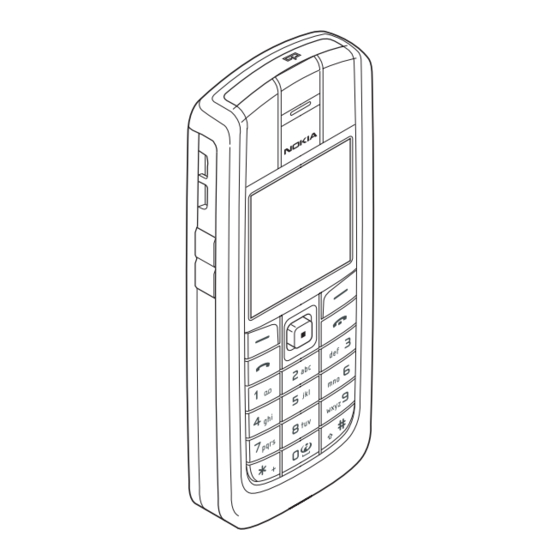
Table of Contents
Advertisement
Quick Links
Advertisement
Table of Contents

Summary of Contents for Nokia 6020b
- Page 1 Nokia 6020b user guide EN 9236467 Issue 1...
- Page 2 Under no circumstances shall Nokia be responsible for any loss of data or income or any special, incidental, consequential or indirect damages howsoever caused. The contents of this document are provided "as is". Except as required by applicable law, no...
- Page 3 UNDER NO CIRCUMSTANCES SHALL NOKIA BE RESPONSIBLE FOR ANY LOSS OF DATA OR INCOME OR ANY SPECIAL, INCIDENTAL, AND CONSEQUENTIAL OR INDIRECT DAMAGES HOWSOEVER CAUSED. THE CONTENTS OF THIS DOCUMENT ARE PROVIDED "AS IS." EXCEPT AS REQUIRED BY APPLICABLE LAW, NO WARRANTIES OF ANY KIND, EITHER EXPRESS OR...
- Page 4 Manufactured or sold under one or more following US Patents. Asterisk (*) indicates design patents pending. RE32,580 4558302 4868846 4945633 4969192 5001372 5101175 5151946 5173927 5212834 5230091 5241583 5311151 5317283 5331638 5335362 5353328 5371481 5378935 5384782 5396657 5400949 5416435 5442521 5446364 5479476 5526366...
-
Page 5: Table Of Contents
List of menu functions ....... 29 Downloading content and 5. Menu functions ....33 applications........... 14 Messages..........33 Nokia support on the Web....14 Text messages (SMS) ...... 33 1. Getting started....15 Multimedia messages (MMS) ..36 Installing the SIM card and the battery Flash messages ......... - Page 6 Saving names and phone numbers Making and receiving a (Add contact) ........53 push to talk call ....... 78 Saving multiple numbers Adding one-to-one contacts..80 or items per name ......53 Creating and setting up groups... 80 Adding an image to a name or Settings for push to talk....
- Page 7 8. Technical Information..106 APPENDIX ......112 A message from the CTIA ....112 CARE AND MAINTENANCE . 107 A message from the U.S. Food and Drug Administration to ADDITIONAL SAFETY all users of mobile phones ..... 115 INFORMATION...... 108...
-
Page 8: For Your Safety
F O R Y O U R S A F E T Y FOR YOUR SAFETY Read these simple guidelines. Not following them may be dangerous or illegal. Read the complete user guide for further information. SWITCH ON SAFELY Do not switch the phone on when wireless phone use is prohibited or when it may cause interference or danger. - Page 9 F O R Y O U R S A F E T Y WATER-RESISTANCE Your phone is not water-resistant. Keep it dry. BACK-UP COPIES Remember to make back-up copies or keep a written record of all important information stored in your phone. CONNECTING TO OTHER DEVICES When connecting to any other device, read its user guide for detailed safety instructions.
-
Page 10: General Information
■ Overview of the functions of the phone The Nokia 6020b phone provides many functions that are practical for daily use, such as a calendar, a clock, an alarm clock and a built-in camera. -
Page 11: Shared Memory
■ Nokia PC Suite software With the Nokia PC Suite software you can, for example, manage the photos captured with the phone’s camera and handle ringing tones and wallpapers. Nokia PC Suite is available on Nokia’s Web site at www.nokia.com. -
Page 12: Pin And Pin2 Codes (4 To 8 Digits), Module Pin, And Signing Pin
G e n e r a l i n f o r m a t i o n If you key in an incorrect security code five times in succession, the phone ignores further entries of the code. Wait for 5 minutes and key in the code again. -
Page 13: Network Services
For more information on the availability of the settings, contact your network operator, service provider, nearest authorised Nokia dealer or visit the support area on the Nokia Web site, www.nokia.com. When you have received a configuration message Configuration sett. -
Page 14: Downloading Content And Applications
Your device may have some bookmarks loaded for sites not affiliated with Nokia. Nokia does not warrant or endorse these sites. If you choose to access them, you should take the same precautions, for security or content, as you would with any Internet site. -
Page 15: Getting Started
G e t t i n g s t a r t e d 1. Getting started ■ Installing the SIM card and the battery Keep all SIM cards out of the reach of small children. For availability and information on using SIM card services, contact your SIM card vendor. This may be the service provider, network operator, or other vendor. -
Page 16: Charging The Battery
■ Charging the battery Warning: Use only batteries, chargers, and enhancements approved by Nokia for use with this particular model. The use of any other types may invalidate any approval or warranty, and may be dangerous. Check the model number of any charger before use with this device. -
Page 17: Switching The Phone On And Off
G e t t i n g s t a r t e d 1. Connect the lead from the charger to the socket on the bottom of your phone. 2. Connect the charger to an AC wall socket. If the battery is completely empty, it may take a few minutes before the charging indicator appears on the display... -
Page 18: Normal Operating Position
G e t t i n g s t a r t e d ■ Normal operating position Your phone has an internal antenna. Use the phone only in its normal operating position as shown. Note: As with any other radio transmitting device, do not touch the antenna unnecessarily when the device is switched on. -
Page 19: Your Phone
Y o u r p h o n e 2. Your phone ■ Keys and connectors 1. Power key 2. Earpiece 3. Loudspeaker 4. Volume keys 5. Push to talk (PTT) key To activate push to talk (if available) or voice recorder. -
Page 20: Standby Mode
Y o u r p h o n e 11.Charger connector Pop-Port connector used, for example, for headsets and the data cable. 12.PTT key to make a push to talk call (only if available) or to activate the voice recorder. 13.Infrared (IR) port 14.Camera lens ■... -
Page 21: Wallpaper
Y o u r p h o n e Wallpaper You can set your phone to display a background picture, wallpaper, when the phone is in standby mode. See Display settings on page 64. Screen saver You can set your phone to display a screen saver, when the phone is in standby mode. -
Page 22: Keypad Lock (Keyguard)
Y o u r p h o n e The phone does not ring for an incoming call or text message when Incoming call alert is set to Message alert tone set to Off. See Tone settings on page 63. The alarm clock is set to On. -
Page 23: Call Functions
C a l l f u n c t i o n s 3. Call functions ■ Making a call 1. Key in the phone number, including the area code. If you key in an incorrect character, press Clear to delete it. For international calls, press twice for the international prefix (the + character replaces the international access code) and then key... -
Page 24: Answering Or Rejecting An Incoming Call
C a l l f u n c t i o n s ■ Answering or rejecting an incoming call Press to answer an incoming call and press to end the call. Press to reject an incoming call. If you press Silence, only the ringing tone is muted. -
Page 25: Setting Predictive Text Input On Or Off
1. Start writing a word using the keys . Press each key only once for a single letter. The word changes after each keystroke. Example: To write Nokia when the English dictionary is selected, press For more instructions on writing text, see Tips for writing text on page 26. -
Page 26: Using Traditional Text Input
C a l l f u n c t i o n s Using traditional text input Press a number key, , repeatedly until the desired character appears. Not all characters available under a number key are printed on the key. The characters available depend on the language selected in the Phone language menu, see Phone settings on page 66. - Page 27 C a l l f u n c t i o n s • To insert a smiley when using traditional text input, press twice, or when using predictive text input, press and hold and press again, or press Options and select Insert smiley.
-
Page 28: Using The Menu
U s i n g t h e m e n u 4. Using the menu The phone offers you an extensive range of functions, which are grouped into menus. ■ Accessing a menu function 1. To access the menu, press Menu. 2. -
Page 29: List Of Menu Functions
U s i n g t h e m e n u ■ List of menu functions • Messages 12.Message settings 1. Text messages 1. Create message 2. Multimedia msgs. 1. Text message 3. E-mail messages 2. Multimedia msg. 4. Other settings 3. - Page 30 U s i n g t h e m e n u • Contacts 3. Tone settings 1. Incoming call alert 1. Search 2. Ringing tone 2. Add new contact 3. Ringing volume 3. Delete 4. Vibrating alert 4. My presence 5.
- Page 31 U s i n g t h e m e n u 7. Call settings 12.Security settings 1. Automatic volume control 1. PIN code request 2. Call divert 2. Call barring service 3. Anykey answer 3. Fixed dialling 4. Automatic redial 4.
- Page 32 U s i n g t h e m e n u • Organiser • Web 1. Alarm clock 1. Nokia.com 1. Alarm time 2. Home 2. Repeat alarm 3. Bookmarks 3. Alarm tone 4. Download links 2. Calendar 1. Tone downloads 3.
-
Page 33: Menu Functions
M e n u f u n c t i o n s 5. Menu functions ■ Messages The message services can only be used if they are supported by your network or your service provider and you have subscribed to them. Also appropriate settings need to be in place. - Page 34 M e n u f u n c t i o n s Writing and sending messages Your device supports the sending of text messages beyond the character limit for a single message. Longer messages will be sent as a series of two or more messages.
- Page 35 M e n u f u n c t i o n s If more than one message has been received, select the one that you want to read. An unread text message or SMS e-mail is indicated by 2. While reading a message, press Options and select an option, for example, to delete, forward or edit the message as a text message or...
-
Page 36: Multimedia Messages (Mms)
M e n u f u n c t i o n s indicator in the header of the message indicates that a picture has been attached. The number of characters that you can enter in a message depends on the size of the picture. To view the text and the picture together before sending the message, press Options... - Page 37 M e n u f u n c t i o n s • Sound: Scalable Polyphonic MIDI (SP-MIDI), AMR audio and monophonic ringing tones. • Video clips in 3gp format with SubQCIF and QCIF resolution and AMR audio. The phone does not necessarily support all variations of the aforementioned file formats.
- Page 38 M e n u f u n c t i o n s Slide list. To set the interval between the slides, select Slide timing. • The following options may also be available: Delete to delete an image, slide or sound clip from the message, Preview Save message.
-
Page 39: Flash Messages
M e n u f u n c t i o n s Inbox, Outbox, Saved and Sent items folders The phone saves the received multimedia messages in the Inbox folder. Multimedia messages that have not yet been sent are moved to the Outbox folder. -
Page 40: Instant Messages (Chat)
M e n u f u n c t i o n s Instant messages (Chat) Instant messaging (Chat) is a way of sending short, simple text messages that are delivered over TCP/IP protocols to online users (network service). Your contact list shows you when the contacts on the list are online and available to participate in an instant messaging conversation. - Page 41 M e n u f u n c t i o n s • To search users and groups, see Search in Starting an instant messaging conversation on page 41. • To read a message, see Reading an instant message on page 43. •...
- Page 42 M e n u f u n c t i o n s • Conversations to view the list of new and read messages or invitations to instant messaging during the active session. Scroll to the message or invitation that you want and press Open to read the message.
- Page 43 M e n u f u n c t i o n s private group conversation, or press Options and select Reject Delete to reject or delete the invitation. Reading an instant message When you have connected to the service and you receive a message from a person who is not taking part in the conversation, New instant message...
- Page 44 M e n u f u n c t i o n s available contacts from the server. Otherwise press Options and select contact, or if you have no contacts added, press Add. Select Enter ID manually, Search from serv., From contacts, or Copy from server...
-
Page 45: E-Mail Application
M e n u f u n c t i o n s group members from the contacts list and key in an invitation to newly added members. Instant messaging settings You may receive the settings as a configuration message from the service provider. - Page 46 M e n u f u n c t i o n s Writing and sending an e-mail 1. Press Menu and select Messages, E-mail, and Create e-mail. 2. Key in the recipient’s e-mail address, a subject and the e-mail message.
-
Page 47: Voice Messages
M e n u f u n c t i o n s folder, select the folder from which you want to delete the messages and press Yes. To delete all messages from all folders, select messages and press Yes. Note that deleting an e-mail from your phone does not delete it from the e-mail server. -
Page 48: Message Settings
M e n u f u n c t i o n s Message settings The message settings affect the sending, receiving and viewing of messages. Settings for text and SMS e-mail messages Press Menu, and select Messages, Message settings, Text messages. - Page 49 M e n u f u n c t i o n s In home network, your operator or service provider may charge you for every message you receive. The default setting to receive multimedia messages is generally on. • Incoming multimedia messages.
-
Page 50: Message Counter
M e n u f u n c t i o n s • Include signature. You can define a signature that is automatically added to the end of your e-mail, when you write your message. • Reply-to address. Key in the e-mail address to which you want the replies to be sent. -
Page 51: Call Register
M e n u f u n c t i o n s ■ Call register The phone registers the phone numbers of missed, received and dialled calls, push to talk addresses of one-to-one push to talk calls and the approximate length of your calls. -
Page 52: Counters And Timers For Calls, Data And Messages
M e n u f u n c t i o n s only those numbers in the missed calls, received calls or dialled numbers lists. You cannot undo this operation. Counters and timers for calls, data and messages Note: The actual invoice for calls and services from your service provider may vary, depending upon network features, rounding off for billing, taxes and so forth. -
Page 53: Selecting Settings For Contacts
M e n u f u n c t i o n s Selecting settings for contacts Press Menu and select Contacts and Settings. Select • Memory in use to select the SIM card or phone memory to use for your contacts. -
Page 54: Adding An Image To A Name Or Number In Contacts
M e n u f u n c t i o n s If you select the text type User ID: select Search to search for an ID by a mobile phone number or an e-mail address in the server of the operator or service provider if you have connected to the presence service. -
Page 55: Editing Or Deleting Details
M e n u f u n c t i o n s • Settings to select how the names and numbers in contacts are displayed. Select Memory status to view the free and used memory capacity. • Speed dials to assign a number to a speed dialling key. - Page 56 M e n u f u n c t i o n s the information that you want to share with others and control who can see your status. Before you can use presence, you need to subscribe to the service. To check the availability, for charging details and to subscribe to the service, contact your service provider, from whom you also receive your unique ID and password and the settings for the service.
-
Page 57: Subscribed Names
M e n u f u n c t i o n s • Current viewers to view all the persons who have subscribed to your presence information. • Private list is a list of the persons who are allowed to view all your presence information, including availability, status message and logo. - Page 58 M e n u f u n c t i o n s Adding contacts to the subscribed names 1. Press Menu and select Contacts Subscribed names. If you have not connected to the Presence service, the phone asks if you want to connect now.
-
Page 59: Copying Contacts
M e n u f u n c t i o n s Unsubscribing a contact • To unsubscribe a contact from the Contacts list, move the joystick down in standby mode and scroll to the contact that you want to unsubscribe. -
Page 60: Speed Dials
M e n u f u n c t i o n s bus. card. Select infrared, Via text message (network service) or multimedia (network service). Speed dials To assign a number to a speed-dialling key, press Menu and select Contacts Speed dials and scroll to the speed-dialling key number... -
Page 61: Service Numbers
M e n u f u n c t i o n s card, but if you replace your SIM card with a new one, you first need to delete the old voice tags before you can add new ones. Voice tags use shared memory, see Shared memory on page 11. -
Page 62: Settings
M e n u f u n c t i o n s the phone recognises a call from a phone number in the group. To set the phone to ring only upon calls from phone numbers belonging to a selected caller group, see Alert for in Tone settings on page 63. -
Page 63: Themes
M e n u f u n c t i o n s Tip: To change the profile quickly in standby mode, press the power key , scroll to the profile that you want to activate and press Select. Themes A theme is a package that may include a screen saver, a wallpaper image, a ringing tone and a colour scheme to customise your phone for different events and environments. -
Page 64: Display Settings
M e n u f u n c t i o n s Go to options You can allocate phone functions from a predefined list to the left selection key. Press Menu, and select Settings Personal shortcuts. Select Select 'Go to' options to choose the functions that you want to appear in the shortcut list. -
Page 65: Time And Date Settings
M e n u f u n c t i o n s • Select Colour schemes to change the colour in some display components, for example indicators and signal and battery bars, and the background image that appears when using a menu function. •... -
Page 66: Phone Settings
M e n u f u n c t i o n s • Automatic redial and your phone will make a maximum of ten attempts to connect the call after an unsuccessful call attempt. • Speed dialling and the names and phone numbers assigned to the speed-dialling keys, from , can be dialled by pressing and holding the corresponding number key. -
Page 67: Connectivity
M e n u f u n c t i o n s • Operator selection Automatic and the phone automatically selects one of the cellular networks available in your area. With Manual, you can select a network that has a roaming agreement with your home network operator. - Page 68 M e n u f u n c t i o n s IR connection indicator • When is shown continuously, the IR connection is activated and your phone is ready to send or receive data via its IR port. •...
-
Page 69: Enhancement Settings
Contact your network operator or service provider for the APN. You can also set the (E)GPRS dial-up service settings (access point name) on your PC using the Nokia Modem Options software, see PC Suite on page 102. If you have set the settings both on your PC and on your phone, note that the PC’s settings will be used. -
Page 70: Configuration Settings
M e n u f u n c t i o n s • Default profile to select the profile that you want to be automatically activated when you connect to the selected enhancement. You can select another profile while the enhancement is connected. •... -
Page 71: Security Settings
M e n u f u n c t i o n s Keying in the settings manually To enter, view and edit the settings manually, press Menu, and select Settings, Configuration settings Personal configuration settings. To add a new configuration, press Add new or press Options... -
Page 72: Restore Factory Settings
M e n u f u n c t i o n s Restore factory settings To reset some of the menu settings to their original values, press Menu, and select Settings Restore factory settings. ■ Operator menu This menu lets you access a portal to services provided by your network operator. -
Page 73: Media
The camera produces pictures in JPEG format and the video clips in 3GP format. The Nokia 6020b device supports an image capture resolution of 640 x 480 pixel. The image resolution in these materials may appear different. Taking a photo or a video clip Press Menu, and select Media, Camera. - Page 74 M e n u f u n c t i o n s Tip: You can activate the self-timer of the camera for one picture at a time. Put the camera in photo mode, press Options and select Self-timer. Press Start, and after the timeout, the camera takes the photo.
-
Page 75: Voice Recorder
M e n u f u n c t i o n s • Default title to define the title that will be used when saving a photo or a video clip. If you select Automatic, the default title will be used, or if you select title, you can key in or edit a new title. -
Page 76: Push To Talk Menu
M e n u f u n c t i o n s You can use push to talk to have a conversation with one person or with a group of people having compatible devices. When your call is connected, the person or group you are calling does not have to answer the phone. -
Page 77: Connecting To And Disconnecting From The Push To Talk Service
M e n u f u n c t i o n s • To set the required settings for the push to talk connection, select Settings and then Configuration settings. • To open the browser and to connect to the push to talk network portal provided by the service provider, select Web. -
Page 78: Making And Receiving A Push To Talk Call
M e n u f u n c t i o n s • To send a callback request from the group list in the Push to talk menu, select Group list, and scroll to the desired group. Press Options, select Active members, scroll to the desired contact, press Options, and select... - Page 79 M e n u f u n c t i o n s Making a group call • To make a call to the default group, press the PTT key. A tone sounds indicating that the access is granted, and the phone displays your nickname and group name.
-
Page 80: Adding One-To-One Contacts
M e n u f u n c t i o n s as long as you press the PTT key. Press and hold the PTT key, and wait for the other person to finish, then you can talk. Adding one-to-one contacts You can save the names of persons to whom you often make one-to-one calls. - Page 81 M e n u f u n c t i o n s • Ad hoc groups are groups that the users can create. You can create your own group, and invite members to the group. • Ad hoc pro groups; you can create your own group from members in a provisioned group.
-
Page 82: Settings For Push To Talk
M e n u f u n c t i o n s To reject the invitation, press Exit and Yes, or press View, Discard, and Yes. Settings for push to talk There are two kinds of push to talk settings: settings for use and for connecting to the service. -
Page 83: Organiser
M e n u f u n c t i o n s • PTT status in startup to set the phone to automatically connect to the push to talk service when you switch the phone on. • Send my PTT address to hide your push to talk address from group and one-to-one calls. -
Page 84: To-Do List
M e n u f u n c t i o n s week, press Options and select Week view. To view a single note, press View. Other options for the calendar view may be options for creating a note, for deleting, editing, moving and repeating a note and for copying a note to another day, or for sending a note as a note directly to another compatible phone’s calendar or as a text message or a multimedia... -
Page 85: Notes
M e n u f u n c t i o n s Or scroll to a note and press View or press Options. To add a new note, select Add. For example, you can also view and delete the selected note and delete all the notes that you have marked as done. - Page 86 M e n u f u n c t i o n s To add the content into the wallet menu, and to edit it, access the wallet menu. To use the content of the wallet in a mobile service, access the wallet via the browser, see Web on page 93.
- Page 87 M e n u f u n c t i o n s Creating a wallet profile When you have saved your personal card details, you can combine them together into a wallet profile. You can use the profile to retrieve wallet data from different cards while browsing.
-
Page 88: Synchronisation
M e n u f u n c t i o n s specification, the phone automatically fills in the credit card information or the wallet profile from the wallet. • Approve the purchase, and the information is forwarded. • You may receive an acknowledgement or a digital receipt of the purchase. -
Page 89: Applications
Ensure that the phone is in standby mode and that the time and date are set. ■ Applications Games and applications Your phone software may include some games and Java applications specially designed for this Nokia phone. Launching a game or an application Press Menu, and select Applications, then Games Select... - Page 90 M e n u f u n c t i o n s • Details to give additional information about the game or application. • Update version to check if a new version is available for download from the services (network service). •...
-
Page 91: Calculator
M e n u f u n c t i o n s The games and applications use shared memory, see Shared memory on page 11. Calculator The calculator in your phone adds, subtracts, multiplies, divides, calculates the square and the square root and converts currency values. Note: This calculator has limited accuracy and is designed for simple calculations. -
Page 92: Stopwatch
M e n u f u n c t i o n s pressed, the alarm automatically stops within 30 seconds. To stop the alarm and to delete the note text, press Exit. Stopwatch You can measure time, take intermediate times or lap times using the stopwatch. -
Page 93: Web
M e n u f u n c t i o n s ■ Web You can access various mobile Internet services with your phone’s browser. Check the availability of these services, pricing and tariffs with your network operator and/or the service provider. With your phone’s browser you can view the services that use Wireless Mark-Up Language (WML) or extensible HyperText Mark-up Language (XHTML) on their pages. -
Page 94: Making A Connection To A Service
M e n u f u n c t i o n s Making a connection to a service Make sure that the service settings of the service you want to use are activated. To activate the settings, press Menu, and select Web, Settings Configuration settings. -
Page 95: Disconnect From A Service
M e n u f u n c t i o n s • To enter letters and numbers, press the keys and to enter special characters, press the key Options while browsing Press Options and the following options may be available. The service provider may also offer other options. -
Page 96: Cookies
Your device may have some bookmarks loaded for sites not affiliated to Nokia. Nokia does not warrant or endorse these sites. If you choose to access them, you... -
Page 97: Downloading
M e n u f u n c t i o n s should take the same precautions, for security or content, as you would with any Internet site. Receiving a bookmark When you have received a bookmark (sent as a bookmark) 1 bookmark received is displayed. -
Page 98: Cache Memory
M e n u f u n c t i o n s Service inbox settings Press Menu, and select Web, Settings Service inbox settings. Select Service messages (or Off) to set the phone to receive (or not to receive) service messages. Select Message filter to set the phone to receive service... - Page 99 M e n u f u n c t i o n s Press Menu and select Web, Settings, Security settings Security module settings. Select from following options: • Security module details to show the security module title, its status, manufacturer and serial number.
- Page 100 M e n u f u n c t i o n s • User certificates are issued to users by a Certifying Authority. User certificates are required, for example, to create a digital signature and they associate the user with a specific private key in a security module.
-
Page 101: Sim Services
M e n u f u n c t i o n s icon will disappear, and the service may display a confirmation of your purchase. ■ SIM services In addition to the functions available on the phone, your SIM card may provide additional services that you can access in this menu which is shown only if it is supported by your SIM card. -
Page 102: Pc Connectivity
PC Suite contains the following applications (in alphabetical order): • HTML Help to support the application usage. • Nokia 6020b data modem drivers enable you to use your phone as a modem. • Nokia Application Installer to install J2ME Java applications from a compatible PC to the phone, for example games and dictionaries. -
Page 103: (E)Gprs, Hscsd And Csd
• Nokia PC Sync to synchronise contacts, calendar and to-do notes between your phone and a compatible PC. • Nokia Phone Browser to view the contents of the Gallery folder of your phone on a compatible PC. You can browse picture and audio files and also modify files in the phone’s memory and transfer files... -
Page 104: Using Data Communication Applications
P C C o n n e c t i v i t y ■ Using data communication applications For information on using a data communication application, refer to the documentation provided with it. Note that making or answering phone calls during a computer connection is not recommended as it might disrupt the operation. -
Page 105: Battery Information
The battery can be charged and discharged hundreds of times but it will eventually wear out. When the talk and standby times are noticeably shorter than normal, buy a new battery. Use only Nokia approved batteries, and recharge your battery only with Nokia approved chargers designated for this device. -
Page 106: Technical Information
T e c h n i c a l I n f o r m a t i o n 8. Technical Information Weight 90 grams (3.2 ounces) incl. BL-5B battery Battery 760 mAh Li-Ion Battery Networks Wireless networks GSM 850, 1800 and 1900 Size Volume:... -
Page 107: Care And Maintenance
C A R E A N D M A I N T E N A N C E CARE AND MAINTENANCE Your device is a product of superior design and craftsmanship and should be treated with care. The suggestions below will help you protect your warranty coverage. -
Page 108: Information
A D D I T I O N A L S A F E T Y I N F O R M A T I O N ADDITIONAL SAFETY INFORMATION Your device and its enhancements may contain small parts. Keep them out of the reach of small children. - Page 109 A D D I T I O N A L S A F E T Y I N F O R M A T I O N posted in these areas instruct you to do so. Hospitals or health care facilities may be using equipment that could be sensitive to external RF energy.
- Page 110 A D D I T I O N A L S A F E T Y I N F O R M A T I O N ■ Aircrafts Using your device while flying may be prohibited. Switch off your device before boarding an aircraft.
- Page 111 FCC ID PPIRM-31. SAR values reported in other countries may vary depending on differences in reporting and testing requirements and the network band. Additional SAR information may be provided under product information at http:// www.nokia.com.
-
Page 112: Appendix
A P P E N D I X APPENDIX ■ A message from the CTIA © 2001 Cellular Telecommunications & Internet Association. All Rights Reserved. 1250 Connecticut Avenue, NW Suite 800, Washington, DC 20036. Phone: (202) 785-0081 Safety is the most important call you will ever make. A Guide to Safe and Responsible Wireless Phone Use Tens of millions of people in the U.S. - Page 113 A P P E N D I X When it comes to the use of wireless phones, safety is your most important call. Wireless phone "Safety Tips" 1. Get to know your wireless phone and its features such as speed dial and redial.
- Page 114 A P P E N D I X times you may be stopped at a stop sign, red light or otherwise stationary. But if you need to dial while driving, follow this simple tip--dial only a few numbers, check the road and your mirrors, then continue.
-
Page 115: All Users Of Mobile Phones
A P P E N D I X stolen, call roadside assistance or other special non-emergency wireless number. Careless, distracted individuals and people driving irresponsibly represent a hazard to everyone on the road. Since 1984, the Cellular Telecommunications Industry Association and the wireless industry have conducted educational outreach to inform wireless phone users of their responsibilities as safe drivers and good citizens. - Page 116 A P P E N D I X researchers have had difficulty in reproducing those studies, or in determining the reasons for inconsistent results. 2. What is FDA's role concerning the safety of wireless phones? • Support needed research into possible biological effects of RF of the type emitted by wireless phones;...
- Page 117 A P P E N D I X the wireless phones themselves, the RF exposures that people get from these base stations are typically thousands of times lower than those they can get from wireless phones. Base stations are thus not the subject of the safety questions discussed in this document.
- Page 118 A P P E N D I X 5. What research is needed to decide whether RF exposure from wireless phones poses a health risk? A combination of laboratory studies and epidemiological studies of people actually using wireless phones would provide some of the data that are needed.
- Page 119 A P P E N D I X phone users. The CRADA will also include a broad assessment of additional research needs in the context of the latest research developments around the world. 7. How can I find out how much radiofrequency energy exposure I can get by using my wireless phone? All phones sold in the United States must comply with Federal Communications Commission (FCC) guidelines that limit radiofrequency...
- Page 120 A P P E N D I X laboratories on the same phone. SAR is the measurement of the amount of energy absorbed in tissue, either by the whole body or a small part of the body. It is measured in watts/kg (or milliwatts/g) of matter. This measurement is used to determine whether a wireless phone complies with safety guidelines.
- Page 121 A P P E N D I X was strictly precautionary; it was not based on scientific evidence that any health hazard exists. 11. What about wireless phone interference with medical equipment? Radiofrequency energy (RF) from wireless phones can interact with some electronic devices.
- Page 122 A P P E N D I X • World Health Organization (WHO) International EMF Project http://www.who.int/emf • National Radiological Protection Board (UK) http://www.nrpb.org.uk/ July 18, 2001 For updates: http://www.fda.gov/cdrh/phones...









