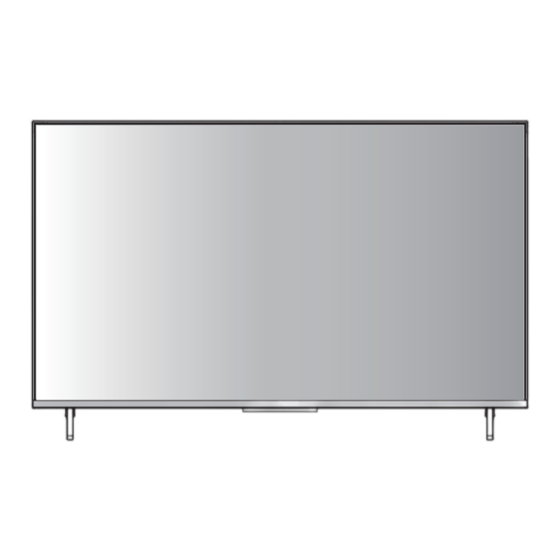
Table of Contents
Advertisement
Quick Links
Operating Instructions
LED TV
43-inch model
55-inch model
75-inch model
English
Thank you for purchasing this Panasonic product.
Please read these instructions carefully before operating
this product and retain them for future reference.
The images shown in this manual are for illustrative
purposes only.
Some illustrations are presented as conceptual images
and may be different from the actual products.
Illustrations shown may be different between models
and countries.
The illustrations for 50-inch model is used in this
manual unless otherwise mentioned.
Transport only in upright position
50-inch model
65-inch model
Model No.
TH-43LX800Z
TH-50LX800Z
TH-55LX800Z
TH-65LX800Z
TH-75LX800Z
Dolby, Dolby Vision, Dolby Atmos, and the double-D
symbol are trademarks of Dolby Laboratories Licensing
Corporation. Manufactured under license from Dolby
Laboratories. Confidential unpublished works.
Copyright 1992–2022 Dolby Laboratories.
All rights reserved.
Advertisement
Table of Contents

Summary of Contents for Panasonic TH-43LX800Z
- Page 1 65-inch model 55-inch model 75-inch model English Thank you for purchasing this Panasonic product. Please read these instructions carefully before operating this product and retain them for future reference. The images shown in this manual are for illustrative purposes only.
-
Page 2: Table Of Contents
Important Notice Handling of customer information Contents Safety Precautions ···································· 3 Setting Up the TV ·······································4 Connecting the TV ···································· 6 Initial Setup ················································ 8 Operating the TV ······································ 10 Watching External Inputs ························ · 13 Using Homepage-Apps ·························· 13 Using the Menu Functions ·····················... -
Page 3: Safety Precautions
Ventilation should not be ● Do not use an unapproved pedestal / mounting impeded by covering the equipment. Be sure to ask your local Panasonic dealer ventilation openings with to perform the setup or installation of approved wall- items such as newspapers, hanging brackets. -
Page 4: Setting Up The
■ ■ Built-in wireless LAN Battery for the Remote Control Caution Caution ● Incorrect installation may cause battery leakage, ● Do not use the built-in wireless LAN to connect to any corrosion and explosion. wireless network (SSID*) for which you do not have ●... - Page 5 Rope x 2 Note Illustrations shown may be different between models Wall mounting the TV (optional) and countries. Please contact your local Panasonic dealer to purchase the recommended wall-hanging bracket. Preparation Rear of the TV (View from the side) Depth of...
-
Page 6: Connecting The Tv
■ Terminals Holes for wall-hanging bracket installation Model Rear of the TV 43-inch 200 mm 200 mm 50-inch 200 mm 200 mm 55-inch 400 mm 300 mm 65-inch 400 mm 300 mm 75-inch 400 mm 300 mm ■ Depth of screw 1 USB 2.0 Model Type... - Page 7 ● Your local Television Service Centre or dealer may be DVD Recorder / VCR able to assist you in obtaining the correct aerial system for your particular area and the accessories required. ● Any matters regarding aerial installation, upgrading of existing systems or accessories required, and HDMI cable HDMI 1/2/3 the costs incurred, are the responsibility of you, the...
-
Page 8: Initial Setup
You can remove them or adjust their permissions at any time from the device settings. Privacy Policy Google also collects and temporarily stores the voice and audio history Play Terms of Service from microphone use to improve the product experience. Tap PANASONIC TV(486)on the list... - Page 9 Initial Setting Initial setup involves selecting all the settings required Step 1: 2 3 4 5 to be able to search for and store all the analogue channels you can receive. Home Environment Make sure that the television is switched on and follow Shop Home Please choose your environment...
-
Page 10: Operating The Tv
Operating the TV Using the remote control Remote Control Functions Most of your television's functions are available via the menus that appear on the screen. The remote control supplied with your set can be used to navigate through the menus and to configure all the general settings. (On/Off button) Turns the TV on or off POWER To enter the picture mode. - Page 11 Channel up / down Select the digital key number To enter the media player MEDIA PLAYER Audio description How to Pair Remote Control with the TV This is a Bluetooth remote control, and before using it, please pair it with the TV firstly.The following steps are for your reference: Step 1: Press button to enter the home page.
- Page 12 Using the TV controls 43/50/55/65/75-inch model Voice On / Voice Off Turn it left to set it On, the indicator light will lighting and then go off, follow the steps below to set the Voice: Home > Settings >Device Preferences >...
-
Page 13: Watching External Inputs
Watching External Inputs Connect the external equipment. (p. 6 - 7) Display the [Input] menu, then select the input of the connected equipment. CABLE Press OK key access. ANTENNA Select SATELLITE HDMI 1 Note HDMI 2 If the external equipment has an aspect adjustment function, set it to “16:9”. -
Page 14: Using The Menu Functions
Using the Menu HDMI PC/ AV Mode: Video/PC/Auto Overscan:To select ON or OFF Functions Noise Reduction:To select Off,Low,Middle,High and Auto. Picture Reset:To reset the picture. Motion Estimate and Motion Compensation(MEMC): To select Off,Low,Middle and High. Using Quick Access Menu Gamma:Select 2.2 or 2.4. Sound Note: Some of the functions might be unavailable in certain sources. - Page 15 EPG: Press to set program, Audio system or color system ▲/▼ item, then Press ▲/▼ select frequency and press OK to Press OK/► to enter the Program Guide menu. search channel. Favorite: - Teletext Setup: Press OK and then use ▲/▼ to select Setup favorite channel list.
- Page 16 Satellite Setting 9. Pressing Blue button when the focus is on Scan results in Freeview tuning channel search to be 1. Selection of Satellite source. displayed (below UI). Use the ▲/▼ to moves to Digital Satellite Tuning. 3. Pushing OK in Freeview Setup,then select Freeview. Satellite Tune Freeview Setup Satellite...
-
Page 17: Using Media Player
Media Player allows you to enjoy photo, music or video Document Video Photo Music Disk recorded on a USB Flash Memory. The picture may not appear correctly on this TV depending on the digital cameras used. Display may take some time when there are many files and folders in the USB Flash Memory. -
Page 18: Additional Information
No signal is received for 15 minutes. ● Electrical interference, static electricity, or erroneous operation may damage the data or device. Panasonic [Sleep timer ] is active in the [System] menu (p. 15). is not liable for any deterioration or damage of data or device during operations with the TV. - Page 19 8,000 files and folders, however, some files and folders might not be accessible. ■ Certain files, depending on how they are encoded, may not play on the TV. ■ Certain files are not supported on all models. ■ DivX and DTS codecs are not supported by the Panasonic.
-
Page 20: Troubleshooting
Point the remote control directly at the remote If the problem still persists, please contact your local control signal receiver of the TV (within about 7 m Panasonic dealer for assistance. and 30 degree angle). Situate the TV away from sunshine or block sources ... -
Page 21: Specifications
Specifications Model no. 65-inch model 43-inch model 1453 x 912x 318 mm (With Pedestal) TH-43LX800Z 1453 x 846 x 83 mm (TV only) 50-inch model TH-50LX800Z 75-inch model 1673 x 1036 x 365 mm (With Pedestal) 55-inch model 1673 x 970 x 83 mm (TV only) - Page 22 Receiving systems / Band name Aerial input VHF / UHF 9 Systems Systems Function Operating conditions 1 PAL B, G Temperature 2 PAL I 0 °C - 45 °C 3 PAL D, K Reception of broadcast 4 SECAM B, G Humidity 5 SECAM D, K 20 % - 80 % RH (non-condensing)
- Page 23 【system > settings > Oss License】 At least three (3) years from delivery of this product, Panasonic will give to any third party who contacts us at the contact information provided below, for a charge no more than our cost of physically performing source code distribution, a complete machine-readable copy of the corresponding source code covered under GPL V2.0, LGPL V2.1 or the other...
- Page 24 WARRANTY - New Zealand only NEW ZEALAND Distributed in New Zealand by Panasonic New Zealand Limited 18 Sir Woolf Fisher Drive, Highbrook, East Tamaki, Private Bag 14911, Panmure, Auckland Tel. 09 272 0100 Customer Care Center Email: Customerservice@nz.panasonic.com www.panasonic.co.nz Information on Disposal in other Countries Customer’s Record...










