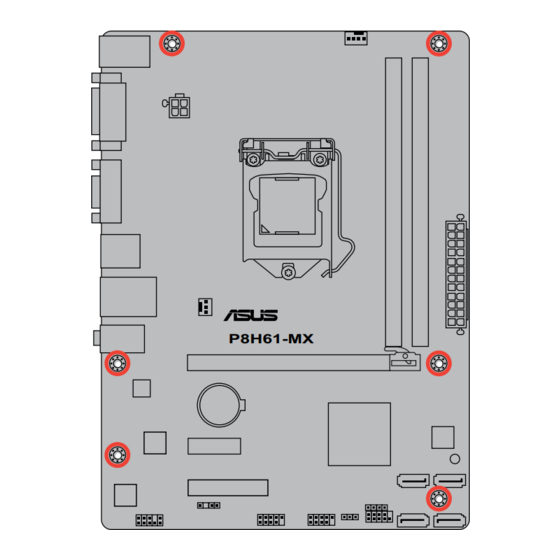
Table of Contents
Advertisement
Advertisement
Table of Contents

Summary of Contents for Asus P8H61-MX
- Page 1 P8H61-MX...
- Page 2 Product warranty or service will not be extended if: (1) the product is repaired, modified or altered, unless such repair, modification of alteration is authorized in writing by ASUS; or (2) the serial number of the product is defaced or missing.
-
Page 3: Table Of Contents
Contents Notices ......................vi Safety information ..................vii About this guide ..................viii P8H61-MX specifications summary ............ix Chapter 1 Product introduction Before you proceed ..............1-1 Motherboard overview ..............1-2 1.2.1 Placement direction ............1-2 1.2.2 Screw holes ..............1-2 1.2.3... - Page 4 Chapter 2 BIOS information Managing and updating your BIOS ..........2-1 2.1.1 ASUS Update utility ............2-1 2.1.2 ASUS EZ Flash 2 ............2-2 2.1.3 ASUS BIOS Updater ............2-3 BIOS setup program ..............2-6 Main menu .................. 2-10 2.3.1 System Language [English] ..........
- Page 5 Setup Mode [EZ Mode] ..........2-23 2.7.6 Boot Option Priorities ............ 2-23 2.7.7 Boot Override ..............2-23 Tools menu ................. 2-24 2.8.1 ASUS EZ Flash Utility ........... 2-24 2.8.2 ASUS SPD Information ..........2-24 2.8.3 ASUS O.C. Profile ............2-24 Exit menu ..................2-25...
-
Page 6: Notices
This class B digital apparatus complies with Canadian ICES-003. ASUS Recycling/Takeback Services ASUS recycling and takeback programs come from our commitment to the highest standards for protecting our environment. We believe in providing solutions for you to be able to responsibly recycle our products, batteries, other components as well as the packaging materials. -
Page 7: Safety Information
Complying with the REACH (Registration, Evaluation, Authorisation, and Restriction of Chemicals) regulatory framework, we published the chemical substances in our products at ASUS REACH website at http://csr.asus.com/english/REACH.htm. DO NOT throw the motherboard in municipal waste. This product has been designed to enable proper reuse of parts and recycling. -
Page 8: About This Guide
Refer to the following sources for additional information and for product and software updates. ASUS websites The ASUS website provides updated information on ASUS hardware and software products. Refer to the ASUS contact information. Optional documentation Your product package may include optional documentation, such as warranty flyers, that may have been added by your dealer. -
Page 9: P8H61-Mx Specifications Summary
Dual-channel memory architecture The maximum 16GB memory capacity can be supported with 8GB or above DIMMs. ASUS will update the memory QVL once the DIMMs are available in the market. ** Refer to www.asus.com for the latest Memory QVL (Qualified Vendors List). - Page 10 P8H61-MX specifications summary Internal connectors/ 2 x USB 2.0/1.1 connectors support additional 4 USB 2.0/1.1 switches/ buttons ports 4 x SATA 3.0 Gb/s connectors 1 x CPU fan connector 1 x Chassis fan connector 1 x Front panel audio connector...
-
Page 11: Chapter 1 Product Introduction
Chapter 1 Product introduction Thank you for buying an ASUS P8H61-MX motherboard! ® Before you start installing the motherboard, and hardware devices on it, check the items in your motherboard package. Refer to page x for the list of accessories. -
Page 12: Motherboard Overview
Screw holes Place six screws into the holes indicated by circles to secure the motherboard to the chassis. Do not overtighten the screws! Doing so can damage the motherboard. Place this side towards the rear of the chassis P8H61-MX ASUS P8H61-MX... -
Page 13: Motherboard Layout
1.2.3 Motherboard layout 18.0cm(7.1in) KB_USB56 CPU_FAN ATX12V USB34 CHA_FAN LAN1_USB12 P8H61-MX AUDIO PCIEX16_1 8111E Lithium Cell CMOS Power Intel ® 32Mb Super BIOS PCIEX1_1 SB_PWR SATA3G_3 SATA3G_1 PCIEX4_1 1708S USB910 USB78 SATA3G_4 SATA3G_2 SPDIF_OUT AAFP F_PANEL 1.2.4 Layout contents Connectors/Jumpers/Slots/LED... -
Page 14: Central Processing Unit (Cpu)
Contact your retailer immediately if the PnP cap is missing, or if you see any damage to the PnP cap/socket contacts/motherboard components. ASUS will shoulder the cost of repair only if the damage is shipment/transit-related. • Keep the cap after installing the motherboard. ASUS will process Return Merchandise Authorization (RMA) requests only if the motherboard comes with the cap on the LGA1155 socket. - Page 15 Lift the load lever in the direction of the arrow until the load plate is completely lifted. Load plate Remove the PnP cap from the CPU socket by lifting the tab only. PnP cap Position the CPU over the socket, ensuring that the gold triangle is on the bottom-left corner of the socket, and CPU notches...
- Page 16 Close the load plate (A), and then push down the load lever (B), ensuring that the front edge of the load plate slides under the retention knob (C). Insert the load lever under the retention tab. ASUS P8H61-MX...
-
Page 17: Installing The Cpu Heatsink And Fan
1.3.2 Installing the CPU heatsink and fan The Intel LGA1155 processor requires a specially designed heatsink and fan assembly to ® ensure optimum thermal condition and performance. • When you buy a boxed Intel processor, the package includes the CPU fan and ®... -
Page 18: Uninstalling The Cpu Heatsink And Fan
Connect the CPU fan cable to the connector on the motherboard labeled CPU_FAN. CPU_FAN P8H61-MX P8H61-MX CPU fan connector Do not forget to connect the CPU fan connector! Hardware monitoring errors can occur if you fail to plug this connector. -
Page 19: System Memory
DDR2 DIMM socket. DDR3 modules are developed for better performance with less power consumption. The figure illustrates the location of the DDR3 DIMM sockets: Channel Sockets Channel A DIMM_A1 Channel B DIMM_B1 P8H61-MX P8H61-MX 240-pin DDR3 DIMM sockets Chapter 1: Product introduction... -
Page 20: Memory Configurations
• The maximum 16GB memory capacity can be supported with 8GB or above DIMMs. ASUS will update the memory QVL once the DIMMs are available in the market. • The default memory operation frequency is dependent on its Serial Presence Detect (SPD), which is the standard way of accessing information from a memory module. - Page 21 DDR3-1333 MHz capability DIMM socket Chip support (Optional) Vendors Part No. Size Chip NO. Timing Voltage Brand AD30908C8D-151C A-Data AD31333001GOU A-Data • • E0906 A-Data AD63I1B0823EV A-Data 3CCA-1509A • • A-Data AD31333G001GOU 3GB(3 x 1GB) 8-8-8-24 1.65-1.85V • • 1.25V- A-Data AXDU1333GC2G9-2G(XMP) 4GB(2 x 2GB)
-
Page 22: Channel Memory Configuration
• A*: Supports one module inserted into either slot as single-channel memory configuration. • B*: Supports one pair of modules inserted into both the blue slots as one pair of dual- channel memory configuration. Visit the ASUS website at www.asus.com for the latest QVL. 1-12 ASUS P8H61-MX... -
Page 23: Installing A Dimm
1.4.3 Installing a DIMM Unplug the power supply before adding or removing DIMMs or other system components. Failure to do so can cause severe damage to both the motherboard and the components. Press the retaining clips outward to DIMM notch unlock a DIMM socket. -
Page 24: Expansion Slots
This motherboard supports PCI Express x1 network cards, SCSI cards, and other cards that comply with the PCI Express specifications. 1.5.5 PCI Express x16 slot This motherboard has a PCI Express 2.0 x16 slot that supports PCI Express x16 2.0 graphic cards complying with the PCI Express specifications. 1-14 ASUS P8H61-MX... -
Page 25: Jumpers
Normal Clear RTC (Default) P8H61-MX Clear RTC RAM To erase the RTC RAM: 1. Turn OFF the computer and unplug the power cord. 2. Move the jumper cap from pins 1-2 (default) to pins 2-3. Keep the cap on pins 2-3 for about 5-10 seconds, then move the cap back to pins 1-2. -
Page 26: Connectors
Mic In Mic In Bass/Center Bass/Center Lime (Front panel) – – – Side Speaker Out To configure an 8-channel audio output: Use a chassis with HD audio module in the front panel to support 8-channel audio output. 1-16 ASUS P8H61-MX... -
Page 27: Internal Connectors
Legacy AC’97 pin definition compliant definition P8H61-MX Front panel audio connector • We recommend that you connect a high-definition front panel audio module to this connector to avail of the motherboard’s high-definition audio capability. • If you want to connect a high-definition front panel audio module to this connector, set the Front Panel Type item in the BIOS setup to [HD]. - Page 28 The system may become unstable or may not boot up if the power is inadequate. • If you are uncertain about the minimum power supply requirement for your system, refer to the Recommended Power Supply Wattage Calculator at http://support.asus. com/PowerSupplyCalculator/PSCalculator.aspx?SLanguage=en-us for details. 1-18...
-
Page 29: Cpu/Chassis Fan Connectors 4-Pin Cpu_Fan/4-Pin Cha_Fan
P8H61-MX +12V Rotation P8H61-MX fan connectors Do not forget to connect the fan cables to the fan connectors. Insufficient air flow inside the system may damage the motherboard components. These are not jumpers! Do not place jumper caps on the fan connectors! The CPU_FAN connector supports a CPU fan of maximum 2A (24 W) fan power. - Page 30 This connector is for an additional Sony/Philips Digital Interface (S/PDIF) port. Connect the S/PDIF Out module cable to this connector, then install the module to a slot opening at the back of the system chassis. P8H61-MX SPDIF_OUT P8H61-MX Digital audio connector The S/PDIF module is purchased separately. 1-20 ASUS P8H61-MX...
- Page 31 PIN 1 P8H61-MX +HDLED RESET P8H61-MX System panel connector • System power LED (2-pin PLED) This 2-pin connector is for the system power LED. Connect the chassis power LED cable to this connector. The system power LED lights up when you turn on the system power, and blinks when the system is in sleep mode.
-
Page 32: Software Support
The contents of the Support DVD are subject to change at any time without notice. Visit the ASUS website at www.asus.com for updates. To run the Support DVD Place the Support DVD into the optical drive. -
Page 33: Chapter 2 Bios Information
BIOS in the future. Copy the original motherboard BIOS using the ASUS Update utility. 2.1.1 ASUS Update utility The ASUS Update is a utility that allows you to manage, save, and update the motherboard BIOS in Windows environment. ®... -
Page 34: Asus Ez Flash 2
Follow the onscreen instructions to complete the updating process. 2.1.2 ASUS EZ Flash 2 The ASUS EZ Flash 2 feature allows you to update the BIOS without using an OS-based utility. Before you start using this utility, download the latest BIOS file from the ASUS website at www.asus.com. -
Page 35: Asus Bios Updater
2.1.3 ASUS BIOS Updater The ASUS BIOS Updater allows you to update BIOS in DOS environment. This utility also allows you to copy the current BIOS file that you can use as a backup when the BIOS fails or gets corrupted during the updating process. -
Page 36: Backing Up The Current Bios
BIOS backup is done, press any key to return to the DOS prompt. ASUSTek BIOS Updater for DOS V1.18 Current ROM Update ROM BOARD: P8H61-MX BOARD: Unknown VER: 0208 VER: Unknown DATE: 07/14/2011 DATE: Unknown PATH: BIOS backup is done! Press any key to continue. Note Saving BIOS: ASUS P8H61-MX... -
Page 37: Updating The Bios File
At the FreeDOS prompt, type bupdater /pc /g and press <Enter>. D:\>bupdater /pc /g The BIOS Updater screen appears as below. ASUSTek BIOS Updater for DOS V1.18 Current ROM Update ROM BOARD: P8H61-MX BOARD: Unknown VER: 0208 VER: Unknown DATE:... -
Page 38: Bios Setup Program
• The BIOS setup screens shown in this section are for reference purposes only, and may not exactly match what you see on your screen. • Visit the ASUS website at www.asus.com to download the latest BIOS file for this motherboard. -
Page 39: Bios Menu Screen
CPU/chassis fan speed the system, or enters the Advanced Mode EFI BIOS Utility - EZ Mode Exit/Advanced Mode P8H61-MX English BIOS Version : 0208 Build Date : 07/14/2011 CPU Type : Intel(R) Core(TM) i5-2400 CPU @ 3.10GHz... -
Page 40: Advanced Mode
The Advanced Mode provides advanced options for experienced end-users to configure the BIOS settings. The figure below shows an example of the Advanced Mode. Refer to the following sections for the detailed configurations. To access the EZ Mode, click Exit, then select ASUS EZ Mode. Back button Menu items... -
Page 41: Menu Items
Menu items The highlighted item on the menu bar displays the specific items for that menu. For example, selecting Main shows the Main menu items. The other items (Ai Tweaker, Advanced, Monitor, Boot, Tool, and Exit) on the menu bar have their respective menu items. -
Page 42: Main Menu
RAM to clear the BIOS password. See section 1.6 Jumpers for information on how to erase the RTC RAM. • The Administrator or User Password items on top of the screen show the default Not Installed. After you set a password, these items show Installed. 2-10 ASUS P8H61-MX... -
Page 43: Administrator Password
Administrator Password If you have set an administrator password, we recommend that you enter the administrator password for accessing the system. Otherwise, you might be able to see or change only selected fields in the BIOS setup program. To set an administrator password: Select the Administrator Password item and press <Enter>. -
Page 44: Ai Tweaker Menu
Advanced Monitor Boot Tool Forces a DDR3 frequency slower than Target DRAM Speed : xxxxMHz the common tCK detected via SPD. According to Intel spec, ASUS H61 Series Memory Frequency Auto motherboard supports 1066/1333MHz DRAM (only). iGPU Max. Frequency Auto >... -
Page 45: Igpu Max. Frequency [Auto]
2.4.2 iGPU Max. Frequency [Auto] [Auto] The iGPU frequency may be optimized depending on the system loading. [Manual] The input value is the optimal iGPU frequency. However, the frequency may vary depending on the system loading. 2.4.3 GPU Boost [OK] [OK] Select [OK] to automatically optimize the iGPU frequency. -
Page 46: Advanced Menu
> Onboard Devices Configuration > APM →←: Select Screen ↑↓: Select Item Enter: Select +/-: Change Opt. F1: General Help F2: Previous Values F5: Optimized Defaults F10: Save ESC: Exit Version 2.00.1201. Copyright (C) 2010 American Megatrends, Inc. 2-14 ASUS P8H61-MX... -
Page 47: Cpu Configuration
2.5.1 CPU Configuration The items in this menu show the CPU-related information that the BIOS automatically detects. The items shown in submenu may be different due to the CPU you installed. CPU Ratio [Auto] Allows you to set the ratio between the CPU Core Clock and the BCLK Frequency. Use <+> and <->... -
Page 48: System Agent Configuration
Configuration options: [Enabled] [Disabled] 2.5.4 SATA Configuration While entering Setup, the BIOS automatically detects the presence of SATA devices. The SATA Port items show Not Present if no SATA device is installed to the corresponding SATA port. 2-16 ASUS P8H61-MX... -
Page 49: Usb Configuration
SATA Mode [IDE Mode] Allows you to set the SATA configuration. [Disabled] Disables the SATA function. [IDE Mode] Set to [IDE Mode] when you want to use the Serial ATA hard disk drives as Parallel ATA physical storage devices. [AHCI Mode] Set to [AHCI Mode] when you want the SATA hard disk drives to use the AHCI (Advanced Host Controller Interface). -
Page 50: Onboard Devices Configuration
Enables the Power On by a PS/2 mouse. This feature requires an ATX power supply that provides at least 1A on the +5VSB lead. Power On By PCIE [Disabled] [Disabled] Disables the PCIE devices to generate a wake event. [Enabled] Enables the PCIE devices to generate a wake event. 2-18 ASUS P8H61-MX... -
Page 51: Monitor Menu
Power On By Ring [Disabled] [Disabled] Disables Ring to generate a wake event. [Enabled] Enables Ring to generate a wake event. Power On By RTC [Disabled] [Disabled] Disables RTC to generate a wake event. [Enabled] When set to [Enabled], the items RTC Alarm Date (Days) and Hour/ Minute/Second will become user-configurable with set values. -
Page 52: Cpu Temperature / Mb Temperature [Xxxºc/Xxxºf]
Use the <+> and <-> keys to adjust the minimum CPU fan duty cycle. The values range from 0% to 100%. When the CPU temperature is under the lower limit, the CPU fan will operate at the minimum duty cycle. 2-20 ASUS P8H61-MX... -
Page 53: Chassis Q-Fan Control [Enabled]
2.6.4 Chassis Q-Fan Control [Enabled] [Disabled] Disables the Chassis Q-Fan control feature. [Enabled] Enables the Chassis Q-Fan control feature. Chassis Fan Speed Low Limit [600 RPM] This item appears only when you enable the Chassis Q-Fan Control feature and allows you to disable or set the chassis fan warning speed. Configuration options: [Ignore] [200RPM] [300 RPM] [400 RPM] [500 RPM] [600 RPM] Chassis Fan Profile [Standard] This item appears only when you enable the Chassis Q-Fan Control feature and... -
Page 54: Boot Menu
[Disabled] Disables the full screen logo display feature. Set this item to [Enabled] to use the ASUS MyLogo 2™ feature. Post Report [5 sec] This item appears only when the Full Screen Logo item is set to [Disabled] and allows you to set the waiting time for the system to display the post report. -
Page 55: Option Rom Messages [Force Bios]
• To select the boot device during system startup, press <F8> when ASUS Logo appears. • To access Windows OS in Safe Mode, press <F8> after POST. -
Page 56: Tools Menu
> ASUS O.C. Profile 2.8.1 ASUS EZ Flash Utility Allows you to run ASUS EZ Flash 2. Press [Enter] to launch the ASUS EZ Flash 2 screen. For more details, see section 2.1.2 ASUS EZ Flash 2. 2.8.2 ASUS SPD Information... -
Page 57: Exit Menu
Load Optimized Defaults Save Changes & Reset Discard Changes & Exit ASUS EZ Mode Launch EFI Shell from filesystem device Load Optimized Defaults This option allows you to load the default values for each of the parameters on the Setup menus. - Page 58 2-26 ASUS P8H61-MX...
-
Page 59: Asus Contact Information
+1-510-739-3777 +1-510-608-4555 Web site usa.asus.com Technical Support Telephone +1-812-282-2787 Support fax +1-812-284-0883 Online support support.asus.com ASUS COMPUTER GmbH (Germany and Austria) Address Harkort Str. 21-23, D-40880 Ratingen, Germany +49-2102-959911 Web site www.asus.de Online contact www.asus.de/sales Technical Support Telephone (Component) +49-1805-010923*...















