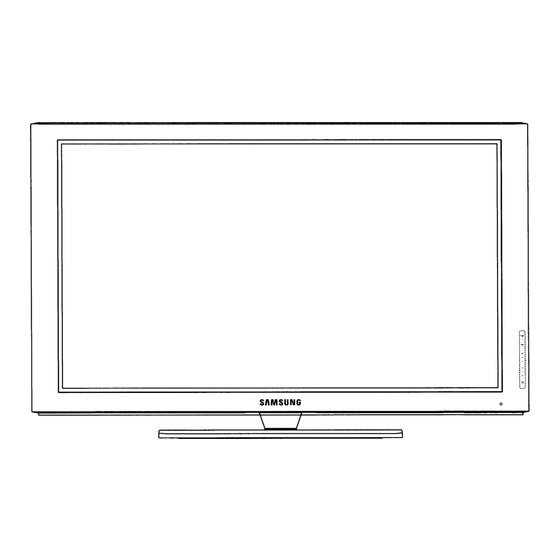
Samsung 450 User Manual
Hide thumbs
Also See for 450:
- User manual (129 pages) ,
- Installation manual (71 pages) ,
- E-manual (200 pages)
Summary of Contents for Samsung 450
- Page 77 1-800-SAMSUNG (7267864) Samsung Electronics America, Inc. 105 Challenger Road Ridgefield Park, NJ 07660-0511 Samsung Electronics Canada Inc., Customer Service 55 Standish Court Mississauga, Ontario L5R 4B2 Call center hours of operation (Mon-Sun 9AM-12AM EST). To register this product please visit www.samsung.com/global/register.
-
Page 78: Remote Control Buttons
Used to display Channel Lists on DMA (Digital Media Adapter) the screen. Use this when connecting a TOOLS Samsung DMA device through an Use to quickly select frequently HDMI interface and switching to used functions. DMA mode. For more information on the... - Page 79 Connecting a DVD Player or Cable Box / Satellite receiver (Set-Top Box) via HDMI Connecting to HDMI (High Definition Multimedia Interface) Connect an HDMI Cable between TV Rear Panel TV Side Panel the HDMI IN(1, 2 or 3) jack on the DVD Player or Cable Box / TV and the HDMI jack on the DVD Satellite receiver (Set-Top Box)
- Page 80 Connecting a DVD Player or Cable Box / Satellite receiver (Set-Top Box) via Component cables Connecting to Y, P Connect Component Cables TV Rear Panel between the COMPONENT IN (1 or 2) [Y, P ] jacks on the TV and the COMPONENT [Y, P ] jacks DVD Player or Cable Box/...
- Page 81 Connecting a VCR Connecting to Video Unplug the cable or antenna from the back of the TV. Connect the cable or antenna to the TV Rear Panel TV Side Panel ANT IN terminal on the back of the VCR. VCR Rear Panel Connect an Antenna Cable between the ANT OUT terminal on the VCR and the ANT IN terminal on the TV.
- Page 82 Connecting a Digital Audio System Connect an Optical Cable TV Rear Panel between the DIGITAL AUDIO OUT (OPTICAL) jacks on the TV and the Digital Audio System Digital Audio Input (OPTICAL) jacks on the Digital Audio System. When a Digital Audio System is connected to the DIGITAL AUDIO OUT (OPTICAL) terminal: Decrease the volume of the TV,...
- Page 83 Connecting a PC Using the D-Sub Cable Using the D-Sub Cable Connect a D-Sub Cable between TV Rear Panel PC IN [PC] jack on the TV and the PC output jack on your computer. Connect a PC Audio Cable between PC IN [AUDIO] jack on the TV and the Audio Out jack of the sound card on your computer.
- Page 84 Press the ENTER button to select Antenna. Turning the TV On and Off Press the button to select Air or Cable, then press the ENTER button. Press the POWER button on the remote control. Press the EXIT button to exit. You can also use the POWER button on the TV.
- Page 85 When selecting the Cable TV system: Viewing the Channel Lists Press the ENTER button to start the auto program. Press the to select the correct analog signal You can display a list of all channels, added channels or cable system source from among STD, HRC, and your favorite channels.
- Page 86 Press the button to decrease or increase the Picture Control value of a particular item. Press the ENTER button. Press the EXIT button to exit. Changing the Picture Standard Cell Light You can select the type of picture which best corresponds to your viewing requirements.
- Page 87 Troubleshooting If the TV seems to have a problem, first try this list of possible problems and solutions. If none of these troubleshooting tips apply, call your nearest Samsung service center. Problem Possible Solution - Try another channel. Poor picture quality.
- Page 88 Contact SAMSUNG WORLD-WIDE If you have any questions or comments relating to Samsung products, please contact the SAMSUNG customer care center. Customer Care Center Country Web Site Address Samsung Electronics Canada Inc., Customer Service 55 Standish Court Mississauga, Ontario L5R 4B2...













