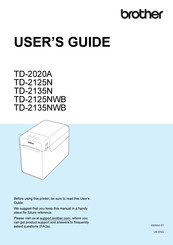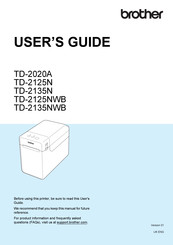Brother TD-2135NWB Desktop Label Printer Manuals
Manuals and User Guides for Brother TD-2135NWB Desktop Label Printer. We have 3 Brother TD-2135NWB Desktop Label Printer manuals available for free PDF download: User Manual
Brother TD-2135NWB User Manual (98 pages)
Brand: Brother
|
Category: Label Maker
|
Size: 3.32 MB
Table of Contents
Advertisement
Advertisement