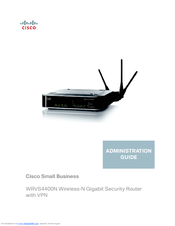Cisco QuickVPN - PC Manuals
Manuals and User Guides for Cisco QuickVPN - PC. We have 5 Cisco QuickVPN - PC manuals available for free PDF download: Administration Manual, User Manual
Cisco QuickVPN - PC Administration Manual (244 pages)
SA 500 Series Security Appliances Administration Guide
Brand: Cisco
|
Category: Network Router
|
Size: 5.87 MB
Table of Contents
-
-
-
Front Panel11
-
Rear Panel12
-
Installation13
-
Basic Tasks25
-
-
-
Routing83
-
Dynamic DNS91
-
-
Routing (Ripng)100
-
6To4 Tunneling101
-
ISATAP Tunnels102
-
MLD Tunnels103
-
Enabling 802.1P107
-
802.1P Mapping107
-
DSCP Remarking108
-
-
-
Port Triggering139
-
Sip147
-
-
About VPN153
-
-
-
-
Users191
-
Maintenance197
-
Diagnostics204
-
-
Ipv6 Logging209
-
Remote Logging210
-
Logs Facility211
-
-
-
-
General Settings233
-
Router Settings235
-
Storage240
-
Advertisement
Cisco QuickVPN - PC Administration Manual (233 pages)
Wireless-N Gigabit Security Router with VPN
Brand: Cisco
|
Category: Wireless Router
|
Size: 6.47 MB
Table of Contents
-
-
Front Panel27
-
Back Panel28
-
-
Stand Option30
-
Wall Option31
-
-
-
-
-
-
Configuring Qos129
-
Configuring DSCP130
-
Viewing Status160
-
-
Environment212
-
-
-
General228
-
Performance229
-
Management229
-
Security230
-
Qos230
-
Layer 2231
-
Environmental231
-
Cisco QuickVPN - PC Administration Manual (200 pages)
4-Port Gigabit Security Router with VPN
Brand: Cisco
|
Category: Network Router
|
Size: 9.95 MB
Table of Contents
-
-
Front Panel23
-
Back Panel24
-
-
Stand Option25
-
Wall Option26
-
-
-
Setup32
-
Setup > WAN35
-
Setup > LAN43
-
Setup > DMZ47
-
Setup > Time50
-
Firewall51
-
Protectlink63
-
Qos72
-
Ips85
-
Ips > P2P/IM86
-
IPS > Report87
-
L2 Switch89
-
Status98
-
-
-
Specifications195
-
Performance195
-
Setup/Config195
-
Management196
-
Qos196
-
Network197
-
Vpn197
-
Routing197
-
Layer 2197
-
Environmental198
-
Advertisement
Cisco QuickVPN - PC User Manual (112 pages)
10/100 16-Port VPN Router Business Series
Brand: Cisco
|
Category: Network Router
|
Size: 6.92 MB
Table of Contents
-
-
Front Panel10
-
Back Panel10
-
-
-
Overview14
-
-
Network17
-
-
-
Password21
-
-
Setup > Time21
-
Time21
-
-
-
DMZ Host22
-
-
-
Forwarding22
-
-
Setup > Upnp23
-
Upnp24
-
-
-
MAC Clone25
-
-
Setup > DDNS26
-
Ddns26
-
-
DHCP > Setup28
-
Setup29
-
-
Status30
-
-
Load Balance30
-
-
-
Diagnostic36
-
-
-
Restart38
-
-
Port Status39
-
-
-
General40
-
-
Protectlink43
-
-
Summary43
-
-
-
Ipsec Setup48
-
-
Ipsec Setup54
-
-
PPTP Server58
-
-
-
System Log59
-
-
Wizard61
-
Basic Setup61
-
-
Support67
-
Manual67
-
-
Logout67
-
-
-
Introduction69
-
-
-
Overview73
-
-
-
Schedule 195
-
Schedule 296
-
Schedule 399
-
Schedule 4104
Cisco QuickVPN - PC Administration Manual (107 pages)
Small Business Wireless-G VPN Router with RangeBooster
Brand: Cisco
|
Category: Wireless Router
|
Size: 4.12 MB
Table of Contents
-
-
-
Features6
-
-
-
-
-