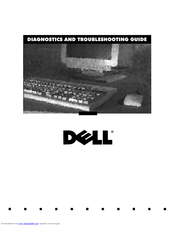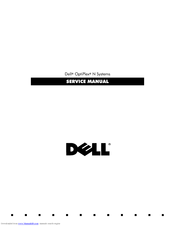Dell OptiPlex N Manuals
Manuals and User Guides for Dell OptiPlex N. We have 3 Dell OptiPlex N manuals available for free PDF download: Troubleshooting Manual, Service Manual, User Manual
Dell OptiPlex N Troubleshooting Manual (131 pages)
Diagnostics and Troubleshooting Guide (.pdf)
Table of Contents
Advertisement
Advertisement
Advertisement