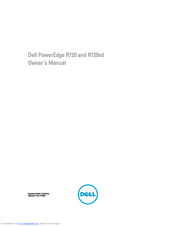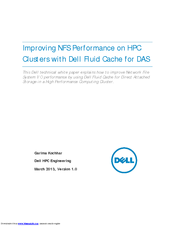Dell PowerEdge External Media System 1434 Manuals
Manuals and User Guides for Dell PowerEdge External Media System 1434. We have 7 Dell PowerEdge External Media System 1434 manuals available for free PDF download: Owner's Manual, Manual, Using Manual, Configuration, Getting Started Manual
Dell PowerEdge External Media System 1434 Owner's Manual (165 pages)
Dell PowerEdge R720 and R720xd Owner's Manual
Table of Contents
Advertisement
Dell PowerEdge External Media System 1434 Manual (38 pages)
Improving NFS performance on HPC clusters with Dell Fluid Cache for DAS
Table of Contents
Dell PowerEdge External Media System 1434 Manual (29 pages)
Updating BIOS on Dell 12th-Generation PowerEdge Servers
Table of Contents
Advertisement
Dell PowerEdge External Media System 1434 Using Manual (16 pages)
Dell High Availability and Disaster Recovery Solutions Using Microsoft SQL Server 2012 AlwaysOn
Table of Contents
Dell PowerEdge External Media System 1434 Configuration (16 pages)
Dell SMB Reference Configuration for Microsoft SQL Server 2012 Fast Track Data Warehouse
Table of Contents
Dell PowerEdge External Media System 1434 Getting Started Manual (12 pages)
Getting Started Guide
Table of Contents
Dell PowerEdge External Media System 1434 Manual (10 pages)
Statement of Volatility
Advertisement