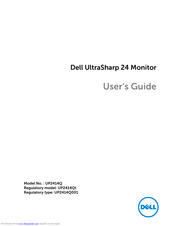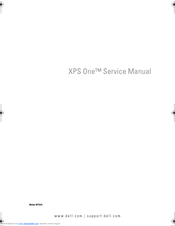Dell XPS One 24 Manuals
Manuals and User Guides for Dell XPS One 24. We have 5 Dell XPS One 24 manuals available for free PDF download: User Manual, Setup Manual, Service Manual
Advertisement
Advertisement
Advertisement