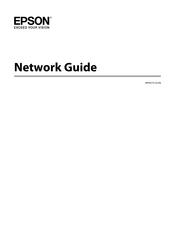Epson SureColor T7270D Manuals
Manuals and User Guides for Epson SureColor T7270D. We have 5 Epson SureColor T7270D manuals available for free PDF download: User Manual, Setup Manual, Network Manual, Manual
Advertisement
Advertisement