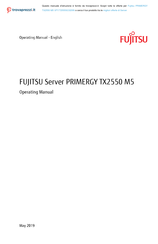Fujitsu PRIMERGY TX2550 M5 Tower Server Manuals
Manuals and User Guides for Fujitsu PRIMERGY TX2550 M5 Tower Server. We have 3 Fujitsu PRIMERGY TX2550 M5 Tower Server manuals available for free PDF download: Upgrade And Maintenance Manual, Operating Manual
Advertisement
Advertisement
Advertisement