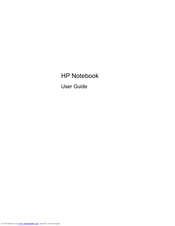HP ProBook 4545s Manuals
Manuals and User Guides for HP ProBook 4545s. We have 5 HP ProBook 4545s manuals available for free PDF download: Maintenance And Service Manual, User Manual, Getting Started Manual, Specification, Technical White Paper
Advertisement
Advertisement
HP ProBook 4545s Technical White Paper (8 pages)
Notebook Hard Drives & Solid State Drives
Brand: HP
|
Category: Laptop Accessories
|
Size: 0.22 MB
Table of Contents
Advertisement