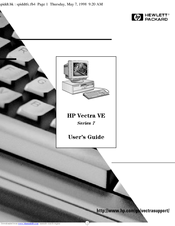HP Vectra VE 7 Series Manuals
Manuals and User Guides for HP Vectra VE 7 Series. We have 2 HP Vectra VE 7 Series manuals available for free PDF download: Maintenance Manual, User Manual
HP Vectra VE 7 Series Maintenance Manual (102 pages)
HP Vectra VEC 7: Supplementary Guide
Table of Contents
Advertisement
Advertisement