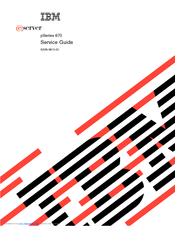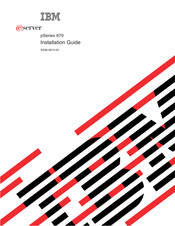IBM pSeries 670 Server System Manuals
Manuals and User Guides for IBM pSeries 670 Server System. We have 3 IBM pSeries 670 Server System manuals available for free PDF download: Service Manual, Installation Manual
IBM pSeries 670 Service Manual (1032 pages)
Table of Contents
-
-
Trademarks20
-
-
POST Keys35
-
-
-
Specifications114
-
-
Checkpoints127
-
FRU Isolation129
-
-
Entry MAP131
-
Quick Entry MAP133
-
MAP 1520: Power164
-
-
-
-
IPL Flow327
-
-
Boot Problems362
-
-
-
-
SPCN Error Codes372
-
-
-
Service Mode720
-
Concurrent Mode722
-
Maintenance Mode723
-
-
-
-
-
Main Menu732
-
Passwords735
-
Call-Out Test762
-
-
-
Recovery Mode771
-
-
Bring-Up Phase781
-
Standby Phase781
-
Run-Time Phase782
-
-
-
Introduction798
-
-
Power Subsystem803
-
Battery815
-
L3 Cache Modules839
-
VPD Card861
-
Fan Controller868
-
Fan Chassis869
-
Pci Adapters871
-
-
Media Subsystem956
-
Diskette Drive957
-
Operator Panel958
-
-
-
Power Cabling977
-
Tools982
-
-
-
Index1021
-
-
Advertisement
IBM pSeries 670 Installation Manual (198 pages)
eserver
Table of Contents
-
-
-
-
VCCI Statement114
-
-
-
Signal Integrity137
-
-
Advertisement
Advertisement