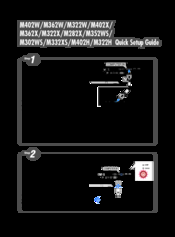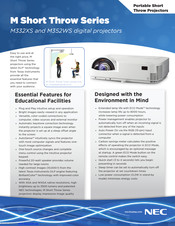User Manuals: NEC M352WS DLP Projector
Manuals and User Guides for NEC M352WS DLP Projector. We have 3 NEC M352WS DLP Projector manuals available for free PDF download: User Manual, Quick Setup Manual, Brochure & Specs
Advertisement
NEC M352WS Brochure & Specs (4 pages)
M Short Throw Series
Advertisement
Advertisement