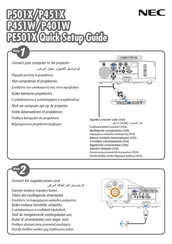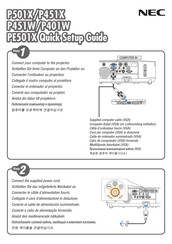NEC PE501X Manuals
Manuals and User Guides for NEC PE501X. We have 4 NEC PE501X manuals available for free PDF download: User Manual, Quick Setup Manual
NEC PE501X User Manual (231 pages)
4000-lumen Widescreen Entry-Level Professional Installation Projector
Table of Contents
Advertisement
NEC PE501X Quick Setup Manual (6 pages)
NEC P/PE-Series Digital Projector Quick Setup Guide
Advertisement
Advertisement