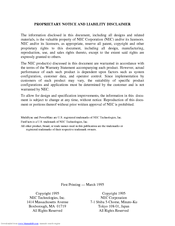NEC POWERMATE VP Desktop Support Manuals
Manuals and User Guides for NEC POWERMATE VP Desktop Support. We have 1 NEC POWERMATE VP Desktop Support manual available for free PDF download: Manual
Advertisement
Advertisement