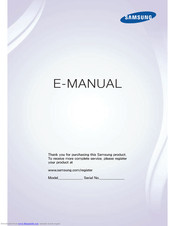Samsung 6100 Series Manuals
Manuals and User Guides for Samsung 6100 Series. We have 2 Samsung 6100 Series manuals available for free PDF download: E-Manual, User Manual
Advertisement
Advertisement