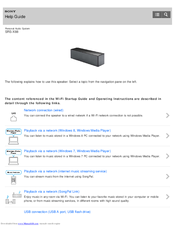Sony SRS-X88 Manuals
Manuals and User Guides for Sony SRS-X88. We have 7 Sony SRS-X88 manuals available for free PDF download: Help Manual, Operating Instructions Manual, Service Manual, Startup Manual
Sony SRS-X88 Help Manual (364 pages)
Personal Audio System
Brand: Sony
|
Category: Stereo System
|
Size: 3.86 MB
Table of Contents
Advertisement
Sony SRS-X88 Operating Instructions Manual (84 pages)
Personal Audio System
Brand: Sony
|
Category: Micro Music System
|
Size: 8.33 MB
Table of Contents
Sony SRS-X88 Service Manual (40 pages)
PERSONAL AUDIO SYSTEM
Brand: Sony
|
Category: Stereo System
|
Size: 5.92 MB
Table of Contents
Advertisement
Sony SRS-X88 Operating Instructions Manual (28 pages)
Personal Audio System
Brand: Sony
|
Category: Stereo System
|
Size: 3.54 MB
Table of Contents
Sony SRS-X88 Operating Instructions Manual (41 pages)
Brand: Sony
|
Category: Stereo System
|
Size: 5.98 MB
Table of Contents
Sony SRS-X88 Startup Manual (2 pages)
Personal Audio System
Brand: Sony
|
Category: Stereo System
|
Size: 6.65 MB
Sony SRS-X88 Startup Manual (2 pages)
Personal Audio System
Brand: Sony
|
Category: Stereo Receiver
|
Size: 6.67 MB
Advertisement