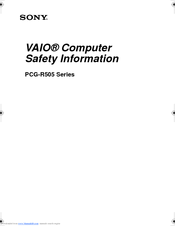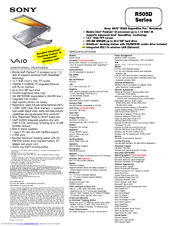Sony VAIO PCG-R505DF Manuals
Manuals and User Guides for Sony VAIO PCG-R505DF. We have 3 Sony VAIO PCG-R505DF manuals available for free PDF download: User Manual, Safety Information Manual, Specifications
Advertisement
Sony VAIO PCG-R505DF Safety Information Manual (17 pages)
Sony VAIO PCG-R505AFE: Supplementary Guide
Table of Contents
Sony VAIO PCG-R505DF Specifications (1 page)
VAIO Laptop Computers
Advertisement
Advertisement