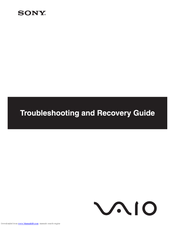Sony VGN-NR32Z/T Battery Replacement Manuals
Manuals and User Guides for Sony VGN-NR32Z/T Battery Replacement. We have 2 Sony VGN-NR32Z/T Battery Replacement manuals available for free PDF download: User Manual, Troubleshooting Manual
Advertisement
Advertisement