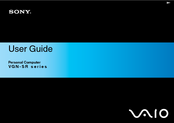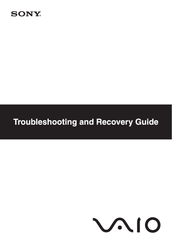Sony VGN-SR39VN/S Manuals
Manuals and User Guides for Sony VGN-SR39VN/S. We have 2 Sony VGN-SR39VN/S manuals available for free PDF download: User Manual, Troubleshooting Manual
Advertisement
Sony VGN-SR39VN/S Troubleshooting Manual (40 pages)
Maximum multimedia enjoyment with colossal real wide screen and Blu-ray Disc™ Combo drive
Table of Contents
Advertisement