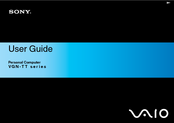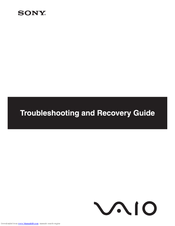Sony VGN-TT1RLN/B Manuals
Manuals and User Guides for Sony VGN-TT1RLN/B. We have 2 Sony VGN-TT1RLN/B manuals available for free PDF download: User Manual, Troubleshooting And Recovery Manual
Advertisement
Advertisement