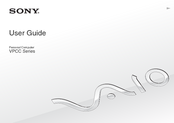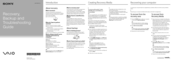User Manuals: Sony VPCCB4S1R/B Laptop Charger Adapter
Manuals and User Guides for Sony VPCCB4S1R/B Laptop Charger Adapter. We have 2 Sony VPCCB4S1R/B Laptop Charger Adapter manuals available for free PDF download: User Manual, Troubleshooting Manual
Advertisement
Sony VPCCB4S1R/B Troubleshooting Manual (2 pages)
Recovery, Backup and Troubleshooting Guide Vaio Series
Advertisement