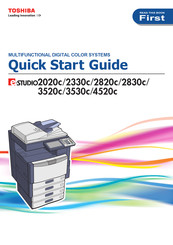Toshiba e-STUDIO 2820c Manuals
Manuals and User Guides for Toshiba e-STUDIO 2820c. We have 6 Toshiba e-STUDIO 2820c manuals available for free PDF download: Imaging Manual, Printing Manual, Troubleshooting Manual, Quick Start Manual, Safety Information Manual
Toshiba e-STUDIO 2820c Imaging Manual (262 pages)
Brand: Toshiba
|
Category: All in One Printer
|
Size: 16 MB
Table of Contents
Advertisement
Toshiba e-STUDIO 2820c Printing Manual (178 pages)
Multifunctional Digital Color Systems
Brand: Toshiba
|
Category: All in One Printer
|
Size: 6.94 MB
Table of Contents
Toshiba e-STUDIO 2820c Troubleshooting Manual (122 pages)
Multifunctional Digital Color Systems
Brand: Toshiba
|
Category: All in One Printer
|
Size: 4.14 MB
Table of Contents
Advertisement
Toshiba e-STUDIO 2820c Quick Start Manual (78 pages)
Multifunctional Digital Color System
Brand: Toshiba
|
Category: All in One Printer
|
Size: 5.91 MB
Table of Contents
Toshiba e-STUDIO 2820c Quick Start Manual (78 pages)
Brand: Toshiba
|
Category: All in One Printer
|
Size: 12.31 MB
Table of Contents
Toshiba e-STUDIO 2820c Safety Information Manual (34 pages)
MULTIFUNCTIONAL DIGITAL SYSTEMS
Brand: Toshiba
|
Category: All in One Printer
|
Size: 4.85 MB
Table of Contents
Advertisement