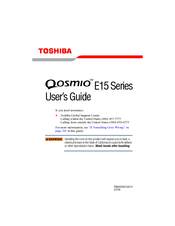Toshiba Qosmio E15 Manuals
Manuals and User Guides for Toshiba Qosmio E15. We have 1 Toshiba Qosmio E15 manual available for free PDF download: User Manual
Advertisement
Advertisement