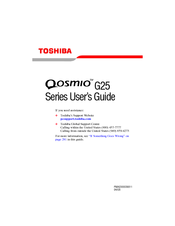Toshiba Qosmio G25 Multimedia Laptop Manuals
Manuals and User Guides for Toshiba Qosmio G25 Multimedia Laptop. We have 1 Toshiba Qosmio G25 Multimedia Laptop manual available for free PDF download: User Manual
Advertisement
Advertisement