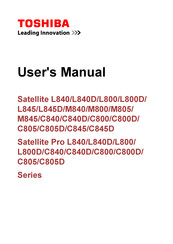Toshiba Satellite L840D Manuals
Manuals and User Guides for Toshiba Satellite L840D. We have 3 Toshiba Satellite L840D manuals available for free PDF download: User Manual
Advertisement
Advertisement
Advertisement