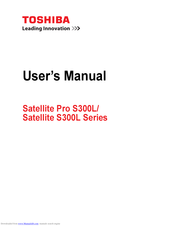Toshiba Satellite Pro S300L Accessories Manuals
Manuals and User Guides for Toshiba Satellite Pro S300L Accessories. We have 4 Toshiba Satellite Pro S300L Accessories manuals available for free PDF download: User Manual, Manual Del Usuario
Toshiba Satellite Pro S300L User Manual (251 pages)
S300-EZ1511 User's Guide
Table of Contents
-
Introduction37
-
This Guide39
-
Safety Icons40
-
-
-
-
-
Battery Notice107
-
Power Management108
-
-
Traveling Tips123
-
-
Web Camera134
-
Using PC Cards134
-
-
TOSHIBA Assist141
-
Connect142
-
Secure143
-
Protect & Fix144
-
Optimize145
-
-
Mouse Utility158
-
Configfree172
-
-
-
-
A Plan of Action182
-
Memory Problems184
-
Display Problems187
-
PC Card Problems192
-
Printer Problems194
-
Modem Problems195
-
-
-
Hot Key Cards209
-
-
Card Case212
-
Advertisement
Toshiba Satellite Pro S300L User Manual (209 pages)
Table of Contents
-
Conventions23
-
Preface23
-
Heat Injury27
-
-
-
Hardware60
-
Pc Card73
-
-
Memory Media76
-
Media Care77
-
-
Usb Fdd Kit86
-
-
-
Web Camera90
-
-
Media Care106
-
Sound System107
-
Floppy Diskettes107
-
Microphone Level108
-
Modem109
-
Properties Menu110
-
Modem Selection111
-
-
Wireless Lan113
-
Lan114
-
Hdd Protection118
-
Heat Dispersal119
-
-
-
Power Conditions127
-
-
Battery129
-
Power-Up Modes138
-
-
-
-
HW Setup Window140
-
Boot Priority142
-
Device Config146
-
-
Self Test150
-
System Start-Up150
-
Ac Power151
-
Real Time Clock153
-
Hard Disk Drive154
-
Memory Stick160
-
Sd/Sdhc Card160
-
XD Picture Card161
-
Touch Pad162
-
Usb Mouse163
-
Usb Device164
-
TOSHIBA Support170
-
Recovery Discs170
-
Specifications172
-
-
Cpu*2188
-
Battery Life*4190
-
Lcd*6190
-
Wireless LAN*8191
-
Images*10191
Advertisement
(Spanish) Toshiba Satellite Pro S300L Manual Del Usuario (240 pages)
User's Guide for Satellite Pro S300L (Spanish) (Español)
Table of Contents
-
Introducción39
-
Este Manual41
-
-
-
-
-
Computadora119
-
-
-
-
-
Conexión137
-
Seguridad138
-
Optimización140
-
-
Utilidad Ratón151
-
Configfree160
-
-
-
Advertisement
Related Products
- Toshiba Satellite Pro S300M Series
- Toshiba TECRA P10 Satellite Pro S300 Series
- Toshiba Satellite Pro S850
- Toshiba Satellite Pro S500
- Toshiba Satellite Pro S750 Series
- Toshiba Satellite Pro S70-B Series
- Toshiba Satellite Pro S50 Series
- Toshiba Satellite Pro S800 SERIES
- Toshiba Satellite Pro S900 Series
- Toshiba Satellite Pro S50-C Series