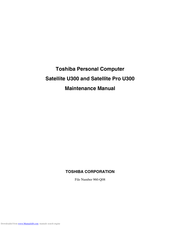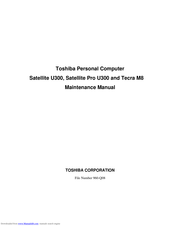Toshiba Satellite Pro U300 Subnotebook Manuals
Manuals and User Guides for Toshiba Satellite Pro U300 Subnotebook. We have 4 Toshiba Satellite Pro U300 Subnotebook manuals available for free PDF download: Maintenance Manual, User Manual, Specifications
Advertisement
Toshiba Satellite Pro U300 User Manual (194 pages)
Toshiba Satellite U305-S2804: User Guide
Table of Contents
Advertisement
Toshiba Satellite Pro U300 Specifications (2 pages)
fashionable ultra-portable
Advertisement
Related Products
- Toshiba Satellite Pro U200-104
- Toshiba Satellite Pro U200-10D
- Toshiba Satellite Pro U200-10P
- Toshiba Satellite Pro U200-132
- Toshiba Satellite Pro U400 Series
- Toshiba Satellite Pro U500
- Toshiba Satellite Pro U500D
- Toshiba Satellite Pro U400D Series
- Toshiba Satellite Pro U800W Series
- Toshiba Satellite Pro U800 Series