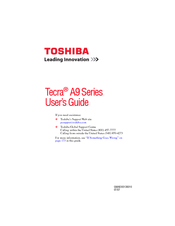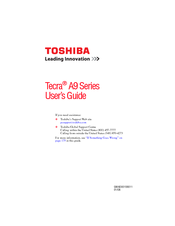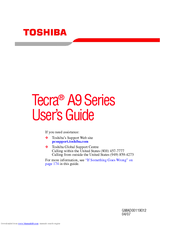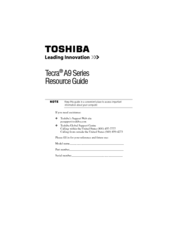Toshiba TECRA A9 Series Manuals
Manuals and User Guides for Toshiba TECRA A9 Series. We have 8 Toshiba TECRA A9 Series manuals available for free PDF download: Maintenace Manual, Maintenance Manual, User Manual, Resource Manual
Toshiba TECRA A9 Series Maintenace Manual (406 pages)
Toshiba TECRA A9 Series; TECRA S5; TECRA P5; Satellite Pro S200 Notebook
Table of Contents
Advertisement
Advertisement
Toshiba TECRA A9 Series Resource Manual (52 pages)
Toshiba Tecra A9-S9018X: Reference Guide
Table of Contents
Advertisement