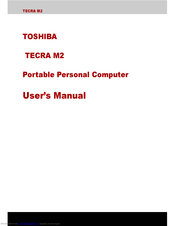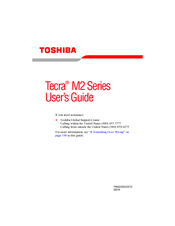Toshiba TECRA M2 Manuals
Manuals and User Guides for Toshiba TECRA M2. We have 6 Toshiba TECRA M2 manuals available for free PDF download: User Manual, Brochure & Specs, Replacement Manual, Specifications
Advertisement
Toshiba TECRA M2 User Manual (214 pages)
TOSHIBA Portable Personal Computer User's Manual TECRA M2
Table of Contents
Advertisement
Toshiba TECRA M2 Brochure & Specs (28 pages)
Toshiba Notebooks Brochure
Toshiba TECRA M2 Replacement Manual (24 pages)
Memory Module
Brand: Toshiba
|
Category: Control Unit
|
Size: 1.34 MB
Advertisement
Related Products
- Toshiba M200 - Portege - Pentium M 1.5 GHz
- Toshiba M205-S810 - Portege - Pentium M 1.5 GHz
- Toshiba M205-S3217 - Satellite - Pentium Dual Core 1.73 GHz
- Toshiba M2 S730 - Tecra - Pentium M 1.6 GHz
- Toshiba M2-S410 - Tecra - Pentium M 1.4 GHz
- Toshiba M200/M205
- Toshiba Portege M200-S218TD
- Toshiba M200-S838
- Toshiba M205-S809
- Toshiba M20-S258