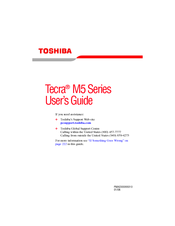User Manuals: Toshiba Tecra M5-SP721 Notebook Adapter
Manuals and User Guides for Toshiba Tecra M5-SP721 Notebook Adapter. We have 1 Toshiba Tecra M5-SP721 Notebook Adapter manual available for free PDF download: User Manual
Advertisement
Advertisement