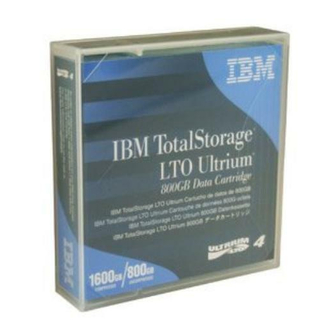
Table of Contents
Advertisement
IBM LTO Ultrium 4 Half High Tape Drive
Installation and User's Guide
Important:
Review the maintenance information in Chapter 3, "Operating the drive" and in the
Warranty information document that came with the drive, because periodic maintenance is
not covered by the IBM warranty. Repairs or exchanges that result from improper
maintenance might result in billable service charges.
Advertisement
Table of Contents

Summary of Contents for IBM LTO Ultrium 4
- Page 1 Review the maintenance information in Chapter 3, "Operating the drive" and in the Warranty information document that came with the drive, because periodic maintenance is not covered by the IBM warranty. Repairs or exchanges that result from improper maintenance might result in billable service charges.
- Page 3 IBM LTO Ultrium 4 Half High Tape Drive Installation and User's Guide...
- Page 4 Before using this information and the product it supports, read the general information in Appendix B, “Notices,” on page 57, the Safety Information and Environmental Notices and User Guide documents on the IBM Documentation CD, and the Important Notices and Warranty information documents that come with the product.
- Page 5 Avant d'installer ce produit, lisez les consignes de sécurité. Vor der Installation dieses Produkts die Sicherheitshinweise lesen. Prima di installare questo prodotto, leggere le Informazioni sulla Sicurezza. Les sikkerhetsinformasjonen (Safety Information) før du installerer dette produktet. © Copyright IBM Corp. 2011...
- Page 6 Antes de instalar este produto, leia as Informações sobre Segurança. Antes de instalar este producto, lea la información de seguridad. Läs säkerhetsinformationen innan du installerar den här produkten. LTO Ultrium 4 Half High Tape Drive...
- Page 7 Statement 1 DANGER Electrical current from power, telephone, and communication cables is hazardous. To avoid a shock hazard: v Do not connect or disconnect any cables or perform installation, maintenance, or reconfiguration of this product during an electrical storm. v Connect all power cords to a properly wired and grounded electrical outlet. v Connect to properly wired outlets any equipment that will be attached to this product.
-
Page 8: Statement 1
The device also might have more than one power cord. To remove all electrical current from the device, ensure that all power cords are disconnected from the power source. LTO Ultrium 4 Half High Tape Drive... -
Page 9: Statement 8
Statement 8 CAUTION: Never remove the cover on a power supply or any part that has the following label attached. Hazardous voltage, current, and energy levels are present inside any component that has this label attached. There are no serviceable parts inside these components. - Page 10 LTO Ultrium 4 Half High Tape Drive...
-
Page 11: Table Of Contents
Cleaning the drive head . . 16 Hardware service and support . . 56 Diagnostic and maintenance functions . 16 IBM Taiwan product service . . 56 Entering Maintenance Mode . . 18 Exiting Maintenance Mode . . 18 Appendix B. Notices ..57 Function Code 0: Maintenance Mode . -
Page 12: Statement
Korea Communications Commission (KCC) Index ....73 statement . . 62 Russia Electromagnetic Interference (EMI) Class A statement . . 62 LTO Ultrium 4 Half High Tape Drive... -
Page 13: Figures
Figures The IBM LTO Ultrium 4 Half High Tape Drive The LTO Ultrium Data Cartridge . . 37 Front panel of the drive . Ultrium Data Cartridge on the left; WORM Rear view of the drive . Cartridge on the right . - Page 14 LTO Ultrium 4 Half High Tape Drive...
-
Page 15: Tables
TapeAlert flags supported by the Ultrium Tape Ultrium cartridge compatibility with Ultrium Drive . 67 tape drives . . 40 Environmental specifications for operating, storing, and shipping the LTO Ultrium Tape Cartridge . . 44 xiii © Copyright IBM Corp. 2011... - Page 16 LTO Ultrium 4 Half High Tape Drive...
-
Page 17: Chapter 1. Product Description
Figure 1. The IBM LTO Ultrium 4 Half High Tape Drive The Customer Replaceable Unit (CRU) part numbers and the Option part numbers for the IBM LTO Ultrium 4 Half High Tape Drive are shown in the following list: Table 1. CRU and Option part numbers... -
Page 18: Front Panel Of The Drive
Ultrium 3 or Ultrium 4 cartridge format. Native data rates are as follows: v Ultrium 4 (read/write): 30, 48, 66, 84, 103, or 120 MB per second (MBps) v Ultrium 3 (read/write): 30, 40, 50, 60, 70, or 80 MBps LTO Ultrium 4 Half High Tape Drive... -
Page 19: Channel Calibration
Solaris. Encryption requires the latest device drivers that are available for the tape drive. To download the latest device drivers, complete the following steps. Note: Changes are made periodically to the IBM website. The actual procedure might vary slightly from what is described in this document. - Page 20 For more information, see http://www.sffcommittee.org or ftp://ftp.seagate.com/sff/SFF-8482.pdf for connector details. LTO Ultrium 4 Half High Tape Drive...
-
Page 21: Chapter 2. Installing The Drive
9. “Connect the external interface cable (tape enclosure installations only)” on page 10 10. “Configure the drive to the server, switch, or hub” on page 10 Unpack the drive About this task Unpack the drive and store the packaging for future moves or shipping. © Copyright IBM Corp. 2011... -
Page 22: Acclimate The Drive And Media
The Ultrium 4 Tape Drive has eight factory-set feature switches by which the drive is configured for various functions. The feature switches are preset to the Off position at the factory but are described here in case you must change the feature-switch settings for your application. LTO Ultrium 4 Half High Tape Drive... -
Page 23: Mount The Drive In An Enclosure Or Server
The feature switches are on the rear panel of the tape drive. See 1 in the Figure 3 on page 2 for the location of the switches. The switches are labeled 1 through 8 and the On and Off positions are marked. The feature switches are defined in the following table. -
Page 24: Connect And Test Power To The Drive
, then becomes blank (not lit) when POST is complete and there are no POST errors. If a POST error has been detected, an error code will be displayed in the SCD and the status LED will flash amber. LTO Ultrium 4 Half High Tape Drive... -
Page 25: Connect The Internal Cable
For information about installing device drivers, refer to the documentation for your enclosure. To download the latest device drivers, complete the following steps. Note: Changes are made periodically to the IBM website. The actual procedure might vary slightly from what is described in this document. -
Page 26: Connect The External Interface Cable (Tape Enclosure Installations Only)
Configure the drive to the server, switch, or hub About this task To configure the drive to work with the server, refer to the documentation for that server, switch, or hub. The drive is now ready for use. LTO Ultrium 4 Half High Tape Drive... -
Page 27: Chapter 3. Operating The Drive
The SCD dot – a small LED dot near the lower right corner of the single-character display – serves as a dump indicator. When this dot is lit, a dump file is stored in the drive and can be retrieved. © Copyright IBM Corp. 2011... -
Page 28: Meaning Of Status Led And Single-Character Display (Scd)
Off or "C" Flashing Off or On Cartridge is loading or unloading Off or "C" Off or On Cartridge is loaded, no activity Off or "C" Flashing Off or On Data cartridge is loaded, activity LTO Ultrium 4 Half High Tape Drive... -
Page 29: Unload Button
Table 3. Meaning of status LED and single-character display (SCD) (continued) Indicator Single- "Ready" LED "Fault" LED character (green) (amber) Status condition Action display (red) Notes: 1. The “Fault” LED must be solid to indicate an overtemp condition (media temperature greater than 52°C or 125°F). -
Page 30: Inserting A Tape Cartridge
If the cartridge is already loaded and you cycle the power (turn it off, then on), the tape will reload. c. Do not attempt to load a cartridge when the drive is in Maintenance Mode until the drive requests it. LTO Ultrium 4 Half High Tape Drive... -
Page 31: Removing A Tape Cartridge
Figure 6. Inserting a cartridge into the drive Removing a tape cartridge About this task To remove a tape cartridge: Procedure 1. Ensure that the drive is powered-on. 2. Press the unload button. The drive rewinds the tape and partially ejects the cartridge. -
Page 32: Cleaning The Drive Head
Table 5. Diagnostic and maintenance functions Function Diagnostic or Maintenance Function Instructions Location Code Exit Maintenance Mode: Causes the drive to become “Function Code 0: Maintenance Mode” available for reading and writing data. on page 19 LTO Ultrium 4 Half High Tape Drive... -
Page 33: Drive
Table 5. Diagnostic and maintenance functions (continued) Function Diagnostic or Maintenance Function Instructions Location Code Run drive diagnostics: Runs tests to determine whether “Function Code 1: Run drive diagnostics” the drive can properly load and unload cartridges, and on page 19 read and write data. -
Page 34: Entering Maintenance Mode
2. Press and hold the unload button for three or more seconds, then release it. About this task To exit Maintenance Mode when an error is displayed: LTO Ultrium 4 Half High Tape Drive... -
Page 35: Function Code 0: Maintenance Mode
Procedure 1. Press the unload button three times within two seconds to clear the error code and return to Function Code Press and hold the unload button for three or more seconds, then release it. Results Note: The drive will exit Maintenance Mode automatically when: v it completes a maintenance function v there is an error code for anything other than a hardware problem v no action has occurred for 10 minutes... -
Page 36: Running A Diagnostic Self-Test
7 seconds. Release the button when all of the drive LEDs are lit. 2. Insert a scratch (blank) LTO Ultrium-4 data cartridge within 15 seconds or the drive will revert back to operating mode. If an Ultrium-4 data cartridge is not LTO Ultrium 4 Half High Tape Drive... - Page 37 available, you can use a blank Ultrium-3 data cartridge. Make sure that the cartridge is not write-protected or damaged. If a cleaning cartridge is inserted while the drive is in diagnostic mode, it will be ejected. Important: Use a blank cartridge that does not contain data. During the self-test, the cartridge will be rewritten with a test pattern and any data on the cartridge will be destroyed.
-
Page 38: Function Code 2: Update Drive Firmware From Fmr Tape
To download the primary firmware update files, complete the following steps. Note: Changes are made periodically to the IBM website. The actual procedure might vary slightly from what is described in this document. -
Page 39: Function Code 3: Create Fmr Tape
To download the primary firmware update files, complete the following steps. Note: Changes are made periodically to the IBM website. The actual procedure might vary slightly from what is described in this document. 1. Go to http://www-947.ibm.com/support/entry/portal/. -
Page 40: Function Code 4: Force A Drive Dump
Maintenance Mode” on page 18. If a drive dump is present while the drive is in Maintenance Mode, a single red dot illuminates in the lower right corner of the SCD. Refer to “SCD dot” on page 11. The SCD Dot is on solid if the dump LTO Ultrium 4 Half High Tape Drive... -
Page 41: Function Code 6: Run Host Interface Wrap Test
is in ROM memory or flashes if the dump is in FLASH memory. If the drive dump is stored in ROM memory (SCD Dot on solid), the dump will be lost when you turn OFF the power or reset the drive. The SCD Dot turns off when you obtain a dump. -
Page 42: Function Code 7: Run Rs-422 Wrap Test
RS-422 connector (in place of the LDI or RS-422 cable). Procedure 1. Make sure that no cartridge is in the drive, and the appropriate wrap plug is attached to the RS-422 connector. LTO Ultrium 4 Half High Tape Drive... -
Page 43: Function Code 8: Unmake Fmr Tape
2. Place the drive in Maintenance Mode. For instructions, see “Entering Maintenance Mode” on page 18. 3. Press the unload button once per second until appears in the single-character display (SCD). If you cycle past , continue to press the unload button until it displays again. -
Page 44: Function Code 9: Display Error Code Log
Maintenance Mode” on page 18. 2. Press the unload button once per second until appears in the SCD. (If you cycle past the desired code, press the unload button once per second until the code reappears.) LTO Ultrium 4 Half High Tape Drive... -
Page 45: Function Code C: Insert Cartridge Into Tape Drive
3. Press and hold the unload button for three or more seconds, then release it to select the function. flashes in the SCD, followed by . The tape drive erases all errors from the error code log and exits Maintenance Mode. Function Code C: Insert cartridge into tape drive About this task This function cannot be selected by itself, but is part of other maintenance... -
Page 46: Function Code F: Write Performance Test
3. Press and hold the unload button for three or more seconds, then release it to select the function. The SCD changes to a flashing 4. Insert a scratch (blank) data cartridge. The SCD changes to a flashing the tape drive runs the tests. LTO Ultrium 4 Half High Tape Drive... -
Page 47: Function Code H: Test Head
Note: If you inserted an invalid tape cartridge (e.g. Gen 1, WORM media, or non-FMR cartridge), error code appears in the SCD and the amber Fault status LED flashes. If you inserted a write-protected cartridge, or the media has read-only compatibility (e.g., Gen2 media), error code appears in the SCD. -
Page 48: Function Code J: Fast Read/Write Test
Note: If you inserted an invalid tape cartridge (e.g. Gen 1, WORM media, or non-FMR cartridge), error code appears in the SCD and the amber Fault status LED flashes. If you inserted a write-protected cartridge, or the media LTO Ultrium 4 Half High Tape Drive... -
Page 49: Function Code L: Load/Unload Test
has read-only compatibility (e.g., Gen2 media), error code appears in the SCD. Press the unload button. The tape drive unloads the cartridge and exits Maintenance Mode after the cartridge is removed. Procedure 1. Place the drive in Maintenance Mode. For instructions, see “Entering Maintenance Mode”... -
Page 50: Function Code P: Post Error Reporting Enabled
When Post Error Reporting is disabled, deferred-check conditions are not reported to the host and temporary errors are not reported in the sense data. This is the normal (default) setting for the drive. When the drive has Post Error Reporting LTO Ultrium 4 Half High Tape Drive... -
Page 51: Updating Firmware
Updating firmware through the host interface About this task For instructions about updating firmware from a server that uses an IBM tape device driver, refer to the IBM Tape Device Drivers Installation and User's Guide. Updating the firmware with an FMR tape cartridge... - Page 52 FMR tape” on page 22). After updating the drive firmware, the FMR tape can be used as a data cartridge by using the "Unmake FMR Tape" function (see “Function Code 8: Unmake FMR tape” on page 27). LTO Ultrium 4 Half High Tape Drive...
-
Page 53: Chapter 4. Using Ultrium Media
“Cleaning cartridge” on page 40 Data cartridge All generations of Ultrium data cartridges contain a half-inch, dual-coat, metal-particle tape. When processing tape in the cartridges, Ultrium Tape Drives use a linear, serpentine recording format. © Copyright IBM Corp. 2011... - Page 54 (blank) data cartridge. Do not write-protect scratch (blank) cartridges; the tape drive will not be able to write new data to them. If you must manually set the write-protect switch, slide it left or right to the desired position. LTO Ultrium 4 Half High Tape Drive...
-
Page 55: Worm (Write Once, Read Many) Cartridge
WORM (Write Once, Read Many) cartridge Certain records retention and data security applications require a Write Once, Read Many (WORM) method for storing data on tape. The LTO Ultrium generation 3 and 4 drives enable WORM support when a WORM tape cartridge is loaded into the drive. -
Page 56: Cleaning Cartridge
When the cleaning is finished, the cartridge is ejected. Note: The drive will automatically eject an expired cleaning cartridge. IBM cleaning cartridges are valid for 50 uses. The cartridge's LTO-CM chip tracks the number of times that the cartridge is used. Cartridge compatibility Table 6. - Page 57 v Ensure that anyone who handles tape has been properly trained in handling and shipping procedures. This includes operators, users, programmers, archival services, and shipping personnel. v Ensure that any service or contract personnel who perform archiving are properly trained in media-handling procedures. v Include media-handling procedures as part of any services contract.
-
Page 58: Checking For Gaps In The Seams Of A Cartridge
Use only a recommended shipping container that securely holds the cartridge in its jewel case during transportation. Ultrium Turtlecases (by Perm-A-Store) have been tested and found to be satisfactory . They are available at http://www.turtlecase.com. LTO Ultrium 4 Half High Tape Drive... -
Page 59: Tape Cartridges In A Turtlecase
Figure 10. Tape cartridges in a Turtlecase v Never ship a cartridge in a commercial shipping envelope. Always place it in a box or package. v If you ship the cartridge in a cardboard box or a box of a sturdy material, ensure the following: –... -
Page 60: Environmental Specifications For Operating, Storing, And Shipping The Lto Ultrium Tape Cartridge
90 degrees from each other to accomplish complete erasure in one pass for higher throughput. Degaussing makes the cartridge unusable. If you burn the cartridge and tape, ensure that the incineration complies with all applicable regulations. LTO Ultrium 4 Half High Tape Drive... -
Page 61: Chapter 5. Resolving Problems
The server received TapeAlert flags. For more information, see Appendix D, “TapeAlert flags supported by the drive,” on page 67. The server reported SCSI problems See your server documentation. (such as selection or command time-outs, or parity errors). © Copyright IBM Corp. 2011... -
Page 62: Methods Of Receiving Errors And Messages
If an error occurred with a cartridge in the drive, push the unload button to eject the cartridge. v To clear the error code displayed on the SCD and power cycle the drive, press the unload button for ten seconds. A drive dump will be created. LTO Ultrium 4 Half High Tape Drive... - Page 63 Download the appropriate files and retry the operation. 4. If the problem persists, send the drive dump that you collected in step 1 to your IBM support representative. The error code clears when you place the tape drive in Maintenance Mode.
-
Page 64: Error Codes On The Single-Character Display
If the operation fails and another tape drive is not available, insert a scratch data cartridge into the unit and run “Function Code 1: Run drive diagnostics” on page 19. – If the diagnostics fail, replace the tape drive. – If the diagnostics succeed, discard the cartridge. LTO Ultrium 4 Half High Tape Drive... - Page 65 Table 10. Error codes on the single-character display (continued) Error Code Cause and Action If the problem occurs with multiple tape cartridges, run “Function Code 1: Run drive diagnostics” on page 19: v If the diagnostics fail, replace the tape drive. v If the diagnostics succeed, run“Function Code H: Test head”...
- Page 66 RS-422 connection. See “Function Code 7: Run RS-422 wrap test” on page 26 or refer to the Library procedures to isolate the problem to the drive. The error code clears when you place the tape drive in Maintenance Mode. LTO Ultrium 4 Half High Tape Drive...
- Page 67 Table 10. Error codes on the single-character display (continued) Error Code Cause and Action Degraded operation. The tape drive determined that a problem occurred that degraded the operation of the tape drive, but it did not restrict continued use. If the problem persists, determine whether the problem is with the drive or the media.
-
Page 68: Obtaining A Drive Dump
Maintenance Mode. Broken tape. If a tape is stuck in the drive, return the drive to IBM for tape removal and recovery. See Information for authorized service personnel for information about removing a SAS tape drive from an enclosure. -
Page 69: Using A Device Driver Utility
If it is, use that utility to obtain the drive dump. For information about using IBM utility programs to obtain drive dumps, see the IBM Ultrium Device Drivers Installation and User's Guide. -
Page 70: Replacing The Tape Drive
Replacing the tape drive The drive is a Tier 1 customer replaceable unit (CRU). Replacement of Tier 1 CRUs is your responsibility. If IBM installs a Tier 1 CRU at your request, you will be charged for the installation. For more information about the terms of the warranty and getting service and assistance, see the Warranty information document that came with the tape drive. -
Page 71: Appendix A. Getting Help And Technical Assistance
This section contains information about where to go for additional information about IBM and IBM products, what to do if you experience a problem with your system, and whom to call for service, if it is necessary. -
Page 72: Getting Help And Information From The World Wide Web
You can find service information for IBM systems and optional devices at http://www.ibm.com/supportportal/. Software service and support Through IBM Support Line, you can get telephone assistance, for a fee, with usage, configuration, and software problems with System x and xSeries servers, BladeCenter products, IntelliStation workstations, and appliances. For information about which products are supported by Support Line in your country or region, see http://www.ibm.com/services/supline/products/. -
Page 73: Appendix B. Notices
Consult your local IBM representative for information on the products and services currently available in your area. Any reference to an IBM product, program, or service is not intended to state or imply that only that IBM product, program, or service may be used. Any functionally equivalent product, program, or service that does not infringe any IBM intellectual property right may be used instead. -
Page 74: Important Notes
IBM makes no representations or warranties with respect to non-IBM products. Support (if any) for the non-IBM products is provided by the third party, not IBM. Some software might differ from its retail version (if available) and might not include user manuals or all program functionality. -
Page 75: Particulate Contamination
If IBM determines that the levels of particulates or gases in your environment have caused damage to the tape drive, IBM may condition provision of repair or replacement of tape drive or parts on implementation of appropriate remedial measures to mitigate such environmental contamination. -
Page 76: Electronic Emission Notices
In the request, be sure to include the publication part number and title. When you send information to IBM, you grant IBM a nonexclusive right to use or distribute the information in any way it believes appropriate without incurring any obligation to you. -
Page 77: Germany Class A Statement
Klasse A ein. Um dieses sicherzustellen, sind die Geräte wie in den Handbüchern beschrieben zu installieren und zu betreiben. Des Weiteren dürfen auch nur von der IBM empfohlene Kabel angeschlossen werden. IBM übernimmt keine Verantwortung für die Einhaltung der Schutzanforderungen, wenn das Produkt ohne Zustimmung der IBM verändert bzw. -
Page 78: Japan Vcci Class A Statement
Please note that this equipment has obtained EMC registration for commercial use. In the event that it has been mistakenly sold or purchased, please exchange it for equipment certified for home use. Russia Electromagnetic Interference (EMI) Class A statement LTO Ultrium 4 Half High Tape Drive... -
Page 79: People's Republic Of China Class A Electronic Emission Statement
People's Republic of China Class A electronic emission statement Taiwan Class A compliance statement Appendix B. Notices... - Page 80 LTO Ultrium 4 Half High Tape Drive...
-
Page 81: Appendix C. Specifications
(see Figure 4 on page 6). Other specifications Maximum altitude 3048 m (10 000 ft) for operating and storage 12 192 m (40 000 ft) for shipping Cartridge extraction force 250 to 750 gm © Copyright IBM Corp. 2011... - Page 82 LTO Ultrium 4 Half High Tape Drive...
-
Page 83: Appendix D. Tapealert Flags Supported By The Drive
Set when the tape drive detects Ensure that the cartridge that the tape cartridge is write-protect switch is set so write-protected. that the tape drive can write data to the tape (see “Write-protect switch” on page 38). © Copyright IBM Corp. 2011... -
Page 84: Tapealert Flags Supported By The Ultrium Tape
SCSI, Fibre Channel, or RS-422 interface. Eject media Set when a failure occurs that Unload the tape cartridge, then requires you to unload the reinsert it and restart the cartridge from the drive. operation. LTO Ultrium 4 Half High Tape Drive... - Page 85 Table 13. TapeAlert flags supported by the Ultrium Tape Drive (continued) Flag Number Flag SNMP Trap Description Action Required Download fail Set when an FMR image is Ensure that it is the correct FMR unsuccessfully downloaded to image. Download the FMR the tape drive through the SCSI image again.
- Page 86 1. Attempt to unload the tape from the drive using the host backup application that is currently using the drive, or using the remote or local UI. 2. If the cartridge will not unload, contact Service for assistance. LTO Ultrium 4 Half High Tape Drive...
- Page 87 Table 13. TapeAlert flags supported by the Ultrium Tape Drive (continued) Flag Number Flag SNMP Trap Description Action Required Unload Failure When attempting to unload a Possible causes: tape cartridge, a drive hardware 1. A drive hardware error that malfunction can prevent the tape prevents the tape from being from being ejected.
- Page 88 LTO Ultrium 4 Half High Tape Drive...
-
Page 89: Index
Post error reporting gaseous contamination 59 self-test 20 disabling 34 getting help 55 tape drive 19 enabling 34 test cartridge 29 Power Test Head 31 connect to drive 8 Write Performance Test 30 test to drive 8 © Copyright IBM Corp. 2011... - Page 90 Fibre Channel interface 35 using FMR tape 35 using SCSI interface 35 website publication ordering 55 support 55 support line, telephone numbers 56 WORM requirements 39 WORM (Write Once, Read Many) 39 WORM media errors 39 LTO Ultrium 4 Half High Tape Drive...
- Page 92 Part Number: 60Y1485 Printed in USA (1P) P/N: 60Y1485...






