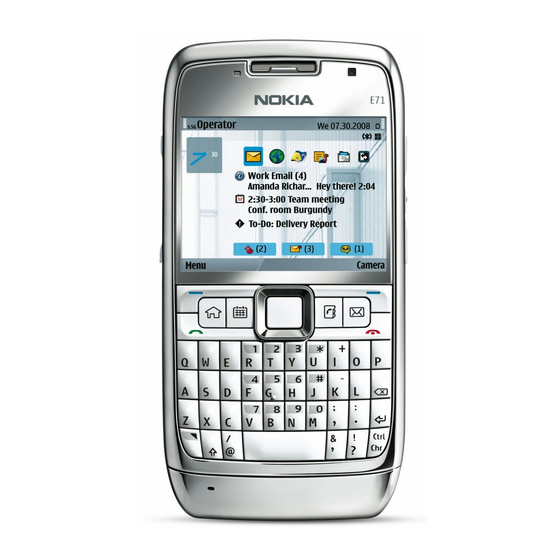
Nokia E-Series User Manual
Hide thumbs
Also See for E-Series:
- User manual (301 pages) ,
- Training manual and reference manual (96 pages) ,
- Get started (24 pages)
Summary of Contents for Nokia E-Series
- Page 1 Nokia E63 User Guide 4444444 Issue 1 Cyan Cyan Magenta Magenta Yellow Yellow Black Black...
- Page 2 Nokia Corporation. Other product and company names mentioned herein may be trademarks or tradenames of their respective owners. Reproduction, transfer, distribution, or storage of part or all of the contents in this document in any form without the prior written permission of Nokia is prohibited.
- Page 3 The availability of particular products and applications and services for these products may vary by region. Please check with your Nokia dealer for details, and availability of language options. The availability of some features may vary by region. Please contact your operator for more details.
-
Page 4: Table Of Contents
Nokia Calendar for Eseries..........25 Nokia Contacts for Eseries..........26 Keys and parts..........10 Multitasking.................28 Flashlight................28 Set up your device..........12 Open Ovi with Nokia E63 ...........28 Insert the SIM card and battery.........12 Files on Ovi................28 Charge the battery..............13 My Nokia................29 Insert the memory card.............13 Phone.............30... - Page 5 Special message types............55 Personalise the home screen..........87 Cell broadcast..............55 Change the display theme..........87 Messaging settings.............56 Download a theme.............88 3-D ringing tones..............88 Internet............60 Nokia Office Tools...........89 Web..................60 Browse the intranet ............62 Active notes.................89 Download!................62 Calculator................90 Internet access points............63 File manager...............90 Connect PC to web..............65 Quickoffice................90...
- Page 6 Settings............114 General settings..............114 Telephone settings............117 Connection settings............118 Application settings............123 Shortcuts............124 General shortcuts..............124 Glossary............126 Troubleshooting...........129 Enhancements..........132 Battery and charger information....133 Battery and charger information........133 Nokia battery authentication guidelines.......134 Care and maintenance.........136 Disposal................136 Cyan Cyan Cyan Cyan Magenta Magenta Magenta Magenta Yellow...
-
Page 7: Safety
WATER-RESISTANCE third-party internet sites. You may also access other third- party sites through your device. Third-party sites are not Your device is not water-resistant. Keep it dry. affiliated with Nokia, and Nokia does not endorse or Cyan Cyan Cyan Cyan... -
Page 8: Network Services
assume liability for them. If you choose to access such how you can use network services. For instance, some sites, you should take precautions for security or content. networks may not support all language-dependent characters and services. Warning: To use any features in this device, other Your service provider may have requested that certain than the alarm clock, the device must be switched on. -
Page 9: Key Features
Stay up-to-date and plan your meetings with Hereinafter referred to as Nokia E63. Calendar. Your new Nokia E63 helps you manage your business and Manage your business partners and free time personal information. Some of the key features are friends with the new Contacts application. -
Page 10: Keys And Parts
Keys and parts — Charger connector — Backspace key — Power/End key. Press the key to reject a call, and end active calls and call on hold, or switch between profiles. Press and hold the key to switch the device on or off. —... - Page 11 and press the corresponding key, or press and hold the corresponding key only. — Shift key. To switch between the different character cases, press the shift key. — Chr key. When writing text, press the chr key to insert characters not shown on the keypad. —...
-
Page 12: Set Up Your Device
Set up your device Set up your Nokia E63 following these instructions. 3. Insert the SIM card. Ensure the contact area on the card is facing the connectors on the device and that the bevelled corner is facing the top of the device. -
Page 13: Charge The Battery
Removing the card in the middle of an operation may Tip: You can use older style Nokia chargers with damage the memory card as well as the device, and data your device by attaching the CA-44 adapter to the stored on the card may be corrupted. -
Page 14: Connect The Headset
Connect the headset Warning: When you use the headset, your ability to hear outside sounds may be affected. Do not use the headset where it can endanger your safety. Connect the compatible headset to the headset connector of your device. Attach the wrist strap Thread the wrist strap, and tighten Antennas... -
Page 15: Get Started
Switch enables you to transfer content, such as is important to select the correct country, because contacts and calendar entries, from a compatible Nokia scheduled calendar entries may change if you change device. See "Transfer content between the country later and the new country is located in a devices", p. -
Page 16: Settings Wizard
— Configure push-to-talk settings. The menu contains Video sharing — Configure video sharing settings. applications and folders, which are If you are not able to use Settings wizard, visit the Nokia groups of similar phone settings web site. applications. All Cyan Cyan... -
Page 17: Transfer Content From Other Devices
Options Shortcut settings. Select Menu Tools Switch. You can transfer content, such as contacts, from a compatible Nokia device to your new Eseries device using different connectivity methods. The type of content that Cyan Cyan Cyan Cyan Magenta Magenta Magenta... -
Page 18: Display Indicators
View transfer log Display indicators A transfer log is shown after every transfer. The device is being used in a UMTS network To view the transfer details, scroll to the transferred item (network service). in the log, and select Options Details. -
Page 19: Common Actions In Several Applications
Data is being transmitted using Bluetooth All calls are forwarded to another number. If you connectivity. When the indicator is blinking, your have two phone lines, a number indicates the device is trying to connect with another device. active line. A GPRS packet data connection is available A headset is connected to the device. -
Page 20: Lock The Keys
To change the profile, or switch off or lock the device, press To select an object (for example, an attachment in a the power key briefly. document) scroll to the object so that square markers appear on each side of the object. If an application consists of several tabs (see figure), open a tab... -
Page 21: Volume Control
Volume control To copy text, press and hold the shift key, and scroll to highlight the word, phrase, or line of text you want to copy. Press ctrl + c. To insert the text into a document, To adjust the earpiece volume during a phone call, scroll move to the correct place, and press ctrl + v. -
Page 22: Further Information
Further information Instructions in your device To read instructions for the current view of the open application, select Options Help. To browse the help topics and conduct searches, select Menu Help Help. You can select categories for which you want to see instructions. Select a category, such as Messaging, to see what instructions (help topics) are available. -
Page 23: New From Eseries
New from Eseries Your new Eseries device contains new versions of the Navigate in the home screen Calendar and Contacts applications, as well as a new home screen. You can also access the Ovi services with your To access the home screen, press the home key briefly. device. -
Page 24: One-Touch Keys
To set off the contact search, select Options Contact Settings General Personalisation One-touch search off. keys. Your network operator may have assigned applications to the keys, in which case you cannot change To check your received messages, scroll to the message them. -
Page 25: Nokia Calendar For Eseries
To create a new e-mail message, press the e-mail key for To change the default view, select Options Settings a few seconds. Default view. Nokia Calendar for View calendar information Eseries In the month view, calendar entries are Select Menu Office Calendar. -
Page 26: Nokia Contacts For Eseries
2. For meeting entries, enter the start and end times, or select All-day event. Nokia Contacts for 3. For meeting and memo entries, enter the start and end dates. For anniversary entries, enter the date and for Eseries to-do entries, enter the due date. - Page 27 contacts at the same time, and send contact information Search for contacts (business cards) to or receive it from compatible devices. To search for contacts, start entering the contact's name Whenever you see the icon, scroll right to access a list in the search field.
-
Page 28: Multitasking
To close the selected application, press the backspace key. With Files on Ovi, you can use your Nokia E63 to access Example: When you have an active phone call and... -
Page 29: My Nokia
WAP site where you can find details about Nokia devices and download tones, graphics, games, and applications. To use the My Nokia service, it must be available in your country and supported by your service provider. You must sign up to use the service. -
Page 30: Phone
To make a call using the saved contacts, press the contacts key. Enter the first letters of the name, scroll to the name, To mute the ringing tone instead of answering a call, select and press the call key. See "Nokia Contacts for Silence. Eseries", p. 26. -
Page 31: Video Calls
Scroll to the desired number or name, and press the call Video calls key. See "Log", p. 40. To adjust the volume of an active call, scroll right or left. Note: This function is not available in all countries or To switch from a voice call to a video call, select Options regions. -
Page 32: Net Calls
To adjust the volume of an active video call, scroll right or 3. Select the recipient from Contacts, or enter the left. recipient's SIP address manually to send an invitation to the recipient. Sharing begins automatically when To use the loudspeaker for receiving audio, select the recipient accepts the video sharing. - Page 33 have cellular network coverage available, make sure that To set the created profile to be used automatically when your cellular phone is switched on and ready to make calls connecting to the net call service, select Menu before you attempt an emergency call. The capability for Communic.
-
Page 34: Speed Dialling
To save the network to which you are currently connected, To login manually to the net call service, select Login select Options Save network. The saved networks are type Manual. marked with a star on the list of networks. To view the networks you have saved for the net call To connect to a net call service using a hidden WLAN, select service and the networks detected by the net call service, Options... -
Page 35: Call Barring
Divert incoming calls to your voice mailbox or to another Call barring phone number. For details, contact your service provider. Select to divert voice, data, or fax calls, and select from the Select Menu Tools Settings Phone Call following options: barring. -
Page 36: Bar Net Calls
code twice. The barring password must be four digits long. Voice mail For details, contact your service provider. Select Menu Communic. Call mailbox. Bar net calls When you open the Voice mail application for the first time, you are asked to enter the number of your voice mailbox. -
Page 37: Voice Commands
To hear information on your missed and received calls, Make a call dialled numbers, and frequent calls, select Recent calls. A voice tag for a contact is the name or nickname that is To listen to your voice messages, select Voice mailbox. -
Page 38: Push To Talk
To launch an application using a voice command, press Push to talk and hold the voice key, and clearly speak the name of the application. If the recognised application was not correct, select Next to view a list of other matches or Quit Note: This function is not available in all countries or cancel. - Page 39 Log in to PTT service To make a PTT call to a contact, select Options Talk 1 If you have set Application start-up on in User To send a request to a contact to call you, select Options settings, PTT automatically logs in to the service when Send callback request.
-
Page 40: Log
To view the currently active users of a channel, select Monitor all communications Options Active members. To monitor all voice calls, text messages, or data When you log in to PTT, you are automatically connected connections registered by the device, open the general log to the channels that were active when the application was tab. - Page 41 To reply to a caller with a message, select Recent calls open Missed calls, Received calls, or Dialled numbers. Select the caller, and select Options Create message. You can send text messages and multimedia messages. Log settings To set the time for keeping all communication events in the log, select Options Settings...
-
Page 42: Messaging
Messaging Select Menu Communic. Messaging. Messaging folders In Messaging (network service), you can send and receive text messages, multimedia messages, audio messages, Messages and data received using Bluetooth connectivity and e-mail messages. You can also receive web service are stored in the Inbox folder. -
Page 43: Organise Messages
To set the language for the message reader, select Message type. Language. To download additional languages to your To view the properties of a message, select the message device, visit the Nokia web site or use the Download! Options Message details. application. - Page 44 The Nokia Email service automatically pushes e-mail from application opens and synchronises your e-mails from your existing e-mail address to your Nokia E63 . You can your e-mail address with your device. read, respond to and organise your e-mails on the go. The...
- Page 45 1. Go to the home screen, scroll to the e-mail wizard, and With Mail for Exchange you can receive your work e-mail press the scroll key. to your Nokia E63 . You can read and reply to your e-mails, view and edit attachments, view calendar information, 2. Select Start e-mail setup.
- Page 46 Regular POP or IMAP e-mail Connect to a remote mailbox E-mail addressed to you is not automatically received by Your device can download e-mails from a POP or IMAP e- your device, but by your remote mailbox. To read your e- mail account.
- Page 47 To reply only to the sender of an e-mail, select Options separate entries. Use the field to send a copy to other Reply sender. recipients, or the field to send a blind copy to recipients. To reply to all recipients of an e-mail, select Options 3.
-
Page 48: Text Messages
To update the list of folders, select a folder and Options Sending options for text Update folder list. messages Text messages To select a message centre to send the message, select Options Sending options Message centre in use. Select Menu Communic. -
Page 49: Multimedia Messages
2. Select Options Copy. Tip: To remove the picture from the message, select Options Remove picture. 3. Select a folder and to begin copying. To view SIM card messages, open the folder where you Multimedia messages copied the messages, and open a message. Select Menu Communic. - Page 50 Contacts. If you enter more than one number or e-mail Receive and reply to address, separate them with a semicolon. multimedia messages 3. In the Subject field, enter a subject for the message. To change the fields that are visible, select Options Address fields.
- Page 51 2. In the field, enter a recipient's number or e-mail To resume playing the presentation, select Options address, or press the scroll key to add a recipient from Continue. Contacts. If you enter more than one number or e-mail If the text or images are too large to fit on the display, address, separate them with a semicolon.
-
Page 52: Instant Messaging
Forward. If the server does not support multimedia Receive report — Select if you want to receive a message forwarding, this option is not available. notification when the message has been successfully delivered to the recipient. Receiving a delivery report 1. - Page 53 You may receive the settings in a special text message Start a conversation from the service provider that offers the IM service. If not, enter the settings manually. Open Conversations. Other instant messaging solutions, such as WindowsLive To search for IM users and user IDs, select IM contacts and Yahoo, may be available in Download.
- Page 54 IM groups To prevent IM users from joining the group, select Options Add to banned list. Select a user from your Open groups. IM groups is available only if you are IM contacts or enter the ID of the user. logged into an IM server, and the server supports IM To allow a banned user to join the group, select Options...
-
Page 55: Special Message Types
Allow invitations from — Select to receive invitations Service messages to IM groups from all IM users, your IM contacts only, or not to receive invitations at all. Service messages are sent to your device by service providers. Service messages may contain notifications Msg. -
Page 56: Messaging Settings
Select Menu Communic. Messaging Options Your device may recognise the SIM card provider and Cell broadcast. configure the correct text message, multimedia message, and GPRS settings automatically. If not, contact your With the cell broadcast network service, you can receive service provider for the correct settings, order the settings messages on various topics from your service provider, from your service provider in a configuration message, or... - Page 57 Preferred connection — Select the preferred method centre manually, or to prevent receipt of any of connection when sending text messages from your multimedia messages. device. Allow anon. msgs. — Select whether you want to Reply via same centre — Select whether you want the receive messages from unknown senders.
- Page 58 Connection settings New e-mail alerts — Select whether you want to be notified of a new received e-mail message with a tone To define the connection settings, select an e-mail account and a note. Options Edit Connection settings. To edit the settings for the e-mail you receive, select Incoming e- Retrieval settings...
- Page 59 Retrieval days — Select the days on which e-mail is Other settings retrieved to your device. Retrieval hours — Define the hours between which Select Menu Communic. Messaging Options Settings Other. the e-mail is retrieved. Retrieval interval — Select the interval between Select from the following: retrieving new e-mail messages.
-
Page 60: Internet
Internet With your new Eseries device you can browse both the Connection security internet and your company's intranet, and download and install new applications to your device. You can also use If the security indicator ( ) is displayed during a your device as a modem and connect your PC to the connection, the data transmission between the device and internet. - Page 61 To move on a web page, use the scroll key, which is shown Feeds and blogs as a pointer on the page. When you move the pointer over a link, the pointer changes into a hand. Press the scroll key Select Menu feeds.
-
Page 62: Browse The Intranet
The items are categorised under catalogs and folders provided by Nokia or independent service providers. Some items may be chargeable, but you can usually preview them free of charge. -
Page 63: Internet Access Points
Download! search Subscrip. confirmation — Define whether you want the subscription confirmation query to be shown Scroll to the catalogues from which you want to search for before subscribing to an item. items, select Mark to select them, and enter the search keywords. - Page 64 User name — Enter your user name if required by Phone IP address — Enter the IP address of your the service provider. User names are often case- device. Select Automatic to have the network provide sensitive and provided by your service provider. the device IP address.
-
Page 65: Connect Pc To Web
Network status — Select Hidden if the network IPv6 settings — Select or enter the name server you are connecting to is hidden or Public if it is not addresses for the IPv6 internet protocol. hidden. Ad-hoc channel — The channel is usually chosen WLAN network mode —... -
Page 66: Travelling
Travelling Need directions? Looking for a restaurant? Your Eseries accuracy of location data can be affected by adjustments device has the tools to get you where you want to be. to GPS satellites made by the United States government and is subject to change with the United States Department of Defense civil GPS policy and the Federal About GPS and satellite Radionavigation Plan. -
Page 67: Positioning Settings
You your location with three satellites. However, the accuracy can also use the Nokia Map Loader PC software to is generally better when more satellites are found. download maps. To install Nokia Map Loader to a compatible PC, go to www.maps.nokia.com. - Page 68 About Maps To zoom in to your GPS position or your last known location, press the function key and 0. To connect to the internet automatically when you start When the GPS connection is active, shows your current Maps, select Options Tools Settings...
- Page 69 The data transfer indicator shows the To define the destination and add more locations for your route, select Options Add route point, and search for internet connection used and the amount of data the location. transferred since the application started. To switch between walking or driving mode, select Options Settings...
- Page 70 and can be used only in the selected area. You can pay for guidance. Voice guidance is not available for pedestrian the licence through a credit card or in your phone bill, if navigation. supported by your service provider. To switch between different views during the navigation, Tip: To try out navigation for three days with a free press the scroll key, and select Manoeuvre...
-
Page 71: Gps Data
Travel guides about your current location, or Trip distance to view your travelling information such as the distance and duration Travel guides provide information about attractions, you have travelled, and your average and maximum restaurants, hotels, and other points of interest. Some speeds. -
Page 72: Landmarks
To change the measuring system in use, select Options Edit landmarks Settings Measurement system Metric Imperial. To edit a landmark, select Options Edit Options from the following: To enter the altitude calibration to correct the altitude Select categories — Organise the landmark to a group received from the positioning satellites, select Options of similar landmarks. - Page 73 mark next to it. Select the category or categories to which you want to add the landmark. Select Accept. Receive landmarks Select Menu Communic. Messaging. Open a message that contains a landmark you have received from another device. Scroll to the landmark, and press the scroll key.
-
Page 74: Media
Media Your device contains a variety of media applications for If the light is dim, select Options Night mode both business and leisure time use. before capturing an image. To adjust the image, select Options Adjust White Camera balance Colour tone. -
Page 75: Nokia Podcasting
PCs. Contents of the directories change. Select the desired With the Nokia Podcasting application, you can search, directory folder to update it (network service). The colour discover, subscribe, and download podcasts over the air;... -
Page 76: Music Player
podcast, you can download, manage, and play them in the Podcasting settings podcasts menu. To edit the connection settings, select Options To add a new directory or folder, select Options Settings Connection. Web directory or Folder. Select a title, URL of the .opml To edit the download settings, select Options (outline processor markup language) file, and Done. - Page 77 Select Menu Media Music store. In the Nokia Music Store (network service) you can search, To add all available songs and podcasts to the music browse, and purchase music to download to your device. library, select Options Refresh. To purchase music, you need to register for the service.
- Page 78 1. To activate the automatic synchronisation function in frequency adjustment immediately in the playback. Windows Media Player, click the Sync tab, select Nokia To reset the frequency bands to their original values, select Handset > Set Up Sync..., and check the Sync this...
-
Page 79: Share Online
Share online With Recorder, you can record up to 60 minutes of a voice memo, save the voice recording as a sound clip, and play the sound clip. Recorder supports the AMR file format. You can also press the voice key to open the Recorder Note: This function is not available in all countries or application. -
Page 80: Gallery
To define the recording quality, select Options To download files into Gallery using the browser, select Settings Recording quality. If you select High, the Downl. graphics, Downld. videos, Downld. tracks, or sound clip you record is in waveform file format (.wav) and Downld. -
Page 81: Realplayer
To set the image as the display background, select recognises two kinds of links: an rtsp:// URL and an http:// Options Use image Set as wallpaper. URL that points to a RAM file. Before the content begins streaming, your device must connect to a web site and To add the image to a contact, select Options buffer the content. -
Page 82: Flash Player
View information about a To send a flash file to compatible devices, select Options Send. Copyright protection may prevent the sending of media clip some flash files. To switch between flash files saved on your device To view the properties of a video clip, audio file, or web memory or memory card, scroll to the corresponding tabs. - Page 83 enter it, or select Retrieve to search for it in the station To search for a station, select . To set the directory (network service). frequency manually, select Options Manual tuning. 2. Select the location nearest to you from the station To view available stations based on location, select directory.
-
Page 84: Internet Radio
Internet radio. Search for stations To search for radio stations in the Nokia Internet Radio Listen to internet radio service by their name, select Search. Enter a station name or the first letters of it in the search field, and select stations Search. - Page 85 To add the currently playing station to favourites, select Options Add to Favourites. To view station information, to move a station up or down in the list, or to delete a station from the favourites, select Options Station and the desired option. To view only stations beginning with particular letters or numbers, start entering the characters.
-
Page 86: Personalisation
Personalisation You can personalise your device by adjusting the various so comply with any applicable safety requirements when tones, background images, and screen savers, for establishing and using these features. example. To delete a profile that you created, select Options Delete profile. -
Page 87: Personalise The Home Screen
Ringing tone — Select a ringing tone from the list, or Personalise the home select Download sounds to open a bookmark folder containing a list of bookmarks for downloading tones screen using the browser. If you have two alternate phone lines in use, you can specify a ringing tone for each line. -
Page 88: Download A Theme
To change the background image of the home screen, lower when you are farther away. This setting is not select the Wallpaper folder. available for all effects. To select an animation for the screen saver, select the To listen to the ringing tone with the 3–D effect, select Power saver folder. -
Page 89: Nokia Office Tools
Nokia Office Tools Nokia Office Tools support mobile business and enable use the scroll key to select the text. Then select Options effective communication with work teams. Text. To send the note, select Options Send. Active notes To link a note to a contact, select... -
Page 90: Calculator
Calculator To select multiple files, scroll to each file, and select Options Mark/Unmark Mark. To send the selected files, select Options Send. Select Menu Office Calculator. This calculator has limited accuracy and is designed for To move or copy files or folders to another folder, select Options Move to folder Copy to... -
Page 91: Converter
To sort files according to the type, select Options Sort Set base currency and exchange rate To view the details of a file, select Options Details. The details include the name, size and location of the file, and When you change base currency, you must enter new the time and date when the file was last modified. -
Page 92: Pdf Reader
You can store the archive files on the device memory or on To print to a file, select Options Printing options a memory card. Print Print to file, and determine the location for the file. To change the printing options, select Options PDF reader Printing... -
Page 93: Clock
Printer settings To set an alarm, select Options alarm. When an alarm is active, is displayed. Select Menu Office Printers. To switch off the alarm, select Stop, or to stop the alarm To add a new printer, select Options Add. for 5 minutes, select Snooze. -
Page 94: Notes
Network operator time Auto- Wireless keyboards are available as separate update. enhancements. To set up the Nokia Wireless Keyboard or other compatible wireless keyboard supporting the To change the alarm tone, select Clock alarm tone. Bluetooth Human Interface Devices (HID) profile for use with your device, use the Wireless keyboard application. -
Page 95: Connectivity
Suite on your PC, connect the data cable, and select Nokia PC Suite Suite. To use your device to connect your PC to the web, connect You can install Nokia PC Suite from the CD-ROM or from the the data cable, and select Connect PC to web. - Page 96 About Bluetooth to define the time during which your device is visible to others. Your device and the name you entered can Bluetooth technology enables wireless connections now be seen by other users with devices using between electronic devices within a range of 10 metres Bluetooth technology.
- Page 97 A Bluetooth connection is disconnected automatically To give a nickname to the paired device, select Options after sending or receiving data. Only Nokia PC Suite and Assign short name. The nickname is only displayed in some enhancements such as headsets may maintain a your device.
-
Page 98: Sim Access Profile
Connectivity Bluetooth Remote For more information about car kit devices and SIM mode Off. compatibility with your device, see the Nokia web site and your car kit user guide. Wireless LAN Use the SIM access profile 1. Select Menu Connectivity... - Page 99 available in the location and your device must be Tip: To check the unique media access control (MAC) connected to it. address that identifies your device, for example to configure the MAC address of your device to a WLAN router, enter *#62209526# on the device keypad. WLAN connections The MAC address is shown on the device display.
-
Page 100: Connection Manager
To disconnect the active connection to the WLAN, select To start a search for Options Disconnect WLAN. available WLANs, scroll to the row showing the To view the details of the WLAN, select Options status, press the scroll Details. key, and select Search To save the access point of the WLAN, select Options... - Page 101 View and end active connections To see the open data connections, select Active data connections. To view detailed information about network connections, select a connection from the list and Options Details. The type of information shown depends on the connection type.
-
Page 102: Security And Data Management
Security and data management Manage the data and software on your device, and take To change the lock code, select Menu Tools care of the security of the device and its contents. Settings General Security Phone and SIM card Lock code. -
Page 103: Memory Card Security
Nokia PC Suite to back up installation files to a compatible PC, then use the file manager to remove the To change the name of the memory card, select Options installation files from the device memory. -
Page 104: Encryption
the card is unlocked and password removed. Formatting Decrypt device memory or a memory card destroys all data stored on the card. memory card Encryption Always remember to decrypt the device memory and/or the memory card before updating the device software. Select Menu Tools... -
Page 105: Certificate Manager
contact from Contacts. To restrict calls by a country malicious software, and to check the authenticity of prefix, enter the country prefix in the list of numbers. software when you download and install software to your All phone numbers to which calls are allowed must device. -
Page 106: Security Modules
Security modules Important: Even if the use of certificates makes the risks involved in remote connections and software This option depends on availability from the operator. installation considerably smaller, they must be used Consult your operator to verify the availability of this correctly in order to benefit from increased security. -
Page 107: Remote Configuration
You can also connect your device to a compatible choose to be asked for the access point every time you computer and use Nokia PC Suite to back up data. start a connection. This setting is available only if you... -
Page 108: Application Manager
Application manager Install applications Select Menu Installations App. mgr.. Important: Only install and use applications and other software from trusted sources, such as applications You can install two types of applications and software on that are Symbian Signed or have passed the Java your device: Verified™... -
Page 109: Activation Keys
Installation settings Connectivity — Allow the application to activate a data connection, such as a Bluetooth connection. To modify the installation settings, select Options Multimedia — Allow the application to use the Settings and from the following: multimedia features of your device. Read user data —... - Page 110 Options Get activation key. feature of Nokia PC Suite. Other transfer methods may not Establish a network connection at the prompt, and you are directed to a web site where you can purchase rights to transfer the activation keys which need to be restored with the content for you to be able to continue the use of the media.
-
Page 111: Data Synchronisation
This setting is only available if you select 1.2 as the SyncML version. There is a Nokia PC Suite synchronisation profile available Data bearer — Select the data bearer to connect to the in your device. You do not need to edit it if you synchronise remote server during synchronisation. -
Page 112: Mobile Vpn
VPN policy servers from which you can install and from the server, select No. update VPN policies. A policy server refers to a Nokia Security Service Manager (NSSM), which is not Network authentication — To authenticate your device to the network before synchronisation, select necessarily required. - Page 113 Contact your company's IT department for the correct token has become out of synchronisation with the settings. clock of the ACE/Server, enter the next passcode. If you are using certificate-based authentication, you may Open a destination, select a VPN access point, select Edit, have to enter the key store password.
-
Page 114: Settings
Settings Select Menu Tools Settings. Factory settings — Restore the original settings of the device. You can define and modify various settings of your device. Positioning — Define the positioning method and Modifying these settings affects the operation of your server for GPS-based applications. - Page 115 Standby mode settings To set the volume level of the device keypad tones, select Tones Keypad tones. To select whether to use the home screen, select Home To set the warning tones on or off, select Tones screen Home screen. Warning tones.
- Page 116 To restore the preset applications and tasks, select Common enhancement settings Restore defaults. With most enhancements, you can do the following: To determine which profile is activated when you attach Date and time settings an enhancement to your device, select the enhancement Default profile.
-
Page 117: Telephone Settings
Codes are shown as asterisks. When you change a code, Restore original settings enter the current code, then the new code twice. To restore the original device settings, select Factory Device and SIM card security settings. To do this, you need your device lock code. After resetting, the device may take a longer time to power on. -
Page 118: Connection Settings
To select whether net calls alert or not, select Call To set the device to indicate when it is used in Micro Internet call alert. You are notified of missed net calls Cellular Network (MCN), select Cell info display with a notification. To set the default call type, select Call Default call... - Page 119 Access points application or action requires it. Select Access point enter the access point name provided by your service Select Menu Tools Settings Connection provider to use the device as a packet data modem to your Access points. computer. An internet access point is a collection of settings, which These settings affect all access points for packet data define how the device creates a data connection to the connections.
- Page 120 RTS threshold — Select the data packet size at which In an ad-hoc network, all devices must use the same WEP the WLAN access point device issues a request to send key. before sending the packet. Select WLAN security settings and from the following: TX power level —...
- Page 121 EAP plug-in settings — If you selected WPA/WPA2 You can view the EAP plug-ins currently installed in your device (network service). EAP, select which EAP plug-ins defined in your device to use with the access point. EAP plug-ins Pre-shared key —...
- Page 122 — Enter a name for the SIP profile. Port — Enter the port number of the proxy server. Service profile — Select IETF Nokia 3GPP. Default access point — Select the access point to use Edit registration servers for the internet connection.
-
Page 123: Application Settings
Net call settings To restrict the packet data connections from your device, select Options Activate restrictions. You need your Select Menu Tools Settings Connection PIN2 code to activate and deactivate access point control Internet tel.. or to edit the packet data access points on the control list. To create a new net call profile, select Options To add access points that can be used for packet data... -
Page 124: Shortcuts
Shortcuts Here are some of the available keyboard shortcuts in your Settings Phone Call Speed device. Shortcuts can make the use of the applications dialling more efficient. General shortcuts Zoom in the page. Zoom out the page. General shortcuts Open the search dialog. Power key Press and hold to switch your device View the active pages. - Page 125 Scroll right in the zoomed image. Scroll up in the zoomed image. Scroll down in the zoomed image. Rotate clockwise. Rotate counterclockwise. Switch between the full screen size and normal view. Cyan Cyan Cyan Cyan Magenta Magenta Magenta Magenta Yellow Yellow Yellow Yellow...
-
Page 126: Glossary
Domain name service. An internet service that translates domain names such as www.nokia.com into IP addresses such as 192.100.124.195. Domain names are easier to remember but this translation is needed because the internet is based on IP addresses. - Page 127 internet and browse web pages, you GPRS General packet radio service. GPRS must first define internet access points enables wireless access for mobile for these services. phones to data networks (network service). GPRS uses packet data Infrastructure A WLAN network mode where devices are technology where information is sent in operating connected to WLAN using a WLAN access...
- Page 128 send to your operator or service provider SSID Service set identifier. SSID is the name with your device. that identifies the specific WLAN. VoIP Voice over IP technology. VoIP is a set of Streaming Streaming audio and video files means protocols that facilitate phone calls over playing them directly from the web an IP network, such as the internet.
-
Page 129: Troubleshooting
SSID if you know the correct SSID, and have created A: This is a characteristic of this type of display. Some a WLAN access point for the network on your Nokia device displays may contain pixels or dots that remain on or off. - Page 130 Q: Why do I have problems with the security device? mode? A: The WLAN on your Nokia device switches off when you A: Check that you have configured the security mode are not trying to connect, not connected to another access correctly, and that it is the same that the network uses.
- Page 131 device from making a data connection, select Menu Maps Options Settings Internet Communic. Messaging Options Settings Use network Off. Multimedia message Multimedia retrieval Change the time-out after which the backlight is Manual to have the multimedia messaging centre save switched off. Select Menu Tools Settings...
-
Page 132: Enhancements
Enhancements Warning: Use only batteries, chargers, and enhancements approved by Nokia for use with this particular model. The use of any other types may invalidate any approval or warranty, and may be dangerous. For availability of approved enhancements, please check with your dealer. -
Page 133: Battery And Charger Information
Your device is powered by a rechargeable battery. The when not in use. Do not leave a fully charged battery battery intended for use with this device is BP-4L . Nokia connected to a charger, since overcharging may shorten may make additional battery models available for this its lifetime. -
Page 134: Nokia Battery Authentication Guidelines
Nokia battery, please dealer, and inspect the hologram label using the following do not use the battery. Take it to the nearest Nokia steps: authorised service centre or dealer for assistance. The use... - Page 135 It may also invalidate any approval or warranty applying to the device. To find out more about original Nokia batteries, see www.nokia.com/battery. Cyan Cyan Cyan Cyan Magenta Magenta Magenta Magenta Yellow Yellow Yellow...
-
Page 136: Care And Maintenance
Care and maintenance Your device is a product of superior design and Do not paint the device. Paint can clog the moving parts craftsmanship and should be treated with care. The and prevent proper operation. following suggestions will help you protect your warranty Use a soft, clean, dry cloth to clean any lenses, such as coverage. -
Page 137: Cyan Cyan Cyan Cyan Magenta Magenta Magenta Magenta Yellow Yellow Yellow Yellow
More detailed information is available from the product retailer, local waste authorities, national producer responsibility organizations, or your local Nokia representative. For the product Eco-Declaration or instructions for returning your obsolete product, go to country-specific information at www.nokia.com. -
Page 138: Additional Safety Information
Additional safety information Small children Medical devices Your device and its enhancements may contain small Operation of any radio transmitting equipment, including parts. Keep them out of the reach of small children. wireless phones, may interfere with the functionality of inadequately protected medical devices. -
Page 139: Vehicles
Hold the wireless device to the ear opposite the medical compartment as the device, its parts, or enhancements. device to minimise the potential for interference. For vehicles equipped with an air bag, remember that air bags inflate with great force. Do not place objects, Turn the wireless device off immediately if there is any including installed or portable wireless equipment in the reason to suspect that interference is taking place. -
Page 140: Emergency Calls
petroleum gas (such as propane or butane) to determine When making an emergency call, give all the necessary if this device can be safely used in their vicinity. information as accurately as possible. Your wireless device may be the only means of communication at the scene of an accident. - Page 141 SAR values may vary depending on national reporting and testing requirements and the network band. Additional SAR information may be provided under product information at www.nokia.com. Your mobile device is also designed to meet the requirements for exposure to radio waves established by the Federal Communications Commission (USA) and Industry Canada.
-
Page 142: Index
Index Symbols/Numerics viewing 25 calendar key 25 3-D ringing tones 88 background image 87 calendar views 802.1x backing up data 106 changing 25 security settings 120 battery call barring 35 charge level 18 net calls 36 charging 13 call divert 34 inserting 12 access points caller ID 117... - Page 143 camera settings 27 connecting to mailbox 46 capturing images 74 contacts directories connection settings 58 recording video clips 74 managing 27 creating folders 47 settings 75 contacts key 24 deleting 47 car kit converting POP or IMAP 46 remote SIM access 98 currencies 91 replying 46 cell broadcast 55...
- Page 144 flashlight 28 inserting free memory 102 battery 12 landmarks memory card 13 categories 72 SIM card 12 creating 72 installation log 108 Gallery 80 editing 72 installing GPRS receiving 73 applications 108 access point settings 63 sending 73 internet 60 advanced access point language ending connections 61...
- Page 145 123 configuration messages 123 network viewing 49 other settings 59 PIN code settings 118 sending sound clips 52 Nokia PC Suite 95 changing 117 service messages 55 Notes 94 playing text message settings 56 notification light 115 messages 43...
- Page 146 security module 106 searching 76 settings 82 settings 76 viewing clip details 82 sending positioning recorder files 19, 90 settings 67 playing recordings 79 using Bluetooth 96 predictive text input 21, 115 recording a sound clip 79 videos 32 presentations 50 settings 79 service commands 55 printer settings 93...
- Page 147 Java application security 109 sending options 48 keypad lock 117 creating profiles 121 settings 56 language 115 editing profiles 122 writing 48 Log 41 editing proxy servers 122 themes multimedia messages 57 editing registration servers 122 changing 87 net call 123 settings 121 downloading 88 network 118...
- Page 148 virtual private network access points 99 access points 112 advanced access point use in applications 113 settings 65 Voice aid 36 advanced settings 119 voice commands availability 99 changing profiles 38 MAC address 99, 119 launching an application 37 searching for networks 101 settings 38 security settings 120 voice mail...














